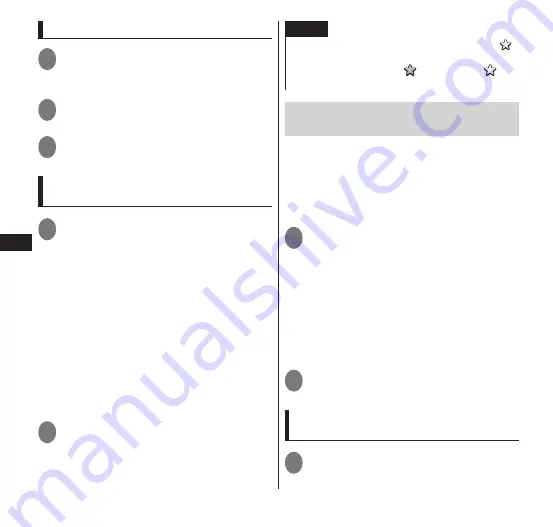
106
Email/Br
owser
Adding to bookmarks
1
In a web page you want to add,
m
▶
"Bookmarks"
• The bookmark appears as a thumbnail.
2
"
★
Add"
3
Check/change the bookmark
name
▶
"OK"
Displaying web pages added to
bookmarks
1
While browsing a web page,
m
▶
"Bookmarks"
■
Viewing frequently visited web
pages
▶
"Most visited"
▶
tap the web page you
want to view
■
Displaying web pages from browse
history
▶
"History"
▶
tap the web page you want
to view
■
Importing/exporting bookmarks
from/to microSD card
▶
m
▶
"Import"/"Export"
2
Tap the bookmark you want to
view
NOTE
While "Most visited" or "History" is displayed,
appears to the right of the web page name. You
can tap this icon to add (
is gold)/delete (
is
grey) from bookmarks.
Pasting a web page to the Home
screen (Web page widget)
Pasting a captured web page to the Home
screen allows you to easily display the
pasted web page. By setting an update
interval, you can update the pasted web
page automatically with the most recent
information when displaying the page.
1
While browsing a web page you
want to paste,
m
▶
"More"
▶
"Share page"
▶
"Web page
widget (docomo Palette UI)"
■
Selecting from bookmarks
Open bookmarks and then touch and hold
the web page you want to paste
▶
"Share
link"
▶
"Web page widget (docomo Palette
UI)"
2
Tap the update interval
▶
"OK"
Displaying the pasted web page in the
browser
1
Tap the pasted web page
▶
m
▶
"Launch browser"






























