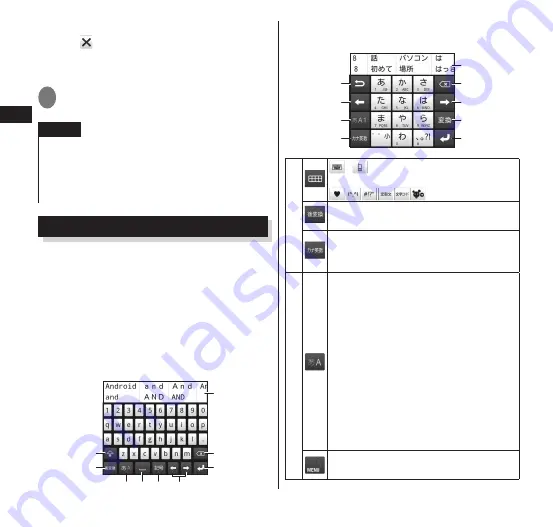
64
Getting Started
■
To close an application
▶
" "
■
To close all applications
▶
"Close all"
▶
"Yes"
2
Tap the application that you
want to display
NOTE
Running more than one application may
consume more energy and make the operation
of the terminal unstable. Doing so may cause
applications to be terminated forcibly or slow
down.
Text Entry
The FOMA terminal has an onscreen
keyboard that is displayed in the screen.
Tap a text box on the screen to display
the onscreen keyboard.
You can use the following two kinds of
keyboards.
■
QWERTY keyboard
This keyboard uses a PC keyboard layout.
Enter Japanese in romaji.
⑩
⑦
⑥
⑧
①
② ③
⑤
④
■
10-key keyboard
This is an ordinary keyboard of mobile phones.
⑩
⑦
⑤
③
⑥
⑨
⑤
②
①
①
/
: Toggle the QWERTY keyboard
and 10-key keyboard.
→
P. 66
Change text to hiragana/kana/
alphabet/etc.
With the 10-key keyboard, changes
text to kana/alphanumeric/etc.
Also toggle half-width/full-width.
②
■
QWERTY keyboard (Japanese Input Mode)
Toggle enterable text in the order
"Hiragana"
→
"Alphabet"
Touch and hold to display the ATOK
menu.
[ATOK Menu]
• "ATOK Settings": "Configuring text
entry settings"
→
P. 67
• "Register Words": Add words. Added
words are usable when converting
kana to kanji.
• "English Input Mode
⇔
Japanese
Input Mode": Toggle entry modes.
■
QWERTY keyboard (English Input Mode)
The ATOK menu is displayed.






























