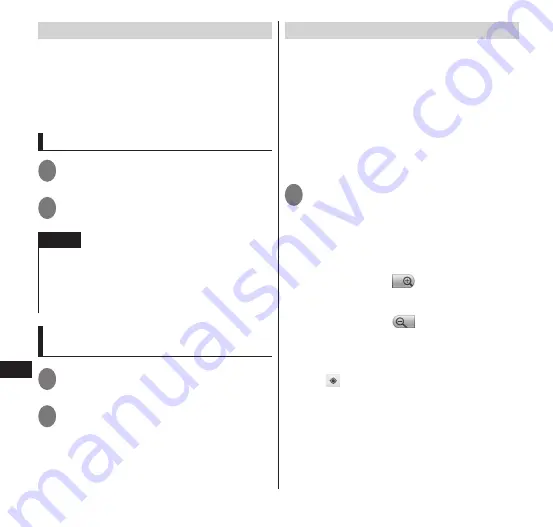
124
Applications
Enabling the Location Service
To use the Location Service, you must enable
the GPS function beforehand. You can also
configure your terminal to find approximate
location information based on information
from Wi-Fi and mobile network base
stations.
Enabling the GPS function
1
From the Home screen,
m
▶
"Setting"
▶
"Location & security"
2
Mark the "Use GPS satellites"
checkbox
▶
"Agree"
NOTE
By agreeing, Google Location Service gathers
location information in a manner not enabling
pinpointing of individuals. Gathering of location
information occurs regardless of whether an
application is launched.
Enabling search of current location by
wireless network
1
From the Home screen,
m
▶
"Setting"
▶
"Location & security"
2
Mark the "Use wireless
networks" checkbox
▶
"Agree"
Using Google Maps
You can use Google Maps display your
current location, search other locations,
search directions, etc.
To use Google Maps, a 3G/GPRS or Wi-Fi
connection enabling data communication is
required.
Set the Location Service on beforehand.
→
P. 124
Google Maps does not cover all countries and
cities.
1
From the application list screen,
"Maps"
• The first time you launch this application,
a screen presenting new map features
appears. Tap "OK".
■
Zooming in/out on the map
• Zoom in : Tap
, slide two of your
fingers apart, and then
double-tap (tap twice)
• Zoom out : Tap
, slide two of your
fingers together, and then tap
with your two fingers
■
Displaying current location
▶
" "
■
Searching a location
▶
"Search Maps"
▶
enter a location to
search
▶
"
実行
" or tap a search candidate
• You can tap a balloon to check details.






























