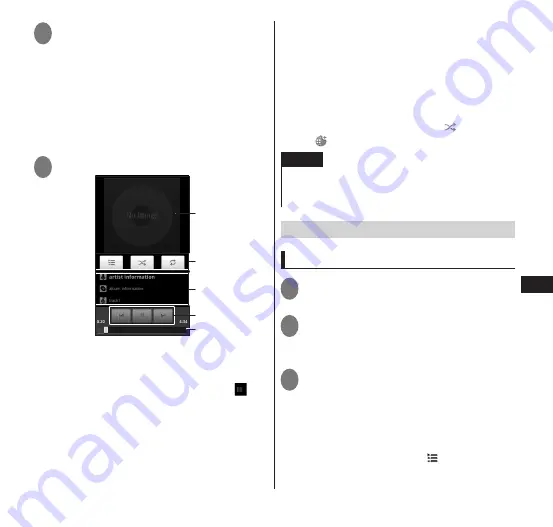
113
Multimedia
3
Tap an item
• If you select the "Songs" category, tap
the song you want to play to start
playback.
• Touch and hold an item then tap "Play"
to play all songs in that item.
■
Setting as the ringtone
▶
Touch and hold a song
▶
"Use as phone
ringtone"
4
Tap a song
①
⑤
②
④
③
①
Album cover image
②
Song list display/Shuffle setting/Repeat
setting
• In song list display, you can drag to
change the order of songs.
③
Song details
• You can touch and hold to search
related information for each
application.
④
Return to start of song, or skip to previous
song/Pause/Skip to next song
⑤
Specify playback position
■
Using party shuffle
▶
m
▶
"Party shuffle"
• Use this to randomly select and play
several songs from all the songs.
By setting to party shuffle, changes to
.
NOTE
If you use "Factory data reset", contents
protected by Digital Rights Management (DRM)
can no longer be played.
Using playlists
Creating a playlist
1
From the application list screen,
"Music"
2
Touch and hold the artist name,
album name, or song name
▶
"Add to playlist"
3
Tap the playlist you want to add
• When you have selected an artist or
album, all songs under the selected item
are added to the playlist.
• Tap "Current playlist" to add the song to
a current song list. You can check the
added song by tapping in the playback
screen.






























