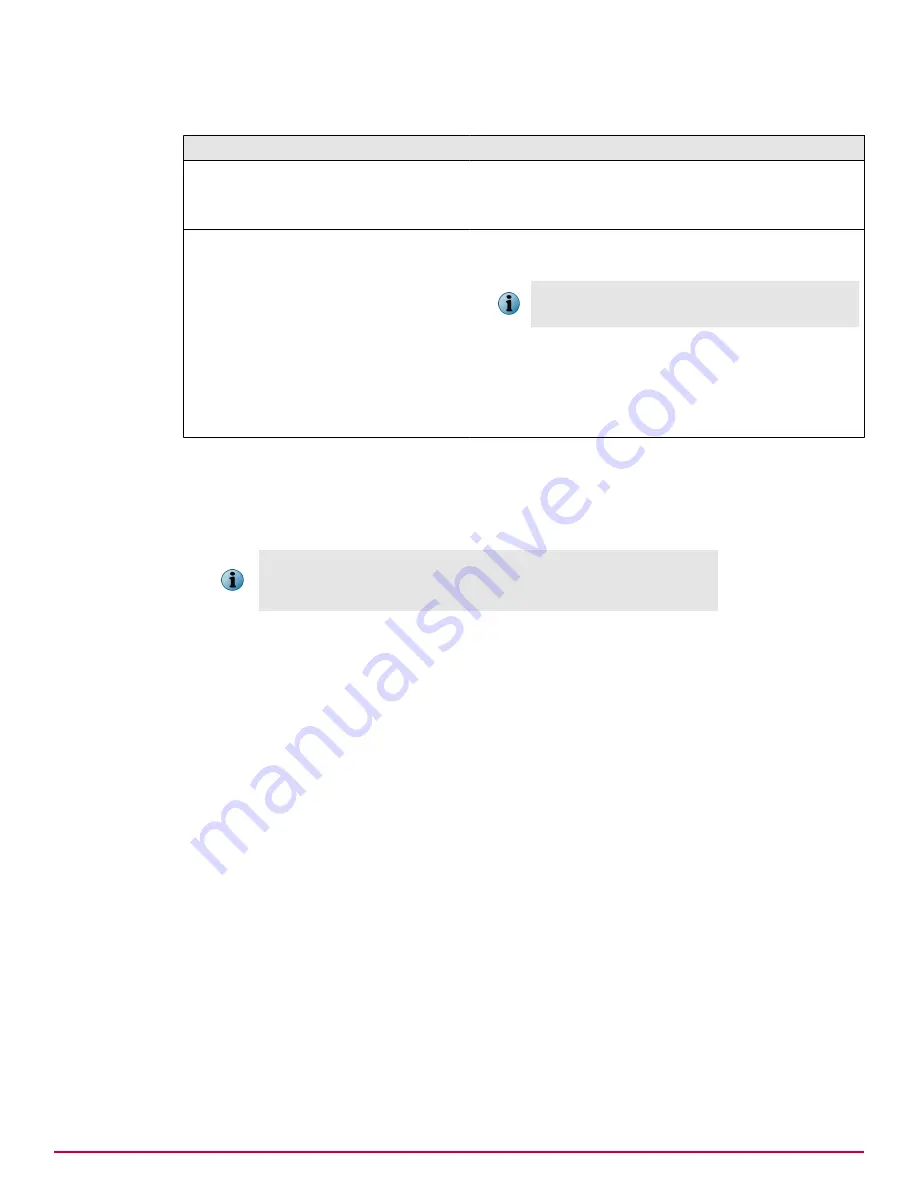
6
The
Software Updating
step opens. To complete this step:
Select...
To...
Then...
Create Defaults
Automatically create a
default product update
client task that runs daily
at 12:00 P.M.
This step is complete.
Set Task
Schedule
Manually configure the
schedule for your product
update client task.
1
Using the
Client Task Assignment Builder
, specify a
Product
and
Task Name
for your product update task.
Do not change the
Task Type
selection.
Task Type
must
be set to
Product Update
.
2
Configure the
Lock task inheritance
and
Tags
options, then
click
Next
.
3
Specify the schedule for the update task, then click
Next.
4
Review the summary and click
Save.
7
The
Software Deployment
step opens. To complete this step:
a
Select the location in the
System Tree
that contains the systems where you want to deploy your
software, then click
Next
. The
Software Deployment
dialog box opens. Click
OK
to continue.
b
Specify your settings for the McAfee Agent deployment, then click
Deploy
.
Click
Skip Agent Deployment
if you want to wait until later to perform this
action. However, you must deploy agents in order to deploy your other
security software.
c
The
Software Deployment
dialog box opens. Select the software packages you want to deploy to your
managed systems, then click
Deploy
.
The
Configuration Summary
dialog box opens. Your configuration is complete. Click
Finish
to close the
Guided
Configuration
.
3
Configuring essential features
Using the Guided Configuration to configure essential features
30
McAfee
®
ePolicy Orchestrator
®
4.6.0 Software Product Guide
Summary of Contents for EPOCDE-AA-BA - ePolicy Orchestrator - PC
Page 1: ...Product Guide McAfee ePolicy Orchestrator 4 6 0 Software...
Page 14: ......
Page 20: ......
Page 24: ......
Page 26: ......
Page 42: ......
Page 46: ......
Page 76: ......
Page 100: ......
Page 108: ......
Page 120: ......
Page 158: ......
Page 162: ......
Page 210: ......
Page 228: ......
Page 238: ......
Page 264: ......
Page 288: ......
Page 310: ......
Page 314: ......
Page 328: ...00...






























