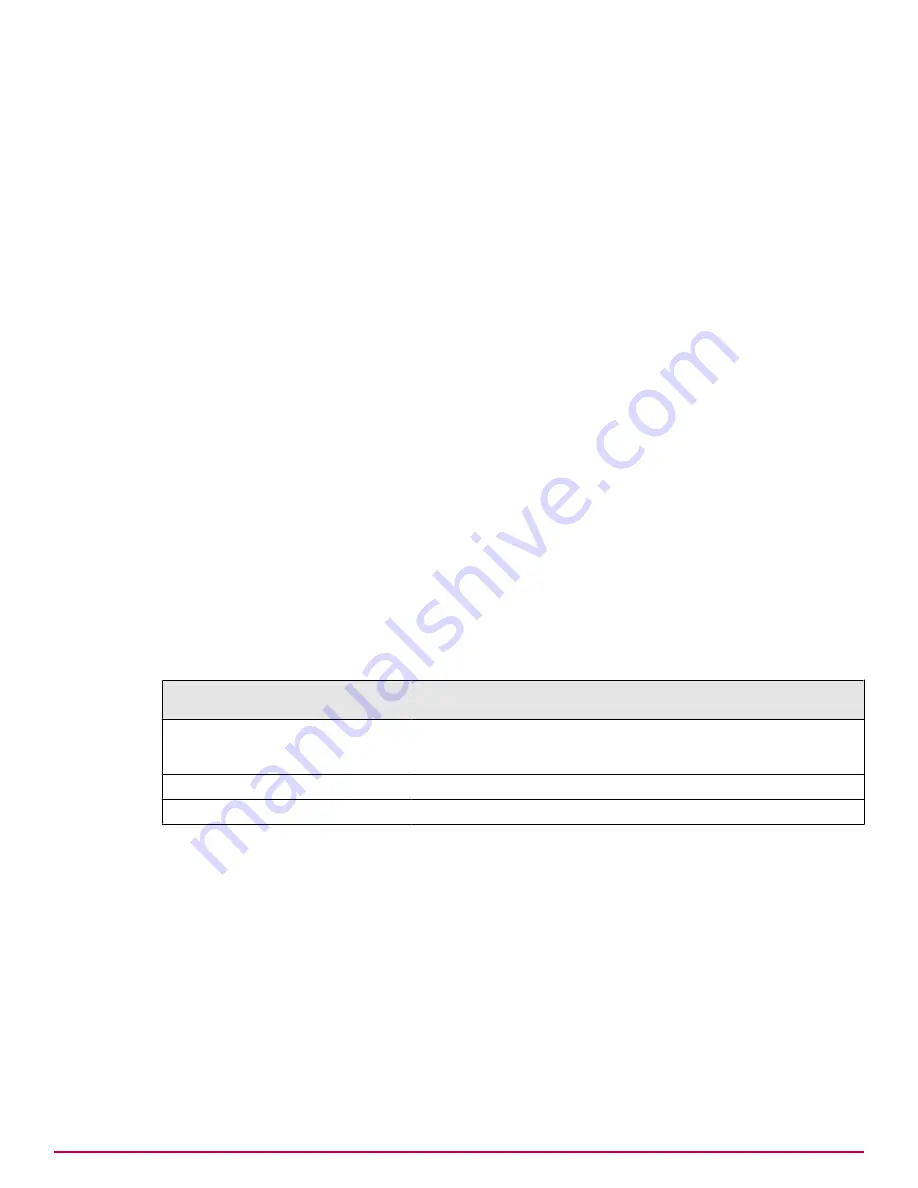
Tasks
•
Installing sensors on page 281
Use any of these tasks to deploy sensors to your network.
•
Editing sensor descriptions on page 283
Use this task to edit sensor descriptions.
•
Removing sensors on page 283
Use this task to remove sensors from specific systems on your network. This task creates a
deployment task that removes the sensor from the selected systems, then performs an
immediate agent wake-up call on them.
Installing sensors
Use any of these tasks to deploy sensors to your network.
Tasks
•
Installing sensors on specific systems on page 281
Use this task to install sensors to specific systems on your network. This task creates a
deployment task that installs the sensor to the selected systems, then performs an
immediate agent wake-up call on them.
•
Using queries and server tasks to install sensors on page 282
Use this task to create a query that can run as a server task action that installs sensors on
managed systems.
•
Using client task to install sensors on page 282
Use this task to create a client task that installs sensors to systems on your network.
Installing sensors on specific systems
Use this task to install sensors to specific systems on your network. This task creates a deployment
task that installs the sensor to the selected systems, then performs an immediate agent wake-up call
on them.
This task can be performed
from:
Getting there
Managed Systems for Subnet
xxx.xxx.xxx.xxx page
Click
Menu
|
Systems
|
Detected Systems
, click
Covered
or
Contains Rogues
in the Subnet Status monitor, then select any subnet and click
Actions
|
Detected Subnet
|
View Managed Systems
.
Systems Details page
Click
Menu
|
Systems
|
System Tree
|
Systems
and click any system.
Systems page
Click
Menu
|
Systems
|
System Tree
.
For option definitions, click
?
in the interface.
Task
1
Select the systems where you want to install sensors, then click
Actions
|
Rogue Sensor
|
Install Rogue
Sensor
.
• In the Managed Systems for Subnet xxx.xx.xx.x page, select the systems where you want to
install sensors.
• In the Systems Details page, you can install the sensor only from the system you are viewing.
• In the Systems page, select the desired group in the System Tree, and select the systems where
you want to install sensors.
2
In the Action pane, click
OK
.
Detecting Rogue Systems
Working with sensors
21
McAfee
®
ePolicy Orchestrator
®
4.6.0 Software Product Guide
281
Summary of Contents for EPOCDE-AA-BA - ePolicy Orchestrator - PC
Page 1: ...Product Guide McAfee ePolicy Orchestrator 4 6 0 Software...
Page 14: ......
Page 20: ......
Page 24: ......
Page 26: ......
Page 42: ......
Page 46: ......
Page 76: ......
Page 100: ......
Page 108: ......
Page 120: ......
Page 158: ......
Page 162: ......
Page 210: ......
Page 228: ......
Page 238: ......
Page 264: ......
Page 288: ......
Page 310: ......
Page 314: ......
Page 328: ...00...






























