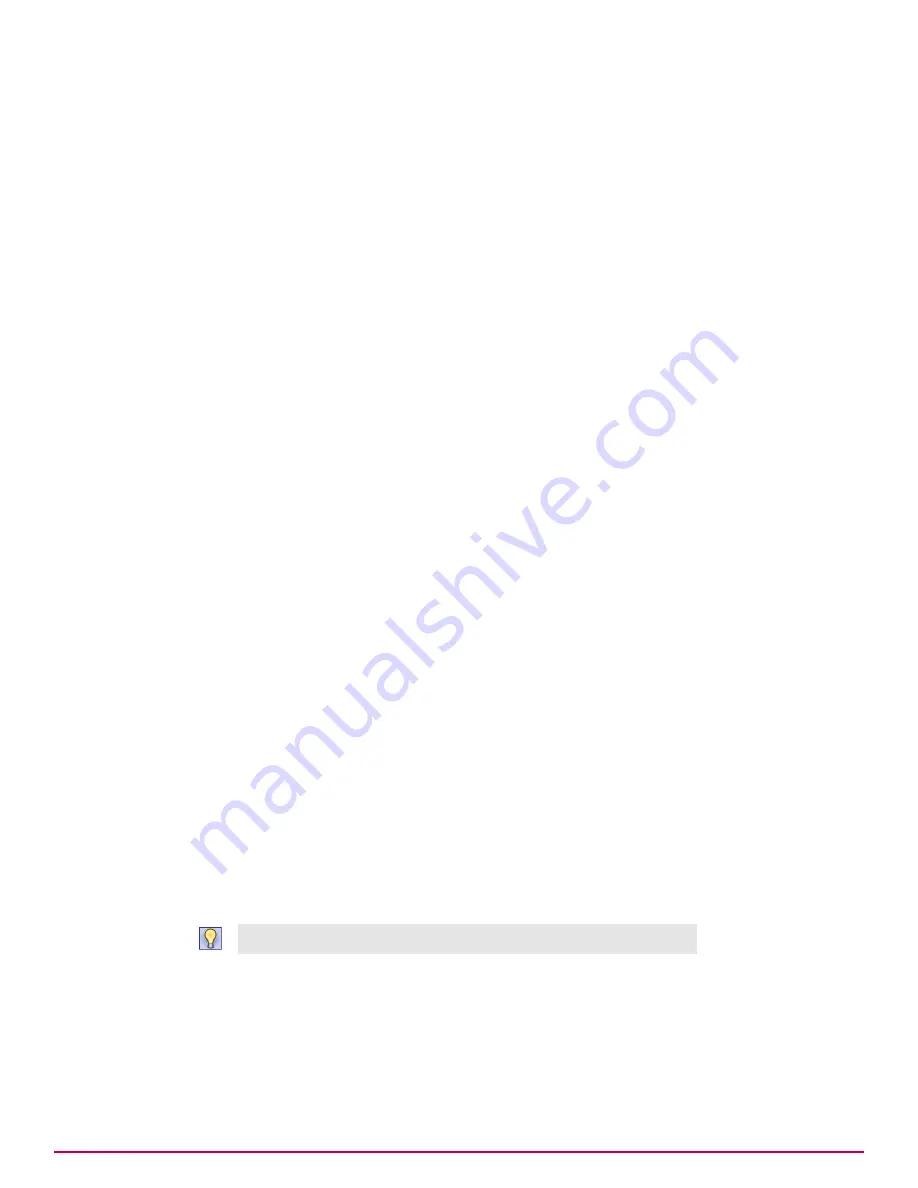
Tasks
•
Creating groups manually on page 136
Use this task to create groups manually. You can populate these groups with systems by
typing NetBIOS names for individual systems or by importing systems directly from your
network.
•
Adding systems manually to an existing group on page 137
Use this task to import systems from your Network Neighborhood to groups. You can also
import a network domain or Active Directory container.
•
Exporting systems from the System Tree on page 138
You can export a list of systems from the System Tree to a .txt file for later use. Export at
the group or subgroup level while retaining the System Tree organization.
•
Importing systems from a text file on page 138
Use these tasks to create a text file of systems and groups to import into the System Tree.
•
Sorting systems into criteria-based groups on page 140
Use these tasks to configure and implement sorting to group systems. For systems to sort
into groups, sorting must be enabled on the server and the desired systems, and sorting
criteria and the sorting order of groups must be configured.
•
Importing Active Directory containers on page 142
Use this task to import systems from your network’s Active Directory containers directly
into your System Tree by mapping Active Directory source containers to the groups of the
System Tree. Unlike previous versions, you can now:
•
Importing NT domains to an existing group on page 144
Use this task to import systems from an NT domain to a group you created manually.
•
Synchronizing the System Tree on a schedule on page 146
Use this task to schedule a server task that updates the System Tree with changes in the
mapped domain or Active Directory container.
•
Updating the synchronized group with an NT domain manually on page 147
Use this task to update a synchronized group with its mapped NT domain, including:
Creating groups manually
Use this task to create groups manually. You can populate these groups with systems by typing
NetBIOS names for individual systems or by importing systems directly from your network.
Task
For option definitions, click
?
in the interface.
1
Select the desired group in the System Tree under which to create a subgroup. Then:
• From the Group Details page (
Menu
|
Systems
|
System Tree
|
Group Details
) click
Actions
|
New Subgroup
.
• From the System Tree page (
Menu
|
Systems
|
System Tree
) click
System Tree Actions
|
New Subgroup
.
2
The New Subgroup dialog box appears.
You can create more than one subgroup at a time.
12
Organizing the System Tree
Creating and populating groups
136
McAfee
®
ePolicy Orchestrator
®
4.6.0 Software Product Guide
Summary of Contents for EPOCDE-AA-BA - ePolicy Orchestrator - PC
Page 1: ...Product Guide McAfee ePolicy Orchestrator 4 6 0 Software...
Page 14: ......
Page 20: ......
Page 24: ......
Page 26: ......
Page 42: ......
Page 46: ......
Page 76: ......
Page 100: ......
Page 108: ......
Page 120: ......
Page 158: ......
Page 162: ......
Page 210: ......
Page 228: ......
Page 238: ......
Page 264: ......
Page 288: ......
Page 310: ......
Page 314: ......
Page 328: ...00...






























