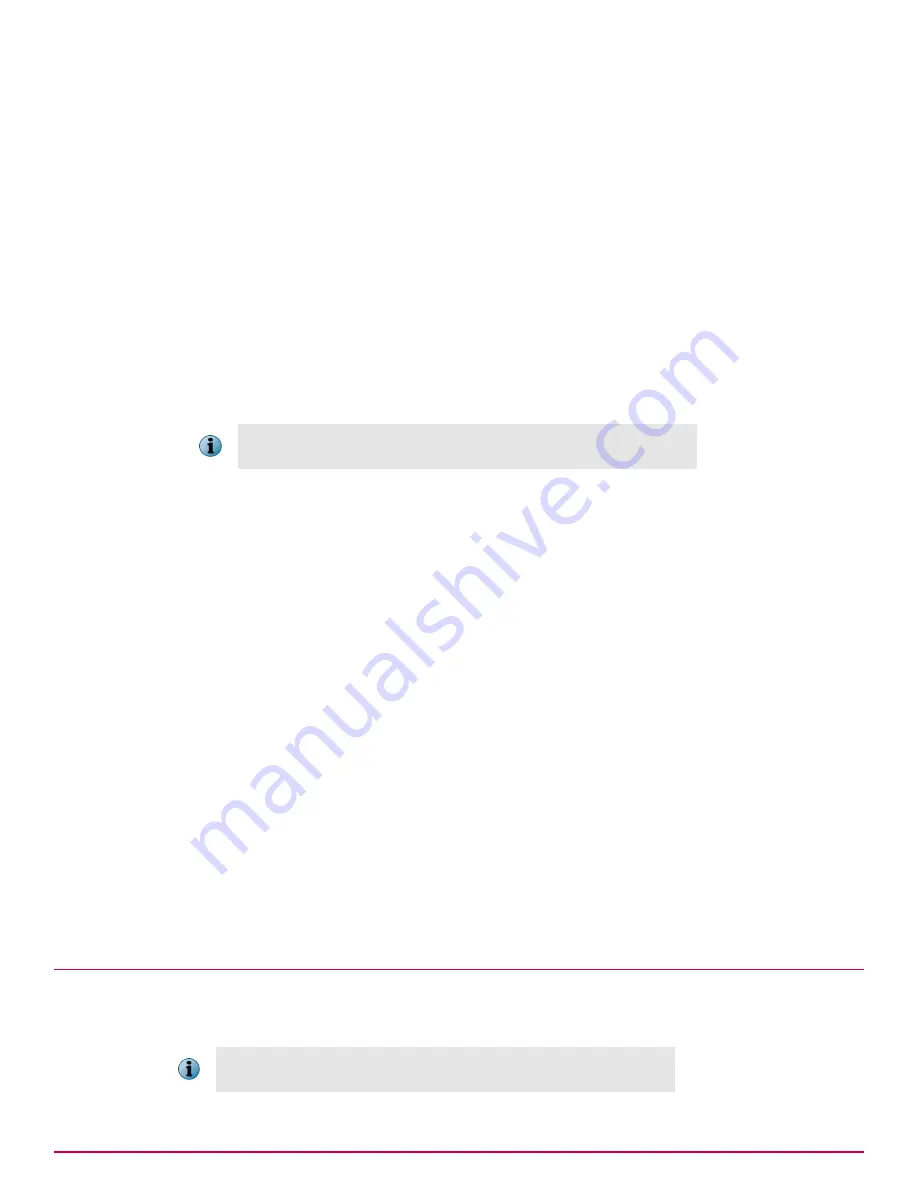
Task
For option definitions, click
?
in the interface.
1
Click
Menu
|
Automation
|
Server Tasks
, then click
Actions
|
New Task
. The Server Task Builder opens.
2
On the Description page, name the task and choose whether it is enabled once it is created, then
click
Next
. The Actions page appears.
3
From the drop-down list, select
Active Directory Synchronization/NT Domain
.
4
Select whether to synchronize all groups or selected groups. If you are synchronizing only some
synchronized groups, click
Select Synchronized Groups
and select specific ones.
5
Click
Next
. The Schedule page appears.
6
Schedule the task, then click
Next
. The Summary page appears.
7
Review the task details, then click
Save
.
In addition to the task running at the scheduled time, you can run this
task immediately by clicking
Run
next to the task on the Server Tasks page
Updating the synchronized group with an NT domain manually
Use this task to update a synchronized group with its mapped NT domain, including:
• Add systems currently in the domain.
• Remove systems from your System Tree that are no longer in the domain.
• Remove agents from all systems that no longer belong to the specified domain.
Task
For option definitions, click
?
in the interface.
1
Click
Menu
|
Systems
|
System Tree
|
Group Details
, then select the group that is mapped to the NT domain.
2
Next to
Synchronization type
, click
Edit
. The Synchronization Settings page appears.
3
Select NT Domain, then click
Compare and Update
near the bottom of the page. The Manually Compare
and Update page appears.
4
If you are removing systems from the group, select whether to remove the agents from systems
that are removed.
5
Click
Add All
or
Add
to import systems from the network domain to the selected group.
Click
Remove All
or
Remove
to delete systems from the selected group.
6
Click
Update Group
when finished.
Moving systems manually within the System Tree
Use this task to move systems from one group to another in the System Tree. You can move systems
from any page that displays a table of systems, including the results of a query.
In addition to the steps below, you can also drag-and-drop systems from
the Systems table to any group in the System Tree.
Organizing the System Tree
Moving systems manually within the System Tree
12
McAfee
®
ePolicy Orchestrator
®
4.6.0 Software Product Guide
147
Summary of Contents for EPOCDE-AA-BA - ePolicy Orchestrator - PC
Page 1: ...Product Guide McAfee ePolicy Orchestrator 4 6 0 Software...
Page 14: ......
Page 20: ......
Page 24: ......
Page 26: ......
Page 42: ......
Page 46: ......
Page 76: ......
Page 100: ......
Page 108: ......
Page 120: ......
Page 158: ......
Page 162: ......
Page 210: ......
Page 228: ......
Page 238: ......
Page 264: ......
Page 288: ......
Page 310: ......
Page 314: ......
Page 328: ...00...






























