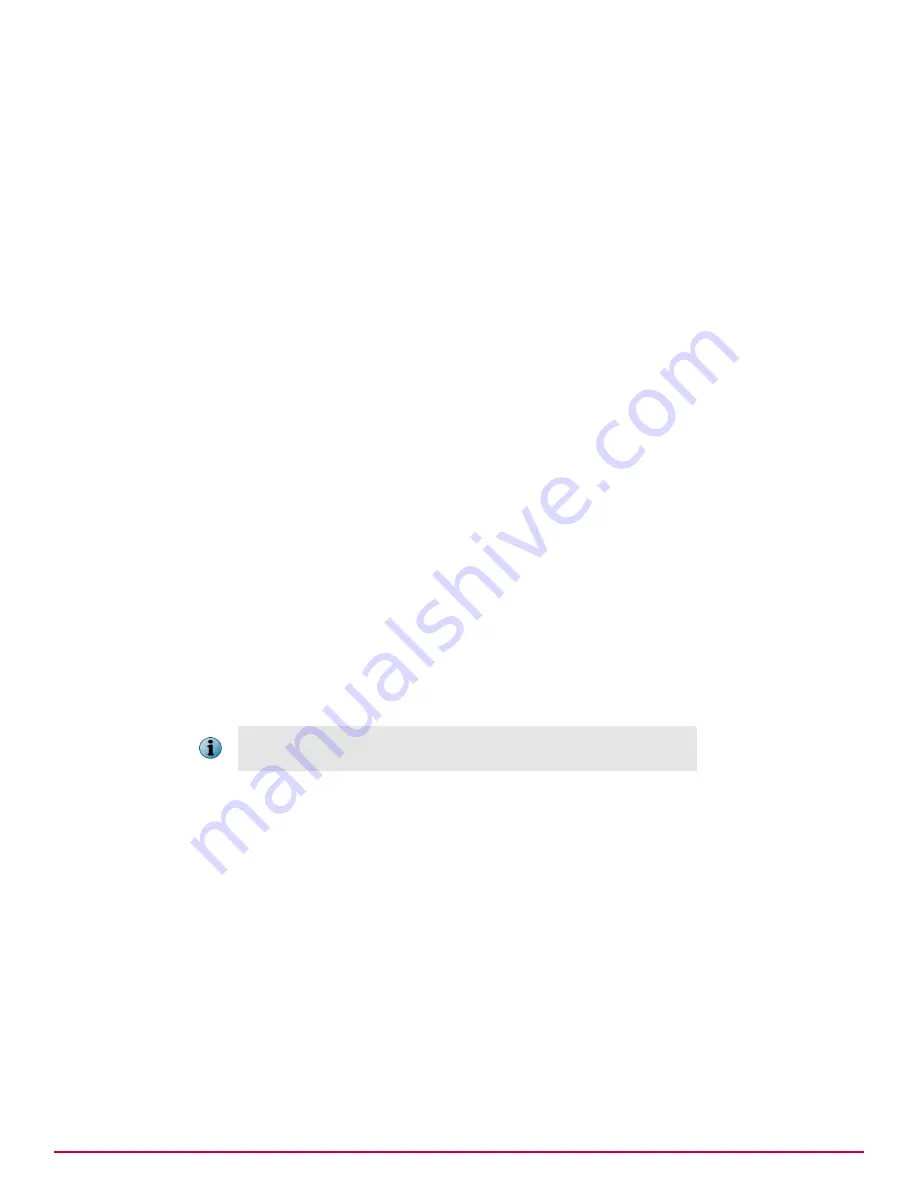
Tasks
•
Configuring the Deployment task for groups of managed systems on page 201
Use this task to configure the Product Deployment task to deploy products to groups of
managed systems in the System Tree.
•
Configuring the Deployment task to install products on a managed system on page 202
Use this task to deploy products to a single system using the Product Deployment task.
Create a Product Deployment client task for a single system when that system requires:
Configuring the Deployment task for groups of managed systems
Use this task to configure the Product Deployment task to deploy products to groups of managed
systems in the System Tree.
Task
For option definitions, click
?
in the interface.
1
Click
Menu
|
Policy
|
Client Task Catalog
, select
McAfee Agent
|
Product Deployment
as Client Task Types, then
click
Actions
|
New Task
. The New Task dialog box appears.
2
Ensure that
Product Deployment
is selected, then click
OK
.
3
Type a name for the task you are creating and add any notes.
4
Next to
Target platforms
, select the type(s) of platform to use the deployment.
5
Next to
Products and components
set the following:
• Select the desired product from the first drop-down list. The products listed are those for which
you have already checked in a package to the master repository. If you do not see the product
you want to deploy listed here, you must first check in that product’s package.
• Set the
Action
to
Install
, then select the
Language
of the package, and the
Branch
.
• To specify command-line installation options, type the desired command-line options in the
Command line
text field. See the product documentation for information on command-line options
of the product you are installing.
You can click
+
or
–
to add or remove products and components from the
list displayed.
6
Next to
Options
, select if you want to run this task for every policy enforcement process (Windows
only) and click
Save
.
7
Click
Menu
|
Systems
|
System Tree
|
Assigned Client Tasks
, then select the required group in the System Tree.
8
Select the
Preset
filter as
Product Deployment (McAfee Agent)
.
Each assigned client task per selected category appears in the details pane.
9
Click
Actions
|
New Client Task Assignment
. The Client Task Assignment Builder wizard appears.
10
On the Select Task page, select
Product
as
McAfee Agent
and
Task Type
as
Product Deployment
, then select
the task you created for deploying product.
11
Next to
Tags
, select the desired platforms to which you are deploying the packages, then click
Next
:
•
Send this task to all computers
•
Send this task to only computers that have the following criteria
— Use one of the edit links to configure the
criteria.
Using tasks to manage products and systems
Client tasks and what they do
16
McAfee
®
ePolicy Orchestrator
®
4.6.0 Software Product Guide
201
Summary of Contents for EPOCDE-AA-BA - ePolicy Orchestrator - PC
Page 1: ...Product Guide McAfee ePolicy Orchestrator 4 6 0 Software...
Page 14: ......
Page 20: ......
Page 24: ......
Page 26: ......
Page 42: ......
Page 46: ......
Page 76: ......
Page 100: ......
Page 108: ......
Page 120: ......
Page 158: ......
Page 162: ......
Page 210: ......
Page 228: ......
Page 238: ......
Page 264: ......
Page 288: ......
Page 310: ......
Page 314: ......
Page 328: ...00...






























