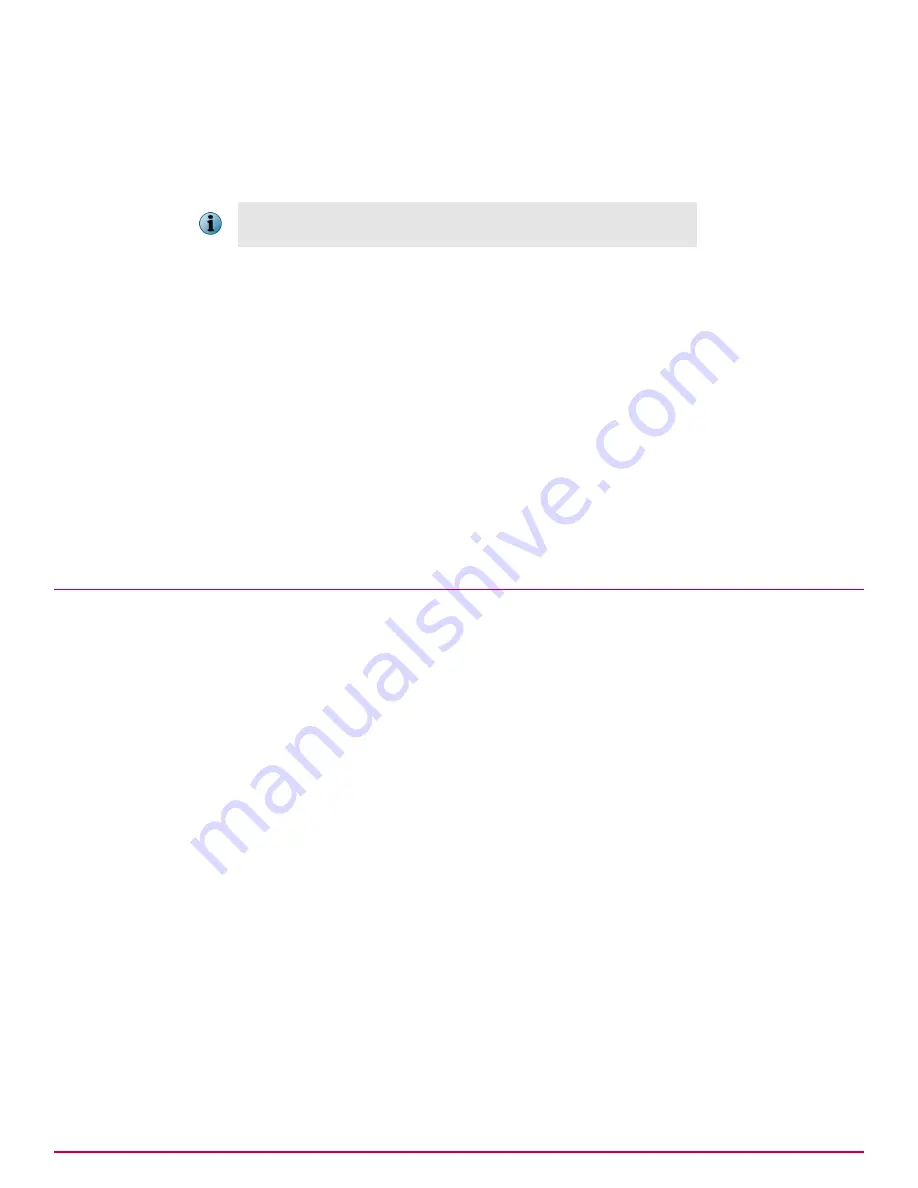
5
Select the columns to be included in the query, then click
Next
.
The Filter page appears.
6
Select properties to narrow the search results, then click
Run
.
The Unsaved Query page displays the results of the query, which is actionable.
Selected properties appear in the content pane with operators that can
specify criteria, which narrows the data that is returned for that property.
7
In the Unsaved Query page, take any available actions on items in any tables or drill-down tables.
• If the query didn't return the expected results, click
Edit Query
to go back to the Query Builder
and edit the details of this query.
• If you don't need to save the query, click
Close
.
• If you want to use again this query again, click
Save
and continue to the next step.
8
In the Save Query page, type a name for the query, add any notes, and select one of the following:
•
New Group
— Type the new group name and select either:
•
Private group (My Groups)
•
Public group (Shared Groups)
•
Existing Group
— Select the group from the list of
Shared Groups
.
9
Click
Save
.
Working with the Policy Catalog
Use these tasks to create and maintain policies from the Policy Catalog page.
Tasks
•
Creating a policy from the Policy Catalog page on page 172
Use this task to create a new policy from the Policy Catalog. By default, policies created
here are not assigned to any groups or systems. When you create a policy here, you are
adding a custom policy to the Policy Catalog.
•
Duplicating a policy on the Policy Catalog page on page 172
Use this task to create a new policy based on an existing one. For example, if you already
have a policy that is similar to one you want to create, you can duplicate the existing one,
then make the desired changes.
•
Editing a policy’s settings from the Policy Catalog on page 173
Use this task to modify the settings of a policy. Your user account must have appropriate
permissions to edit policy settings for the desired product.
•
Renaming a policy from the Policy Catalog on page 173
Use this task to rename a policy. Your user account must have appropriate permissions to
edit policy settings for the desired product.
•
Deleting a policy from the Policy Catalog on page 173
Use this task to delete a policy from the Policy Catalog. When you delete a policy, all
groups and systems where it is currently applied inherit the policy of their parent group.
Before deleting a policy, review the groups and systems where it is assigned. If you don’t
want the group or system to inherit the policy from the parent group, assign a different
policy .
Using policies to manage products and systems
Working with the Policy Catalog
15
McAfee
®
ePolicy Orchestrator
®
4.6.0 Software Product Guide
171
Summary of Contents for EPOCDE-AA-BA - ePolicy Orchestrator - PC
Page 1: ...Product Guide McAfee ePolicy Orchestrator 4 6 0 Software...
Page 14: ......
Page 20: ......
Page 24: ......
Page 26: ......
Page 42: ......
Page 46: ......
Page 76: ......
Page 100: ......
Page 108: ......
Page 120: ......
Page 158: ......
Page 162: ......
Page 210: ......
Page 228: ......
Page 238: ......
Page 264: ......
Page 288: ......
Page 310: ......
Page 314: ......
Page 328: ...00...
















































