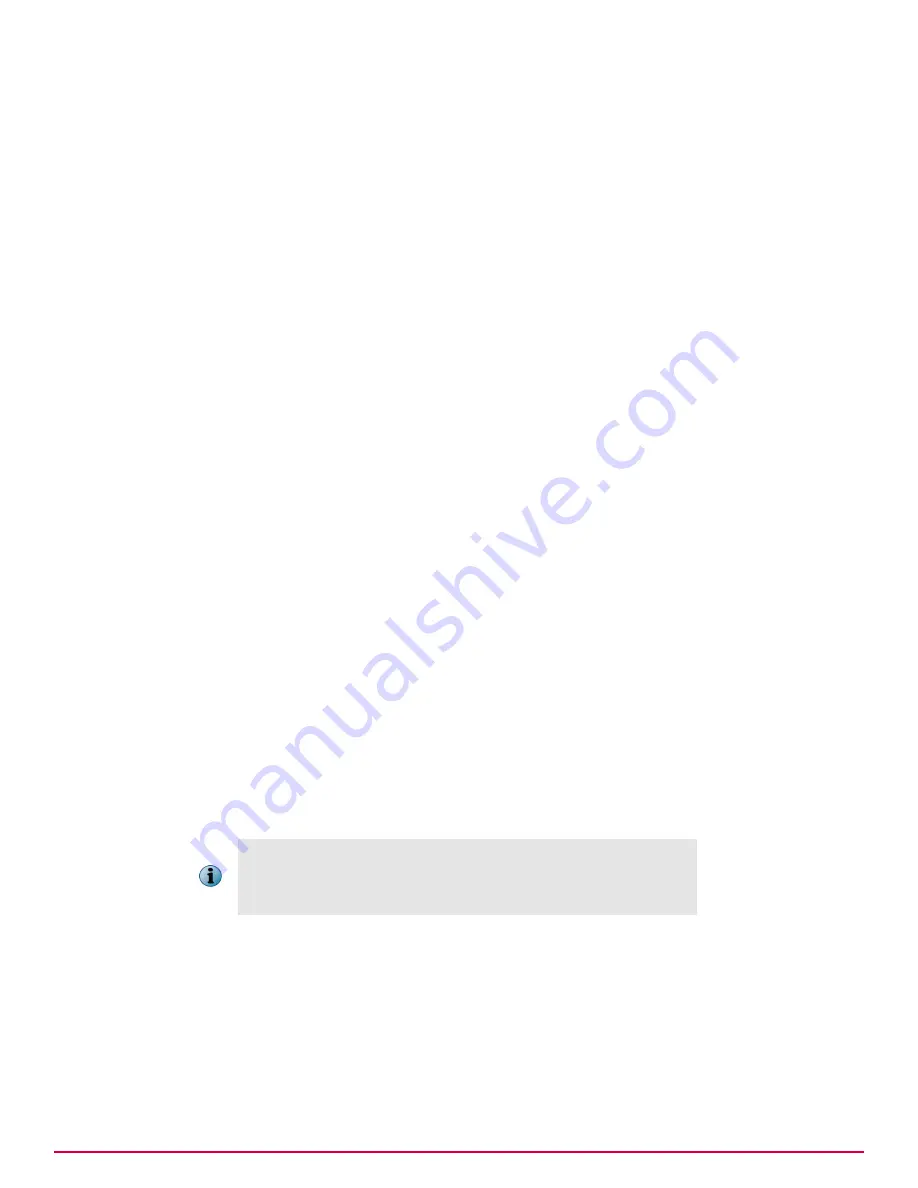
Scenario: Creating new SuperAgents using tags
You've decided to create a new set of SuperAgents in your environment, but you don't have time to
manually identify the systems in your
System Tree
that will host these SuperAgents. Instead, you can
use the Tag Builder to tag all systems that meet a specific set of criteria with a new tag:
"isSuperAgent." Once you've built the tag, you can create a Policy Assignment Rule that applies your
SuperAgent policy settings to every system tagged with "isSuperAgent."
Once the tag is created, you can use the Run Tag Criteria action from the Tag Catalog page, and as
each system with the new tag calls in at its regular interval, it is assigned a new policy based on your
isSuperAgent Policy Assignment Rule.
Working with policy assignment rules
Use these tasks to configure and manage policy assignment rules. With these tasks you can set up,
create, and manage policy assignment rules in your network.
Tasks
•
Creating policy assignment rules on page 169
Use this task to create policy assignment rules. Policy assignment rules allow you to
enforce policies for users or systems based on configured rule criteria.
•
Managing policy assignment rules on page 170
Use this table to perform common management tasks when working with policy assignment
rules.
Creating policy assignment rules
Use this task to create policy assignment rules. Policy assignment rules allow you to enforce policies
for users or systems based on configured rule criteria.
Task
For option definitions, click
?
in the interface.
1
Click
Menu
|
Policy
|
Policy Assignment Rules
, then click
Actions
|
New Assignment Rule
. The Policy Assignment
Builder opens to the Details page.
2
Specify the details for this policy assignment rule, including:
• A unique
Name
and
Description
.
• The
Rule Type
. The rule type you specify determines which criteria is available in the Selection
Criteria step.
By default, the priority for new policy assignment rules is assigned
sequentially based on the number of existing rules. After you've create
the rule, you can edit the priority by clicking
Edit Priority
on the Policy
Assignment Rules page.
3
Click
Next
. The Assigned Policies page opens.
4
Click
Add Policy
to select the policies that you want to be enforced by this policy assignment rule.
5
Click
Next
. The Selection Criteria page opens.
6
Specify the criteria you want to use in this rule. Your criteria selection determines which systems or
users are assigned this policy.
7
Review the summary and click
Save
.
Using policies to manage products and systems
How policy assignment rules work
15
McAfee
®
ePolicy Orchestrator
®
4.6.0 Software Product Guide
169
Summary of Contents for EPOCDE-AA-BA - ePolicy Orchestrator - PC
Page 1: ...Product Guide McAfee ePolicy Orchestrator 4 6 0 Software...
Page 14: ......
Page 20: ......
Page 24: ......
Page 26: ......
Page 42: ......
Page 46: ......
Page 76: ......
Page 100: ......
Page 108: ......
Page 120: ......
Page 158: ......
Page 162: ......
Page 210: ......
Page 228: ......
Page 238: ......
Page 264: ......
Page 288: ......
Page 310: ......
Page 314: ......
Page 328: ...00...
















































