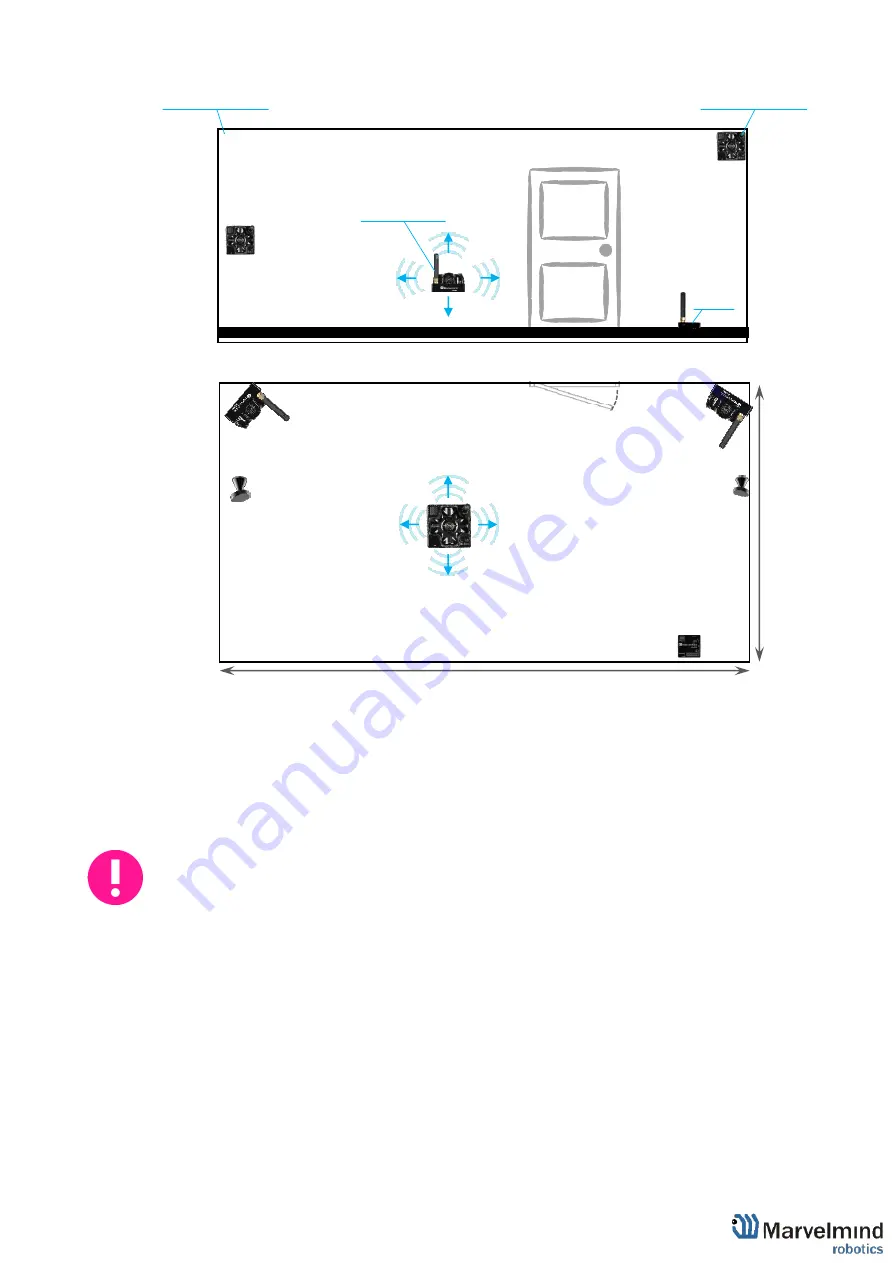
96
Side view of 2D configuration:
Top view of 2D configuration:
6.4.11. Connect the modem/router via USB to a Windows PC with the Dashboard
installed
6.4.12. Run the Dashboard. In the left corner of the Dashboard, the modem should
be shown as connected
6.4.13. Wake up all beacons by selecting them on the Dashboard panel
Only 4 stationary beacons may be in 1 submap. If you wake up more beacons,
create a new submap for them o
r it won’t be displayed on the map and in the
table of distances
6.4.14. It may take up to 7-10 seconds for the beacons to wake up
6.4.15. Notice, that if the modem is not active and is not powered, the beacons will
go into sleep mode automatically after 1 minute
6.4.16. The system may run the frequency search, if it is the very first time you are
waking up the beacons. If this step does not work, disconnect the modem and
connect that beacon again via USB. Press the DEFAULT button in the
Dashboard and the Read All button to make sure that the radio settings are the
default ones
6.4.17. Check that the radio settings on the modem and the radio settings on the
beacon are the same
Stationary beacon
Stationary beacon
Mobile beacon
Modem
beacon
≈6-10m
≈4
-6m
Summary of Contents for IA-04-2D-Badge
Page 1: ...Marvelmind Indoor Navigation System Operating manual v2022_08_24 www marvelmind com ...
Page 21: ...21 Beacon Mini TX Beacon Industrial RX Beacon Industrial TX Metal ...
Page 22: ...22 Industrial Super Beacon Plastic ...
Page 39: ...39 Figure 7 One External Microphone connection Figure 8 Two External Microphone connection ...
Page 44: ...44 Figure 3 One external microphone soldering Figure 4 Two external microphones soldering ...
Page 46: ...46 Figure 7 Two External Microphones final view Figure 8 Two External Microphones final view ...
Page 118: ...118 6 6 28 The system is now fully operational ...
Page 180: ...180 Floor 5 is enabled Floor 4 is enabled ...
Page 190: ...190 Z X ...
Page 207: ...207 Choose color and press OK Color applied Now background matches floorplan ...
Page 214: ...214 9 24 IMU axis positioning Super Beacon IMU axis positions HW v4 9 IMU axis positions ...
Page 215: ...215 Mini TX IMU axis positions Mini RX beacon IMU axis positions ...
Page 219: ...219 Real time player turned on ...
Page 223: ...223 10 2 Beacon HW v4 9 external interface 4x4 pinout top view ...
Page 224: ...224 10 3 Modem HW v4 9 external interface pinout top view ...
Page 232: ...232 If everything done correctly Own IP address will change Static IP settings completed ...
Page 238: ...238 How to change modes Choose hedge Go to Ultrasound TDMA mode Left Click to change ...






























