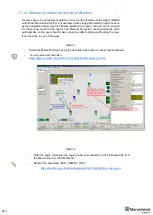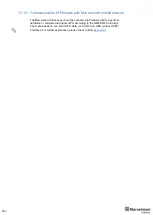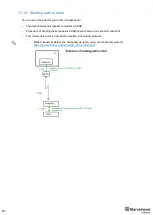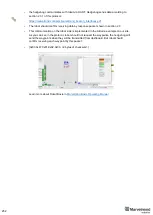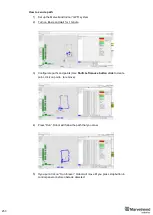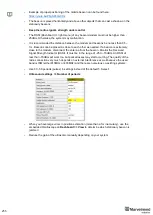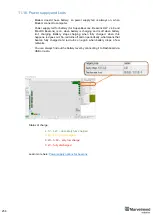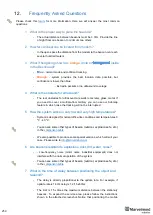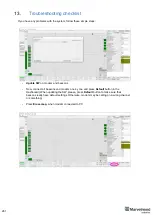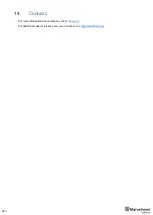262
13.1. Checklist before starting the system:
IA and NIA SW differs
For IA you should use stationary beacons with different frequencies
Make sure that you use correct SW. Inverse Architecture(IA) SW for Inverse system,
Non-Inverse Architecture(NIA) SW for Non-Inverse system (Architectures comparison)
Make sure that your beacons are 3.5V and higher before using. If not, charge it for 2-3
hours.
-
Keep modem 1-
2m away from beacons. if closer, the beacons radio may be overloaded
-
Antenna’s recommendations:
-
The antenna must be kept as straight as possible. Otherwise it will reduce the
effective range
-
The antennas must be kept away from conductive materials, such as metal and
carbon by at least a half inch
-
Keep the antennas away from the motors and other noise sources as much as
possible
-
Use USB cable with long metal part. If you have any problems with USB connection,
change the cable first. One cable can work for one beacon and do not work for other
-
Be sure that you use SW from the same pack
-
When updating the SW, please, press Default button to make sure that beacons really have
default settings. Otherwise, modem may be calling on a wrong channel or something
-
Start with simple configuration (10x10m square, 4 stationary beacons)
-
Do not obstruct line of sight between beacons
-
Build the map first, freeze it, then wake up the “hedge”
-
Number of periods. By default
– 5 for HW v4.9. 20 for Super-Beacon, 50 for Mini-TX. For
longer distances you can put 10-50
Mini-RX beacon may be over discharged. In that case do the following:
-
Turn off the beacon with DIP switches
-
Charge it for 1 hour
-
Turn the beacon on, flash the latest SW via DFU Programming and charge it for 1 hour
again
Summary of Contents for IA-04-2D-Badge
Page 1: ...Marvelmind Indoor Navigation System Operating manual v2022_08_24 www marvelmind com ...
Page 21: ...21 Beacon Mini TX Beacon Industrial RX Beacon Industrial TX Metal ...
Page 22: ...22 Industrial Super Beacon Plastic ...
Page 39: ...39 Figure 7 One External Microphone connection Figure 8 Two External Microphone connection ...
Page 44: ...44 Figure 3 One external microphone soldering Figure 4 Two external microphones soldering ...
Page 46: ...46 Figure 7 Two External Microphones final view Figure 8 Two External Microphones final view ...
Page 118: ...118 6 6 28 The system is now fully operational ...
Page 180: ...180 Floor 5 is enabled Floor 4 is enabled ...
Page 190: ...190 Z X ...
Page 207: ...207 Choose color and press OK Color applied Now background matches floorplan ...
Page 214: ...214 9 24 IMU axis positioning Super Beacon IMU axis positions HW v4 9 IMU axis positions ...
Page 215: ...215 Mini TX IMU axis positions Mini RX beacon IMU axis positions ...
Page 219: ...219 Real time player turned on ...
Page 223: ...223 10 2 Beacon HW v4 9 external interface 4x4 pinout top view ...
Page 224: ...224 10 3 Modem HW v4 9 external interface pinout top view ...
Page 232: ...232 If everything done correctly Own IP address will change Static IP settings completed ...
Page 238: ...238 How to change modes Choose hedge Go to Ultrasound TDMA mode Left Click to change ...