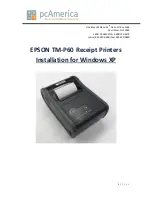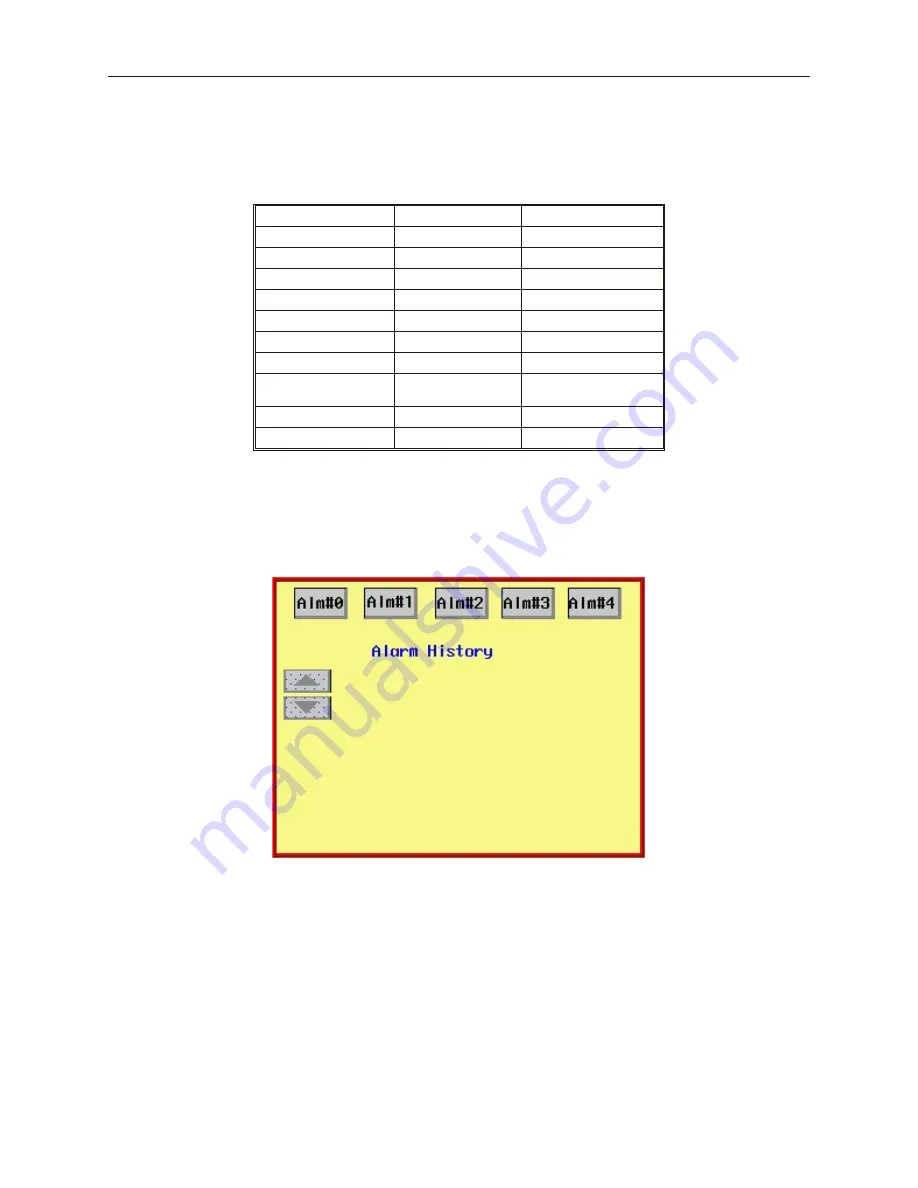
4
Create an Event Display object to display alarm history
1.
From the
Parts
menu, click
Event Display
. Or click the
Event Display
icon in the Part2
toolbar. The Create Event Display Object dialog box appears.
2.
Enter the following parameters for each event:
Tab
Attribute
Setting
General
Read Address
LW0, BIN
Write Address
LW1, BIN
Event Display
Display Line:
3
Character length:
31
Text Space:
0
Acknowledge Style
Click
Color: Acknowledge
Any color
Color: Return to
Normal
Any color
Color: Select box
Any color
Format
Sequence No.
3.
Click
OK
. Place object directly under the “Alarm History” text box.
Using the Alarm His tory
Save and compile the project, then download the project to the OIT or run the simulation mode. The startup screen
should display:
Press each alarm button. Note that as each alarm is activated, the alarm history window displays the most recent
alarm on the top of the list.
1010-1001a, Rev 02
Cap turing Alarms and Events
237
Summary of Contents for Silver HMI504T
Page 1: ...1010 1001A Rev 02...
Page 32: ...1010 1001a Rev 02 28 Silver Series Installation Operation Manual...
Page 128: ...1010 1001a Rev 01 124 Silver Series Installation Operation Manual...
Page 156: ...1010 1001a Rev 02 152 Silver Series Installation Operation Manual...
Page 166: ...1010 1001a Rev 02 162 Silver Series Installation Operation Manual...
Page 216: ...1010 1001a Rev 01 212 Silver Series Installation Operation Manual...
Page 251: ...1010 1001a Rev 02 Macros 247 Set Bit Objects Attributes Dialog Project Example of Add 2...
Page 264: ...End Macro_Command 1010 1001a Rev 02 260 Silver Series Installation Operation Manual...
Page 268: ...1010 1001a Rev 01 264 Silver Series Installation Operation Manual...