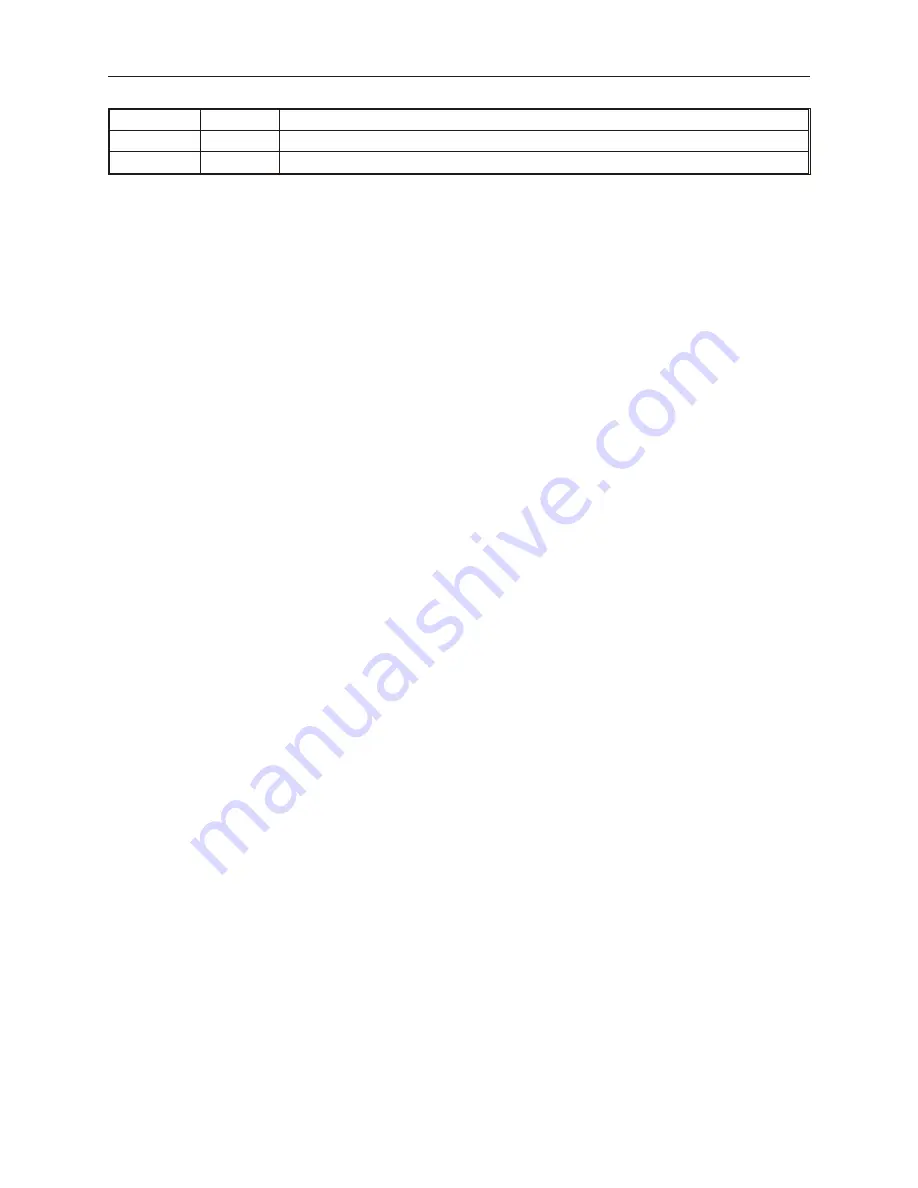
H. Span:
1 to 32767
The value at which the plot will reach the right side of the Horizontal Axis.
V. Zero:
1 to 32767
The value at which the plot will reach the bottom of the Vertical Axis.
V. Span:
1 to 32767
The value at which the plot will reach the top of the Vertical Axis.
6.
Click
OK
to close the Create XY Plot Object dialog box. The main screen of EasyBuilder
appears with the cursor tied to a rectangular outline of the part you just created at the upper
left corner of the screen. Move the part to the desired location. You may want to create a
Rectangle Object that is displayed behind the XY Plot if the XY Plot is shown in a window
screen with other objects.
7.
Once the part is placed onto the window, you can adjust the attributes of the XY Plot by
double-clicking on the part.
1010-1001a, Rev 02
222
Sil ver Se ries In stal la tion & Op er a tion Man ual
Summary of Contents for Silver HMI504T
Page 1: ...1010 1001A Rev 02...
Page 32: ...1010 1001a Rev 02 28 Silver Series Installation Operation Manual...
Page 128: ...1010 1001a Rev 01 124 Silver Series Installation Operation Manual...
Page 156: ...1010 1001a Rev 02 152 Silver Series Installation Operation Manual...
Page 166: ...1010 1001a Rev 02 162 Silver Series Installation Operation Manual...
Page 216: ...1010 1001a Rev 01 212 Silver Series Installation Operation Manual...
Page 251: ...1010 1001a Rev 02 Macros 247 Set Bit Objects Attributes Dialog Project Example of Add 2...
Page 264: ...End Macro_Command 1010 1001a Rev 02 260 Silver Series Installation Operation Manual...
Page 268: ...1010 1001a Rev 01 264 Silver Series Installation Operation Manual...
















































