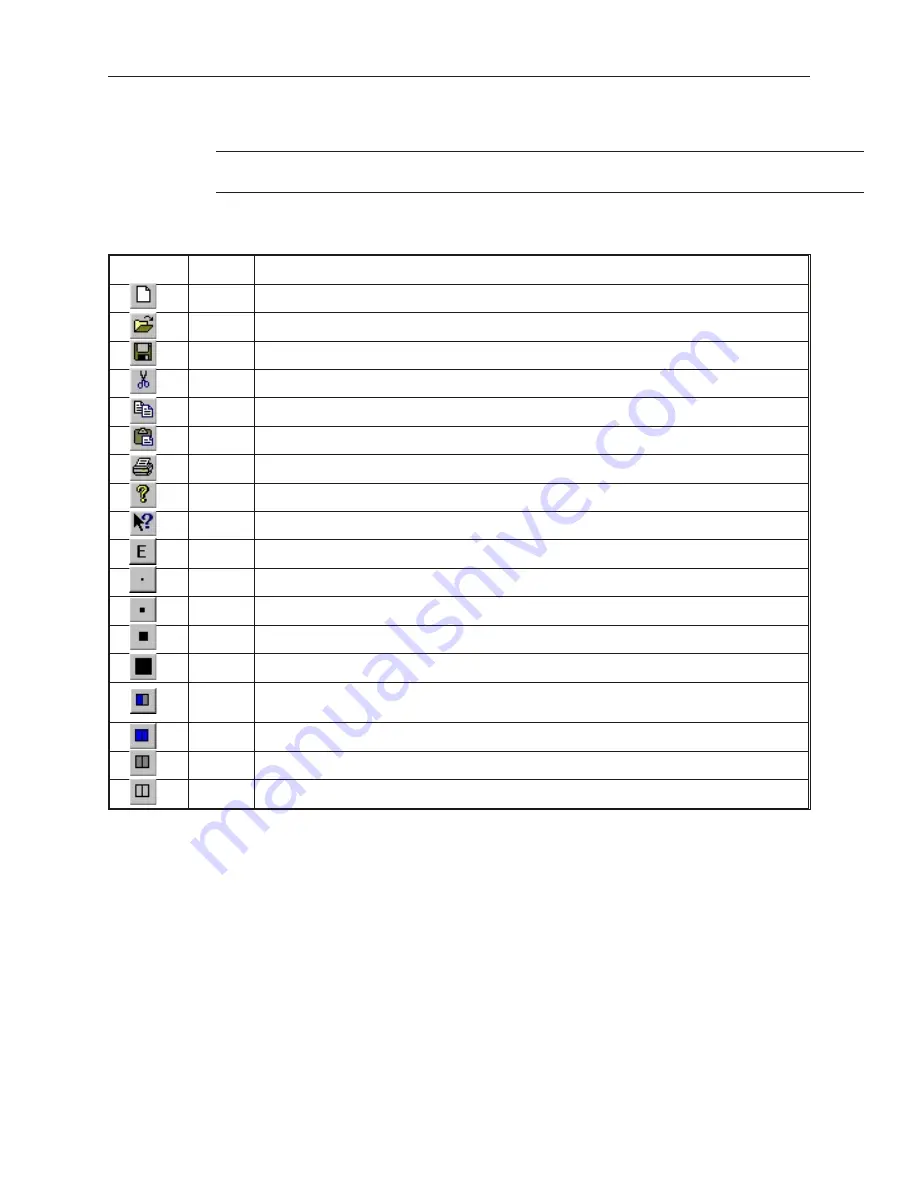
7.
Right-click to Copy, Paste, or Clear a character.
8.
After you are satisfied with the changes made, click
Save
from the File menu.
It is generally good practice to copy the font files to backup files before you make any
changes so that you can restore them later, if necessary.
The table below describes the use for each icon on the toolbar.
Icon
Name
Description
New
Starts a new font file.
Open
Opens an existing font file.
Save
Saves the font file.
Cut
Not currently used. Right click on any character to copy, paste, or clear it.
Copy
Not currently used. Right click on any character to copy, paste, or clear it.
Paste
Not currently used. Right click on any character to copy, paste, or clear it.
Not currently available.
About
Used to show the version of EasyASCIIFontMaker.
Help
Not currently available.
Edit
Puts the application into Edit mode so that characters can be modified.
View x1
Shows how the characters look in various Zoom modes.
View x2
Shows how the characters look in various Zoom modes.
View x3
Shows how the characters look in various Zoom modes.
View x4
Shows how the characters look in various Zoom modes.
Toggle
In Edit mode, using this format allows you to click once to fill a square in the character block. Click
again to clear the square.
On
In Edit mode, this format always fills a square when it is clicked.
Off
In Edit mode, this format always clears a square when it is clicked.
None
Use this format to ensure that no characters are changed.
The EasyBuilder Ap pli ca tion
This section guides you in how to operate the EasyBuilder application. However, it does not show you how to
program your OIT or how to create graphics objects. These topics are reserved for later chapters. This section
shows the fundamental operation of EasyBuilder from saving files, printing projects, and selecting the target PLC to
showing how graphics objects can be easily manipulated in the EasyBuilder work area. When you have completed
this chapter, you will be better able to use the features that are explained in later chapters.
1010-1001a, Rev 02
38
Sil ver Se ries In stal la tion & Op er a tion Man ual
Summary of Contents for Silver HMI504T
Page 1: ...1010 1001A Rev 02...
Page 32: ...1010 1001a Rev 02 28 Silver Series Installation Operation Manual...
Page 128: ...1010 1001a Rev 01 124 Silver Series Installation Operation Manual...
Page 156: ...1010 1001a Rev 02 152 Silver Series Installation Operation Manual...
Page 166: ...1010 1001a Rev 02 162 Silver Series Installation Operation Manual...
Page 216: ...1010 1001a Rev 01 212 Silver Series Installation Operation Manual...
Page 251: ...1010 1001a Rev 02 Macros 247 Set Bit Objects Attributes Dialog Project Example of Add 2...
Page 264: ...End Macro_Command 1010 1001a Rev 02 260 Silver Series Installation Operation Manual...
Page 268: ...1010 1001a Rev 01 264 Silver Series Installation Operation Manual...






























