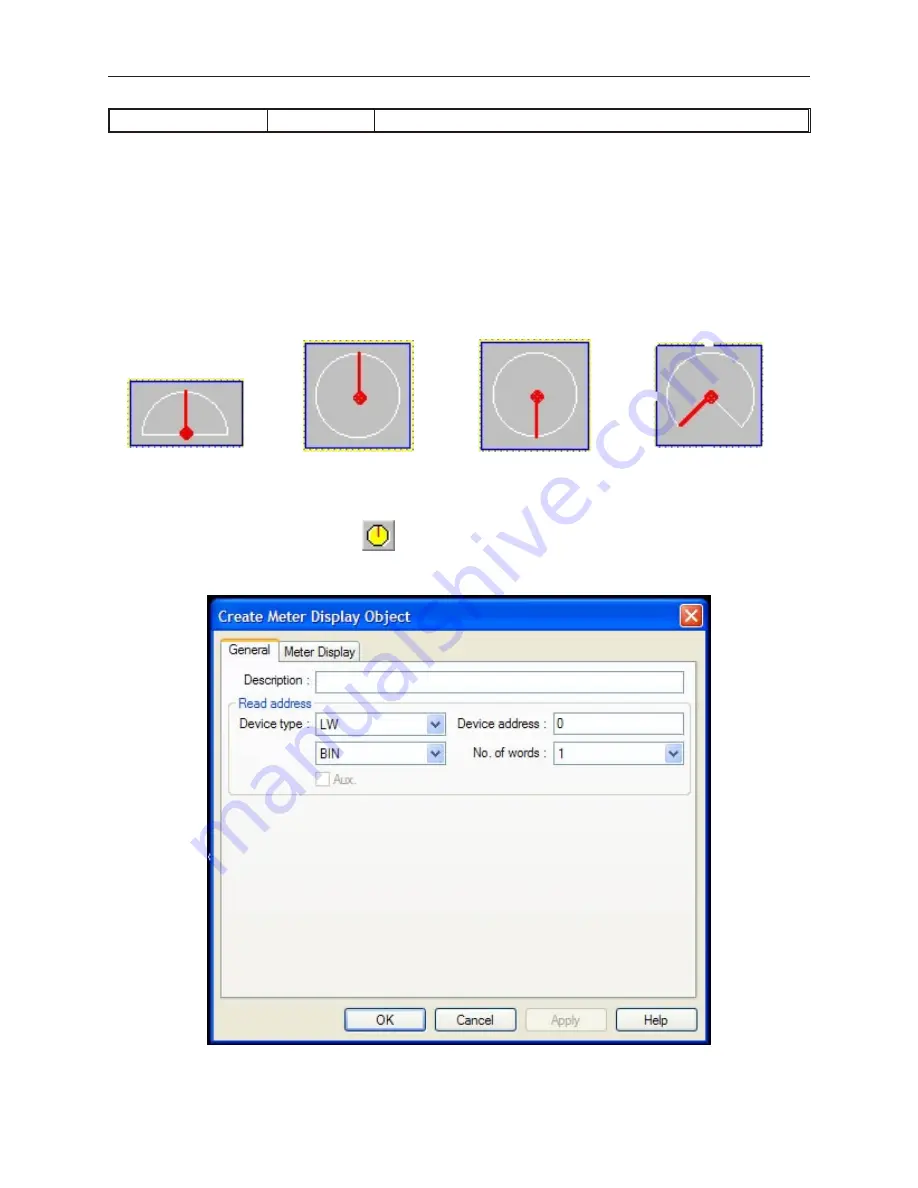
Span:
-32767 to 32767
Selects the number that represents the total span of the bar graph
11. Click
OK
to close the Create Bar Graph Object dialog box. The main screen of EasyBuilder
appears with the cursor tied to a rectangular outline of the part you just created at the upper
left corner of the screen. Move the part to the desired location on the window.
12. Once the part is placed onto the window, you can adjust the attributes of the Bar Graph by
double-clicking on the part.
Cre ating Dis play Me ters
The Dis play Me ter Ob ject is used to rep re sent the data in a 16-bit PLC reg is ter as a scaled me ter. You can con fig ure
the Dis play Me ter in four styles:
Up Half
Full Up
Full Bottom
¾ Full
The Display Meter can be configured with any base number that represents 0 level and any span range. The Display
Meter object is most often used with the Scale Object and a shape in the background such as a Rectangle Object.
4
To create a Display Meter Object
1.
From the
Parts
menu, click
Meter Display
. Or click the
Meter Display
icon in the Part2
toolbar. The Create Display Meter Object dialog box appears.
1010-1001a, Rev 02
216
Sil ver Se ries In stal la tion & Op er a tion Man ual
Summary of Contents for Silver HMI504T
Page 1: ...1010 1001A Rev 02...
Page 32: ...1010 1001a Rev 02 28 Silver Series Installation Operation Manual...
Page 128: ...1010 1001a Rev 01 124 Silver Series Installation Operation Manual...
Page 156: ...1010 1001a Rev 02 152 Silver Series Installation Operation Manual...
Page 166: ...1010 1001a Rev 02 162 Silver Series Installation Operation Manual...
Page 216: ...1010 1001a Rev 01 212 Silver Series Installation Operation Manual...
Page 251: ...1010 1001a Rev 02 Macros 247 Set Bit Objects Attributes Dialog Project Example of Add 2...
Page 264: ...End Macro_Command 1010 1001a Rev 02 260 Silver Series Installation Operation Manual...
Page 268: ...1010 1001a Rev 01 264 Silver Series Installation Operation Manual...
















































