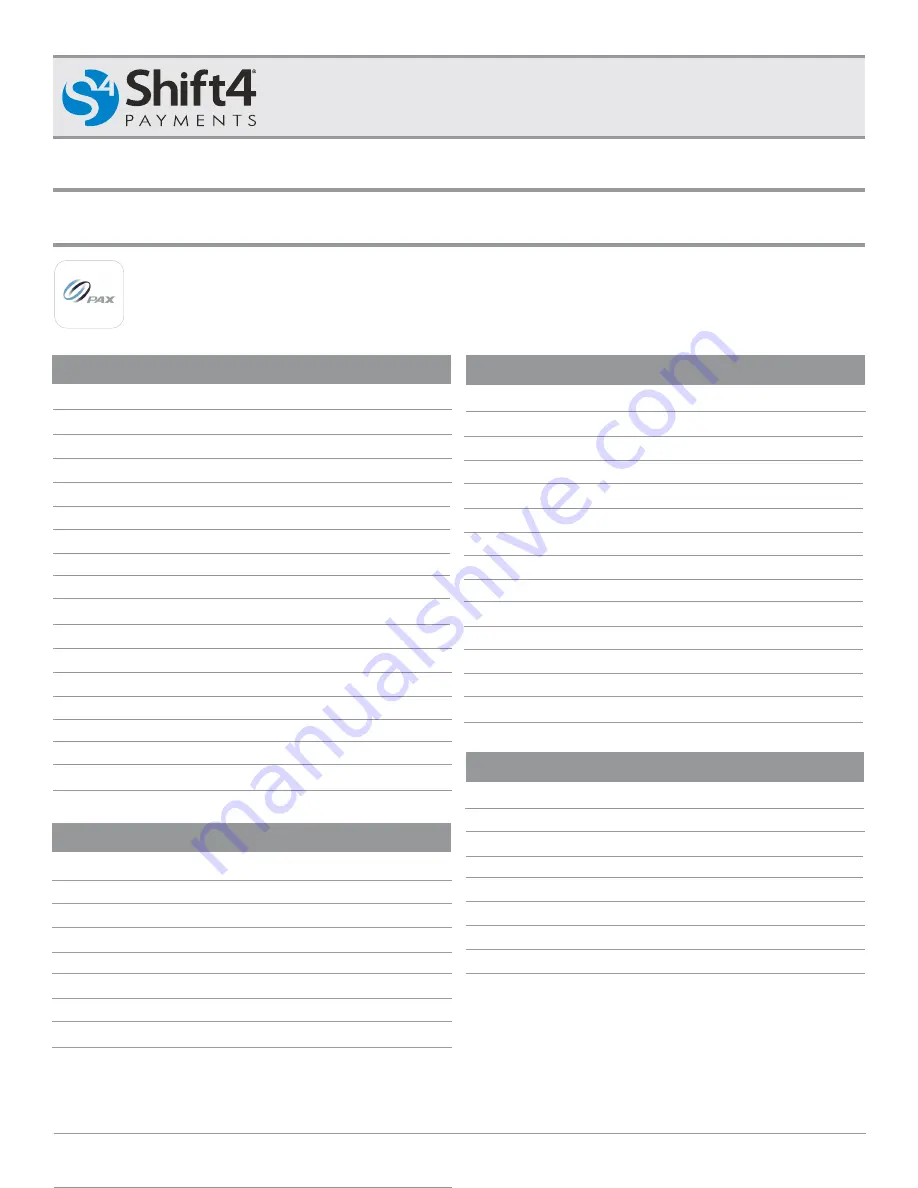
*Prompts for manual entries marked in
blue
.
S1281_03212021_SK
A80
Harbortouch Support: 800-632-1888
Shift4 Payments, Restaurant Manager, POSitouch, Future POS Support: 888-276-2108
QUICK REFERENCE GUIDE
PAGE 1
CREDIT SALE
1. From application idle screen, tap SALE
2. Enter sale amount
3. Tap CONFIRM
4. Insert, swipe, tap card, or key-in card number
5.
Minimize keyboard*
6.
Tap CONFIRM*
7. Enter expiration date*
8.
Tap CONFIRM*
9.
Select Card Present 1. Yes 2. No*
10.
Tap OK*
11.
Enter numeric portion of Street Address*
12.
Enter Zip Code*
13.
Tap CONFIRM*
14.
Enter CVC2 code*
15.
Tap CONFIRM*
16. Terminal communicates with HOST
17. Tear slip and enter OK
DEBIT SALE
CREDIT RETURN
CREDIT VOID
1. From application idle screen, tap V/SALE
2. Tap ENTER
3. Enter original transaction number
4. Tap CONFIRM
5. Review transaction information
6. Tap CONFIRM
7. Terminal communicates with HOST
8. Tear slip and enter OK
1. From application idle screen, tap DEBIT
2. Tap SALE
3. Enter sale amount
4. Tap CONFIRM
5. Insert, swipe or tap card
6. Customer enters PIN
7. Terminal communicates with HOST
8. Tear slip and enter OK
1. From application idle screen, tap RETURN
2. Enter password
3. Tap ENTER
4. Enter return amount
5. Tap CONFIRM
6. Swipe card or key-in card number
7.
Minimize keyboard*
8.
Tap CONFIRM*
9.
Enter expiration date*
10.
Tap CONFIRM*
11.
Select Card Present 1. Yes 2. No*
12.
Tap OK*
13. Terminal communicates with HOST
14. Tear slip and enter OK
PLEASE NOTE: Be sure to access the Shift4 Valutec app in order to operate the A80 terminal. The in-app password is the date
entered MMDDYYYY.
BroadPOS
Shift4 Valutec




















