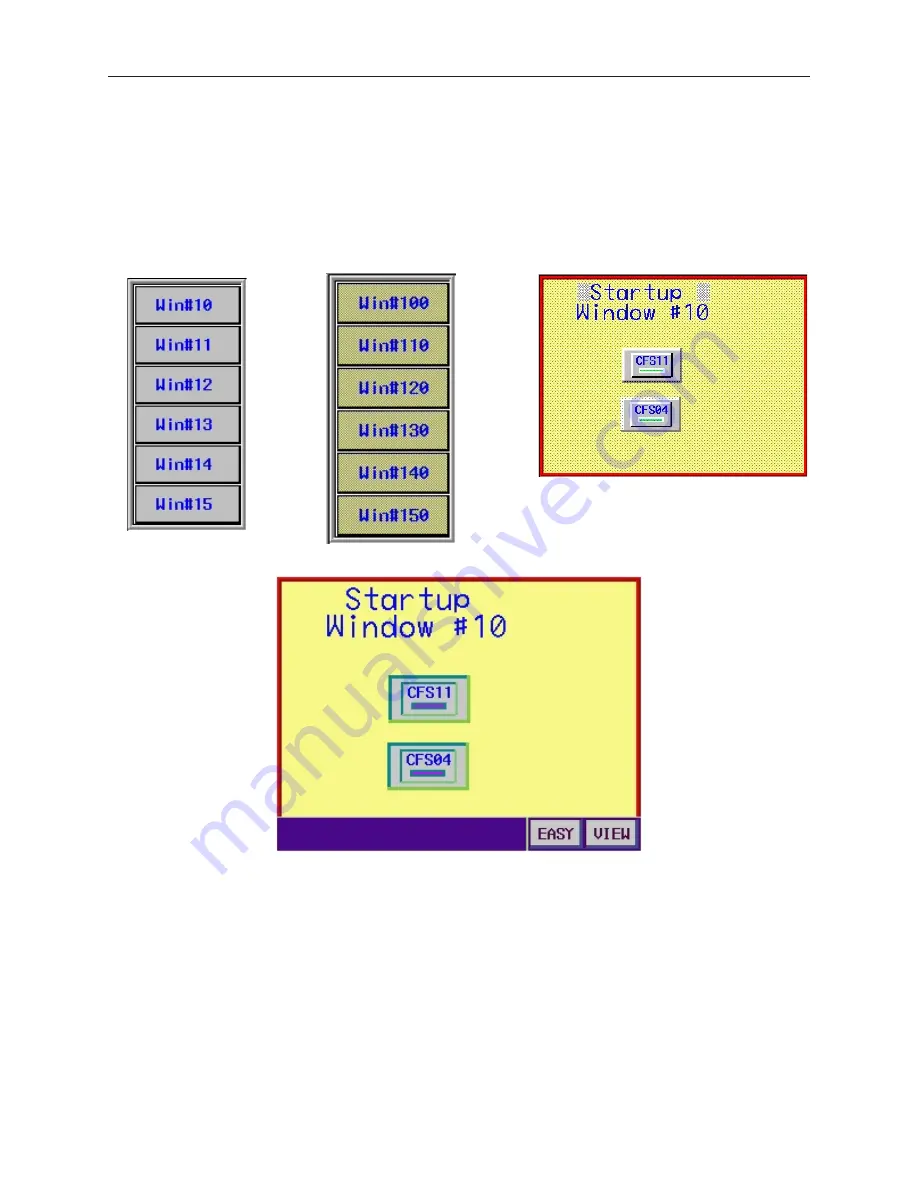
12. For the label, enter
CFS04
(meaning
C
hange
F
ast
S
election Window#
04
), which is the
default Fast Selection window.
13. In the
Edit
-
System Parameters
menu under the
General
tab section, enable the task bar.
14. Save, compile, and download the project to your OIT.
Below is an illustration of what the default fast selection window, Window#11 (alternate fast selection window),
and Window#10 (startup window) might look like:
Default Fast Selection Window
Alternate Fast Selection
Window#11
Startup Window #10
When the OIT initializes, it displays the startup screen (Window #10) and the task bar.
1010-1001a, Rev 02
Cre ating Win dows
115
Summary of Contents for Silver HMI504T
Page 1: ...1010 1001A Rev 02...
Page 32: ...1010 1001a Rev 02 28 Silver Series Installation Operation Manual...
Page 128: ...1010 1001a Rev 01 124 Silver Series Installation Operation Manual...
Page 156: ...1010 1001a Rev 02 152 Silver Series Installation Operation Manual...
Page 166: ...1010 1001a Rev 02 162 Silver Series Installation Operation Manual...
Page 216: ...1010 1001a Rev 01 212 Silver Series Installation Operation Manual...
Page 251: ...1010 1001a Rev 02 Macros 247 Set Bit Objects Attributes Dialog Project Example of Add 2...
Page 264: ...End Macro_Command 1010 1001a Rev 02 260 Silver Series Installation Operation Manual...
Page 268: ...1010 1001a Rev 01 264 Silver Series Installation Operation Manual...






























