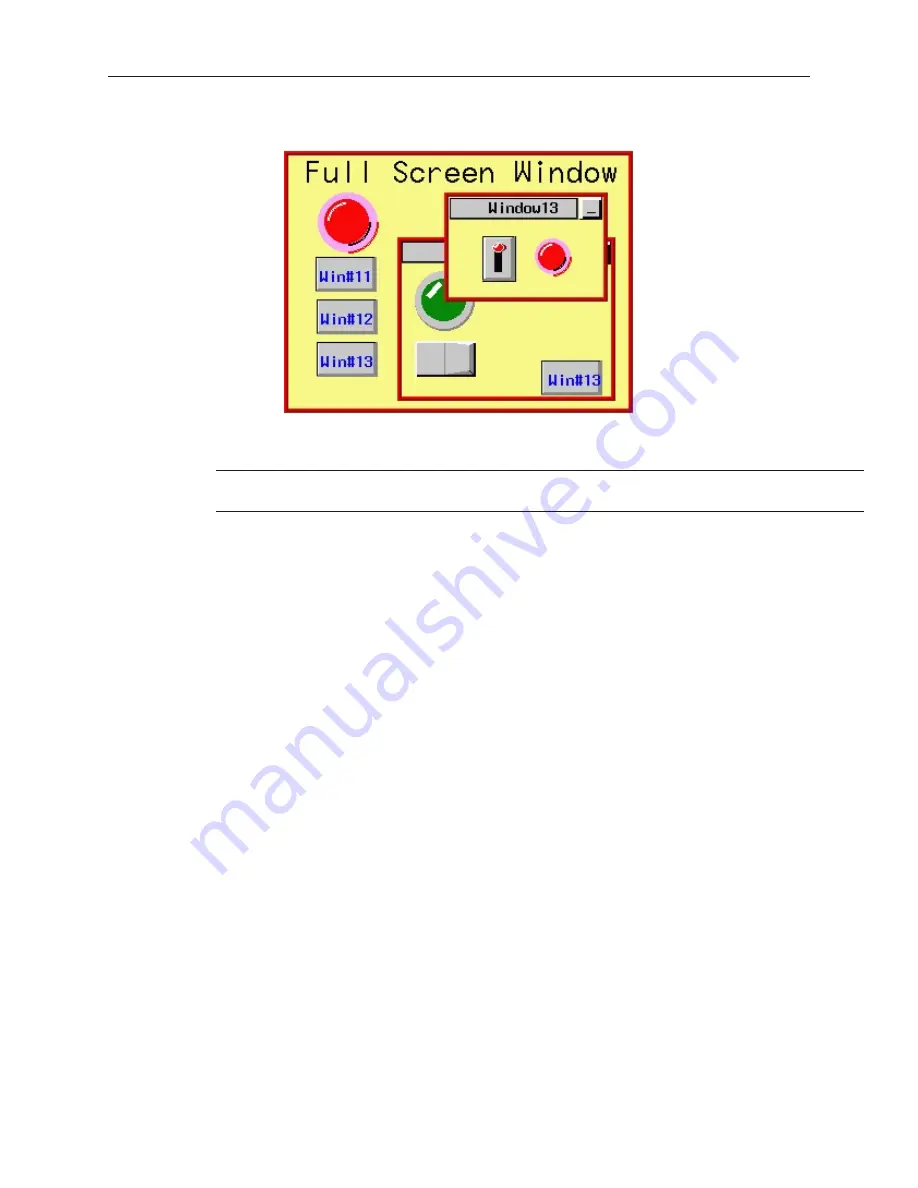
However, if Popup Window #12 had the coherence feature enabled, a different picture would have occurred.
Although Popup Window #12 was displayed after Popup Window#13, it appears behind it. Even if the OIT
operator ‘activates’ Window #12 by touching some object on that window, it will remain behind all other popup
windows displayed.
If two popup windows are displayed with the coherence feature enabled on both, then
the popup window that is displayed first will be the dominant window.
Coherence is most often used on popup windows that take a large area of the OIT display. When they are displayed,
they often completely cover smaller popup windows that are already on display, making it difficult to access the
covered popup windows.
Set ting the Win dow Se cu rity Level
EasyBuilder provides the ability to restrict access to window screens so that only authorized personnel can view
them. Three security levels are available: Level 0 (Lowest), Level 1 (Middle), and Level 2 (Highest).
You must perform the following three steps to use the Window Security Level feature:
1.
Assign passwords to the three levels of security access.
2.
Assign a security level to each of the window screens.
3.
Create a Numeric Input Object that allows you to change the current access level.
4
To assign Window Security Level passwords
1.
From the
Edit
menu, select
System Parameters
. The Set System Parameters dialog box
appears.
2.
Click the
Security
tab to display the Security form.
3.
To enable the Window Security Level feature, check the
Security Control
box.
4.
The
Password
frame box appears showing the current passwords for the three security levels.
5.
Each password can have a value of 0 (indicating no password is assigned to that level) or 1 to
4,294,967,295. After entering a password for each level, click
OK
to go back to the main
screen of EasyBuilder.
These passwords must be entered by the OIT operator to gain access to any window screens that are assigned a
security level.
4
To assign a security level to window screens
1.
All window screens are initially configured with the lowest level security access allowing
total accessibility. To change the level of access, you must change the window screen’s
security level in the window settings dialog box.
2.
From the
Window
menu, select
Open Window
. The Open Window dialog box appears.
3.
Click on the window you wish to modify, and then click the
Setting
command button. The
Window Setting dialog box appears.
1010-1001a, Rev 02
Cre ating Win dows
89
Summary of Contents for Silver HMI504T
Page 1: ...1010 1001A Rev 02...
Page 32: ...1010 1001a Rev 02 28 Silver Series Installation Operation Manual...
Page 128: ...1010 1001a Rev 01 124 Silver Series Installation Operation Manual...
Page 156: ...1010 1001a Rev 02 152 Silver Series Installation Operation Manual...
Page 166: ...1010 1001a Rev 02 162 Silver Series Installation Operation Manual...
Page 216: ...1010 1001a Rev 01 212 Silver Series Installation Operation Manual...
Page 251: ...1010 1001a Rev 02 Macros 247 Set Bit Objects Attributes Dialog Project Example of Add 2...
Page 264: ...End Macro_Command 1010 1001a Rev 02 260 Silver Series Installation Operation Manual...
Page 268: ...1010 1001a Rev 01 264 Silver Series Installation Operation Manual...
















































