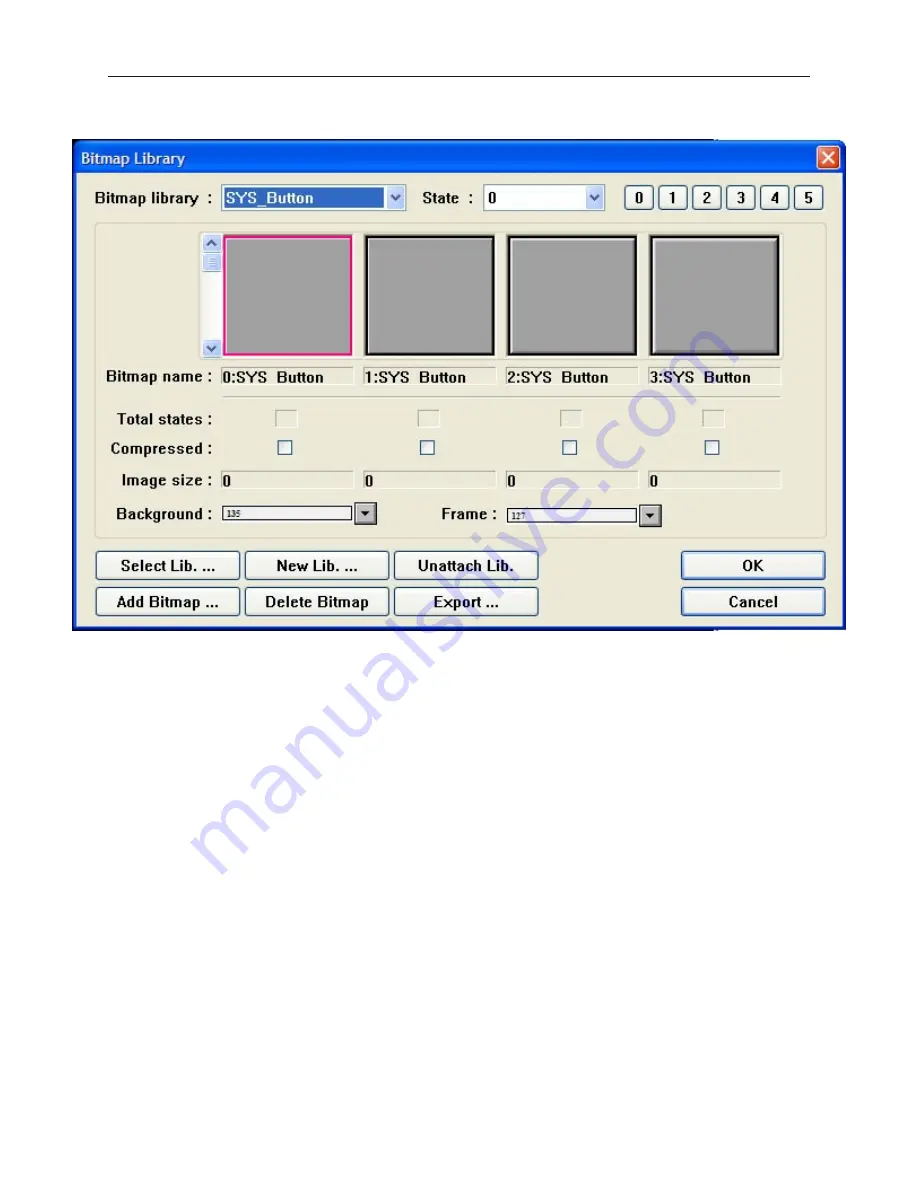
2.
Click the
Bitmap library…
button. The Bitmap Library dialog box appears.
3.
Click the pull-down box of
Bitmap library:
and choose from one of the open libraries of
bitmaps.
4.
Use the scroll bar to view available bitmaps. Click on the bitmap that you want.
5.
Click
OK
The Create Bitmap Object dialog box reappears. The bitmap that you selected
should be displayed in this dialog box.
6.
Click
OK
. The main screen of EasyBuilder reappears with an outline of the bitmap object in
the upper left corner of the work area.
7.
Move the bitmap to the location desired and click. The bitmap appears with small square
boxes around the perimeter of the bitmap.
8.
The bitmap can be resized or you can edit the bitmap’s parameters by double-clicking to enter
the
Bitmap Object’s Attribute
dialog box.
Graph ics Li braries
Graphics Libraries are files that come with EasyBuilder which contain graphics shapes and bitmaps. Over 500
predefined shapes and bitmaps are included with EasyBuilder. In addition, you can create new bitmaps or shapes
and add them to the libraries. You can even create new libraries as you need them. Each library contains a
maximum of 48 shapes or bitmaps. Each shape or bitmap has a maximum of 32 ‘states’ or pictures tied to it.
EasyBuilder allows a maximum of ten bitmap libraries and ten shape libraries to be open per project file. Finally, a
group library can be used to store several graphics objects (such as a keypad) to be easily used when needed. For
example, you may create a bar graph that could be used in several different projects. The bar graph can be stored
into the group library for easy retrieval.
All libraries are accessed from the
Library
menu or by clicking the appropriate icon in the
Standard
toolbar.
1010-1001a, Rev 02
Cre ating Graphic Ob jects
133
Summary of Contents for Silver HMI504T
Page 1: ...1010 1001A Rev 02...
Page 32: ...1010 1001a Rev 02 28 Silver Series Installation Operation Manual...
Page 128: ...1010 1001a Rev 01 124 Silver Series Installation Operation Manual...
Page 156: ...1010 1001a Rev 02 152 Silver Series Installation Operation Manual...
Page 166: ...1010 1001a Rev 02 162 Silver Series Installation Operation Manual...
Page 216: ...1010 1001a Rev 01 212 Silver Series Installation Operation Manual...
Page 251: ...1010 1001a Rev 02 Macros 247 Set Bit Objects Attributes Dialog Project Example of Add 2...
Page 264: ...End Macro_Command 1010 1001a Rev 02 260 Silver Series Installation Operation Manual...
Page 268: ...1010 1001a Rev 01 264 Silver Series Installation Operation Manual...






























