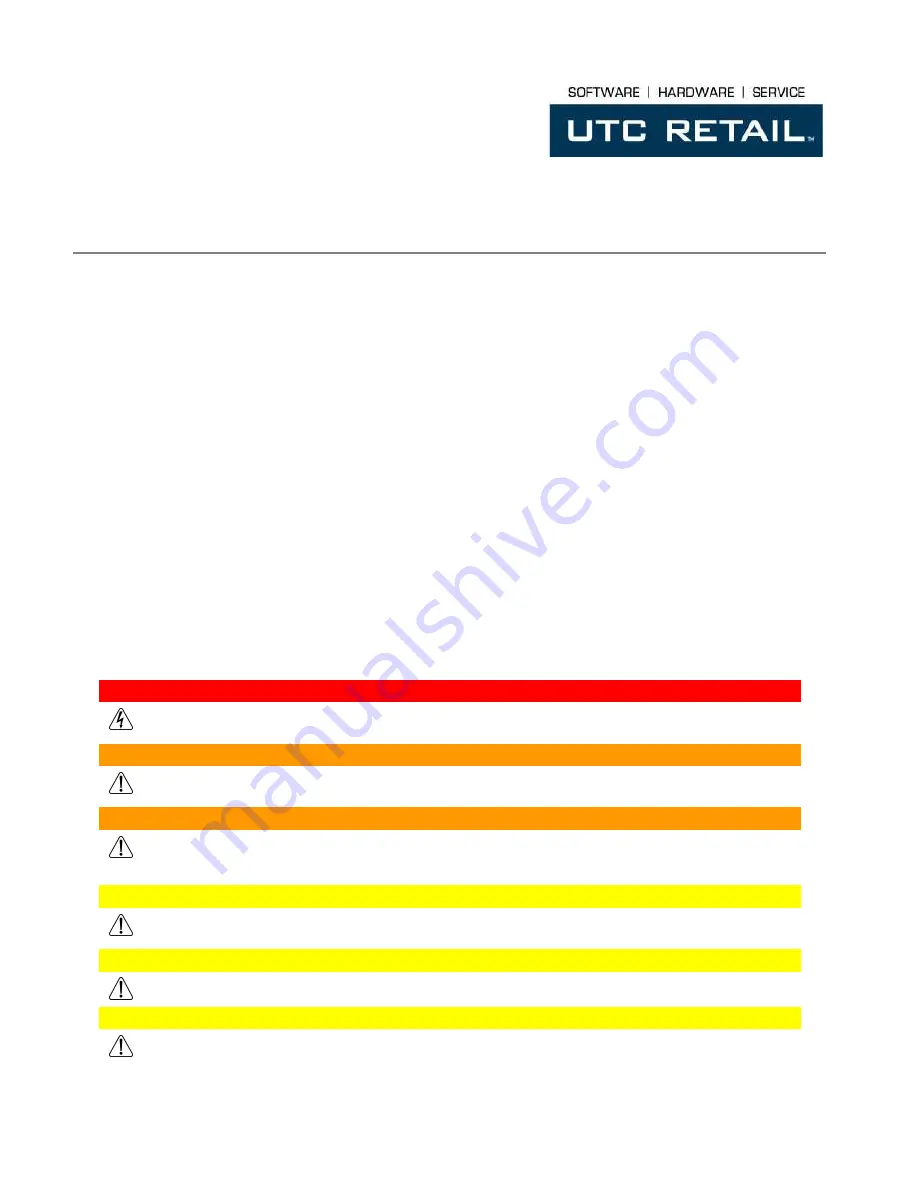
© 2013 UTC RETAIL
1
11823040 Rev A
3170 Touch Screen POS Workstation
INSTALLATION GUIDE: Rear Customer Display (RCD)
Congratulations on your purchase of UTC RETAIL’s innovative 3170 Touch Screen POS Workstation
Rear Customer Display! Designed for the 3170, the RCD is as user-friendly as it is customer-friendly.
The display features selectable baud rates, 180° display rotation and 20° tilt.
The 3170 RCD uses a standard serial interface, a 2 line by 20 character vacuum fluorescent display
and has four programmable display intensities.
This guide is designed to help you efficiently assemble, install and test the UTC RETAIL 3170 RCD.
3170 RCD Display Components
You will find the following components inside the 3170 RCD box:
•
RCD head and pole with attached cable
•
RCD pole adapter
•
DB9 to RJ45 adapter
Product Safety
DANGER: High Voltage
This unit contains high voltage. There is a risk of electrical shock if the case is opened. If service is required, contact an
authorized service agent or UTC RETAIL at 1-800-349-0546.
WARNING: Access to Internal Components
All access to internal components of the 3170 workstation or the 3170 RCD is restricted to Authorized Service
Personnel only. Opening the case or service by anyone else will automatically void the warranty on this product.
WARNING: Electrical Shock
Use caution when connecting cables. To avoid electric shock, do not connect safety extra-low voltage (SELV) circuits
to telephone-network voltage (TNV) circuits. Local Area Network (LAN) ports contain SELV circuits, and telephone
ports contain TNV circuits. Some LAN ports and some telephone ports use RJ-45 connectors.
CAUTION:
Damage to the logic module components may occur if AC power is not removed from the product prior to attaching any
accessories.
CAUTION:
Do not
hot plug to the rear panel serial ports. Turn off the 3170 Unit before connecting serial port cables.
CAUTION:
Do not
use the Magnetic Stripe Reader (MSR) unit as a handle when moving or carrying the 3170.



























