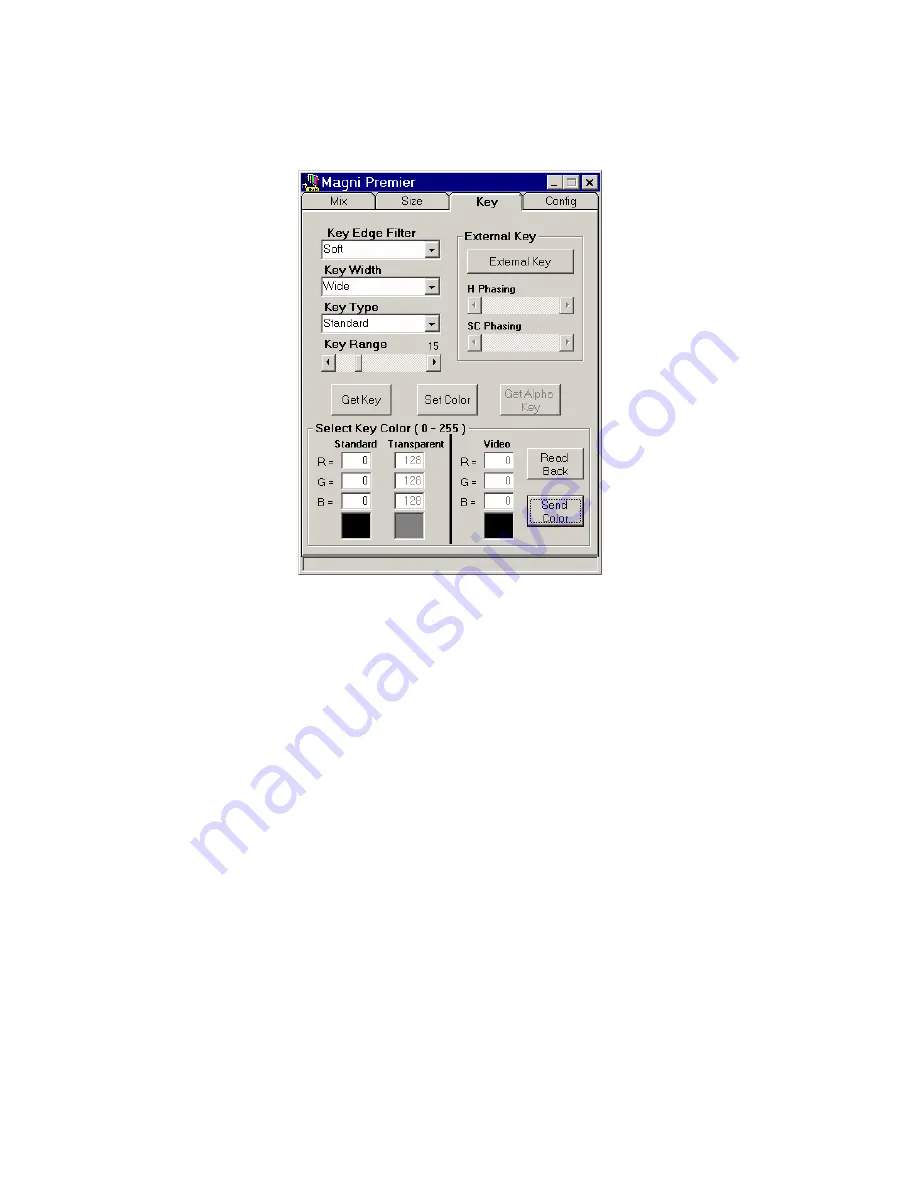
MCP-601 Operator’s Manual
Magni Systems, Inc.
35
Setting up Keying Configuration –
Magni Premier Key Tab
Figure 4-6, Magni Premier software Key tab screen
•
Select the Key Edge Filter; Hard or Soft. Hard Key mode provides a sharp transition between
graphics and video while Soft Key mode lengthens the transition time thus reducing motion
artifacts in some cases.
•
Select Key Width; Narrow or Wide. Wide Key width reduces halo of selected color on horizontal
edges while Narrow Key Width allows single line graphics to be keyed.
•
Select Key Type. Graphics mixed with video in following forms:
(Buttons and number entry
areas will grayed out when not applicable)
Color Black
: Key on graphics RGB component value set at 0 level.
Standard
: 100% Video on selected Graphics Key Color and mix on all other colors.
Transparent
(plus Standard Key): This mode includes Standard Key as above plus one
Transparent Key color where the two signals are mixed at 50% transparancy.
Graphics
: 100% graphics on selected Graphics Key Color and mix on all other graphics colors.
Video
: Key to mix on selected Video Key Color. It is the traditional Chroma Key.
Alpha
: One Alpha Key Full Field Keying signal storable from Graphics or Video input.
•
Set Key Range. The key range that determines the tolerances of color phase or video levels of the
signal that will trigger the key transition. Typically set at 25 from a range of 0 to 63 LSB.
•
Set Key Color. There are 3 ways to select a key color:
1.
Click on Get Key button to select color on the existing VGA screen. Then click on a large
color area on the desktop (the Y, U, V values should change).
2.
Or click on Set Color button to select a color from a pallet.






























