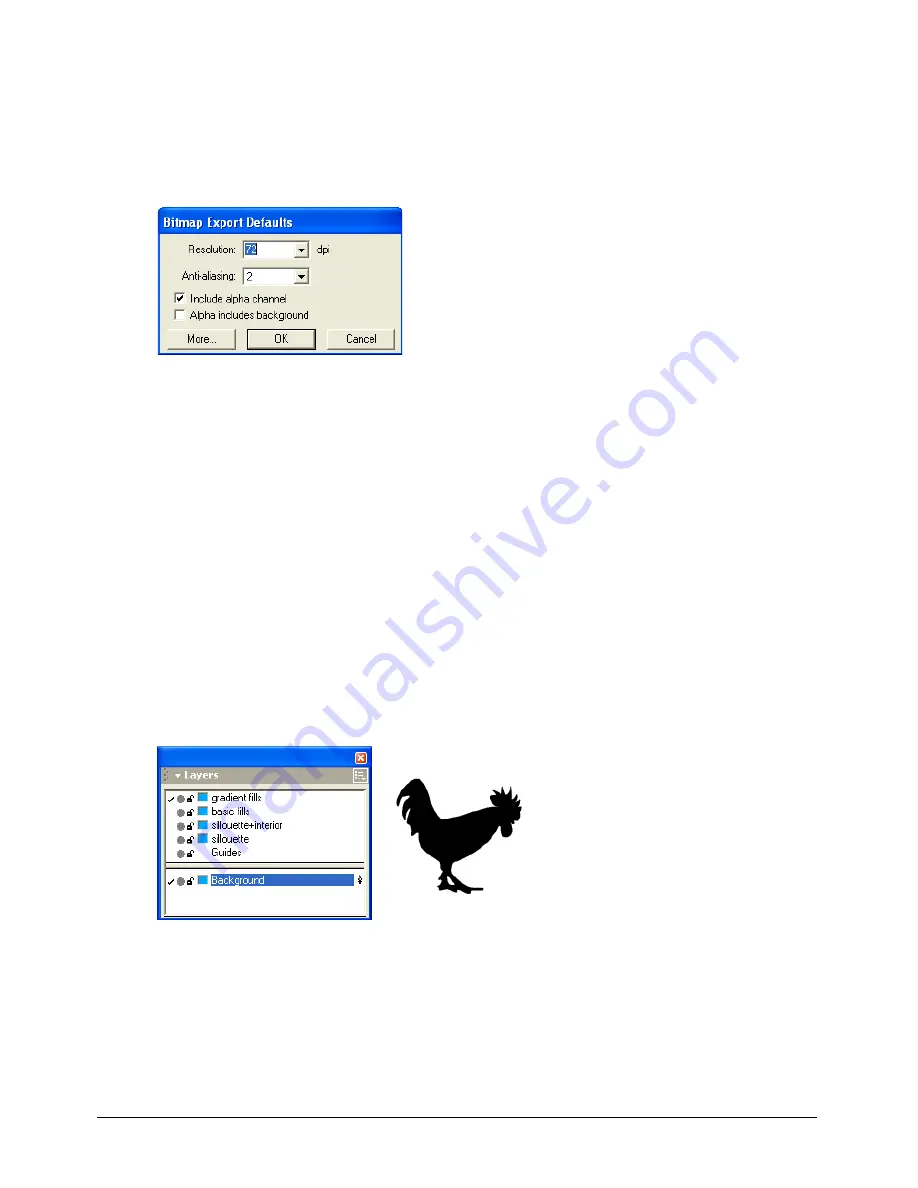
Chapter 12
354
5
Do one of the following:
•
In Windows, click More. For Color Depth, select the 32-bit With Alpha (for PNG, select 32-
bit or 64-bit With Alpha). Click OK.
•
On the Macintosh, for Color Depth, select the 32-bit With Alpha (for PNG, select 32-bit or
64-bit With Alpha).
6
Click OK to return to the Export dialog box.
7
Click Save (Windows) or Export (Macintosh) to export the document.
Defining transparency using a background layer
You can use a background layer to define custom areas of transparency on graphics exported as
bitmap images with alpha channels.
To define a custom transparency using a background layer:
1
Create a graphic.
2
On a background layer, draw the desired mask.
Use only black, white, or grays for masking. White areas in the background layer appear
opaque in the resulting bitmap, while black areas appear transparent. Grays or Gradient fills
appear transparent with lighter grays appearing more opaque and darker grays appearing more
transparent. Because a background layer does not print, defining an alpha channel this way
does not affect printing of the document.
3
To export the transparency as an alpha channel, see “Working with alpha channels” on page 353.
Summary of Contents for FREEHAND MX 11
Page 1: ...Using FreeHand MX Macromedia FreeHand MX...
Page 42: ...Chapter 1 42...
Page 192: ...Chapter 6 192...
Page 232: ...Chapter 7 232...
Page 288: ...Chapter 8 288...
Page 308: ...Chapter 9 308...
Page 340: ...Chapter 11 340...
Page 362: ...Chapter 12 362...
Page 374: ...Chapter 13 374...
Page 388: ...Chapter 14 388...






























