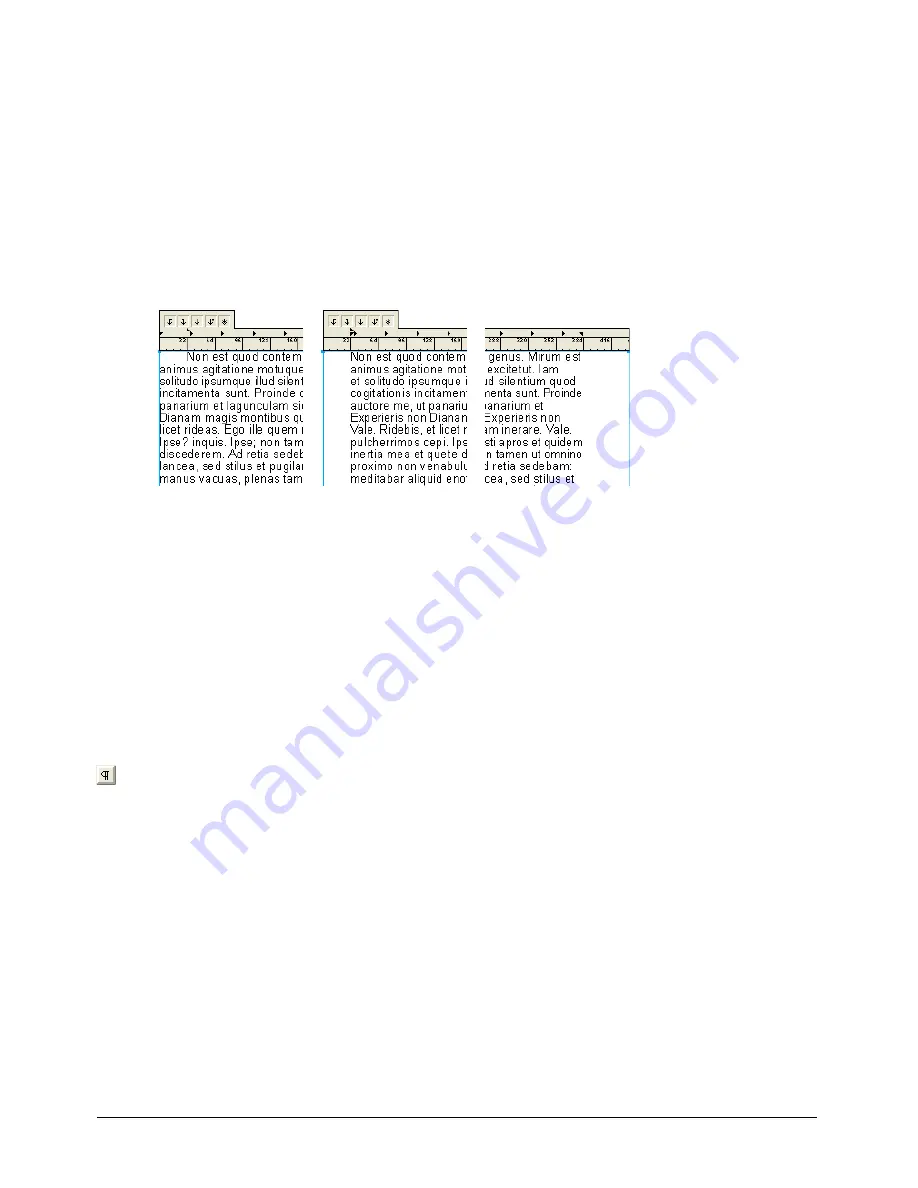
Using Type
265
To set paragraph indents using the text ruler:
1
Using the Text tool, click to set an insertion point where you want to apply indent settings, or
drag to select text.
2
Drag an indent marker from the text ruler to its new location in the area just above the
numbers, as follows:
•
Drag a first-line indent marker to set the indent of the first line independently of the rest of
the paragraph.
•
Drag the left indent marker to set the left paragraph margin.
•
Drag the right indent marker to set the right paragraph margin.
First-line indent, left paragraph margin, and right paragraph margin
To set a hanging indent using the text ruler:
1
Using the Text tool, click to set an insertion point or drag to select a paragraph or paragraphs.
2
If the text ruler isn’t visible, select View > Text Rulers to display it.
3
In the text ruler, drag the left indent marker to the right to set the paragraph indent, and drag
the first-line indent to the left to set a negative first-line indent.
To apply hanging punctuation:
1
Using the Text tool, click to set an insertion point or drag to select text.
2
Display the Paragraph options in the Object panel. For more information, see “Displaying type
attributes in the Object panel” on page 248.
3
Select Hang Punctuation to position punctuation marks outside the text block margins.
Note:
Only certain punctuation marks will hang.
Summary of Contents for FREEHAND MX 11
Page 1: ...Using FreeHand MX Macromedia FreeHand MX...
Page 42: ...Chapter 1 42...
Page 192: ...Chapter 6 192...
Page 232: ...Chapter 7 232...
Page 288: ...Chapter 8 288...
Page 308: ...Chapter 9 308...
Page 340: ...Chapter 11 340...
Page 362: ...Chapter 12 362...
Page 374: ...Chapter 13 374...
Page 388: ...Chapter 14 388...






























