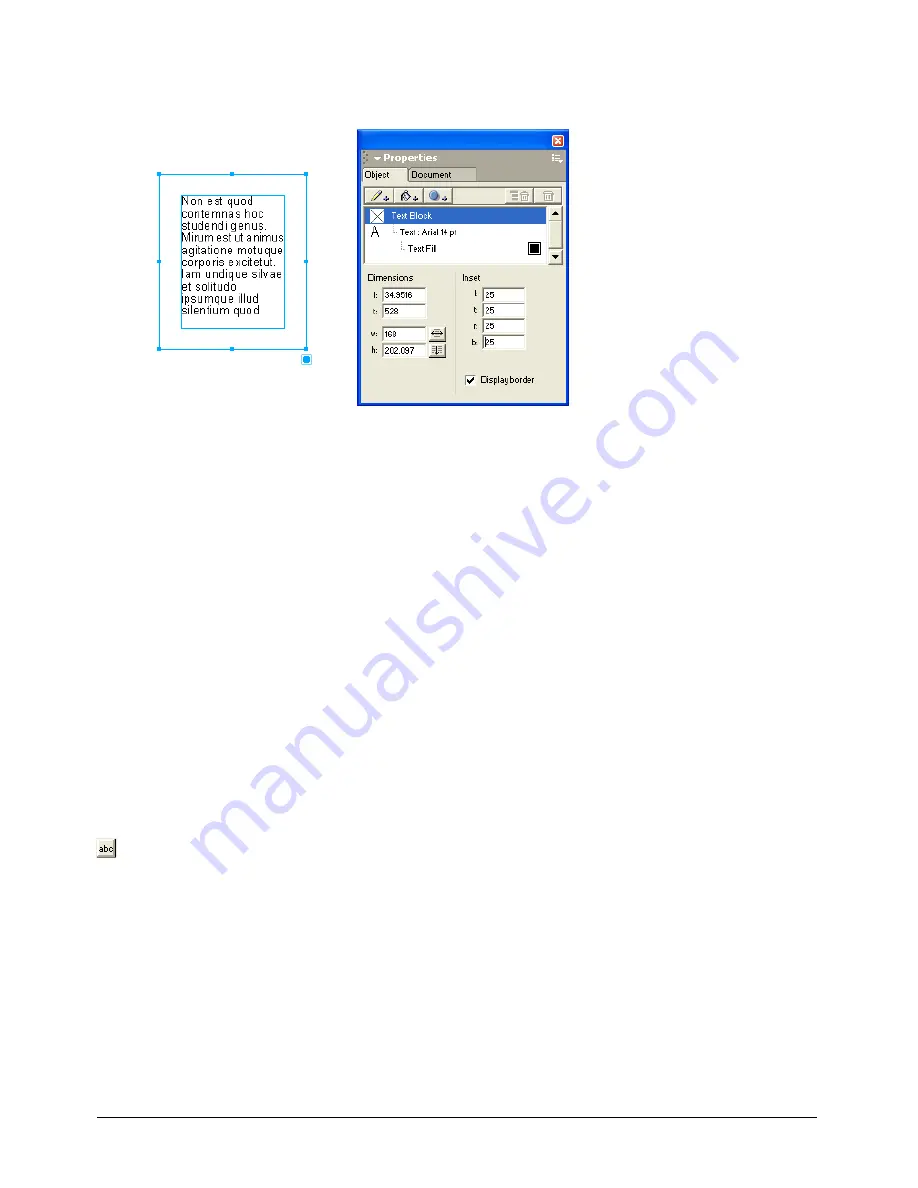
Using Type
267
3
In the bottom half of the Object panel, under Inset, enter values for left (l), right (r), top (t),
and bottom (b).
An Inset value of 0 (zero) positions text against the text block border. Positive values position
text inside the text block border, and negative values position text outside the text block border.
Note:
When you work with text on a path, you can set only left and right values. For more information about
adjusting the position of text on a path, see “Aligning text on a path” on page 278.
Aligning paragraphs and adding paragraph rules
To control how text spreads across the width of the column, you can align paragraphs in text
columns. You can also add rules between paragraphs to offset paragraphs visually.
Aligning paragraphs
To precisely control how paragraphs align and to fine-tune the length of lines of justified text, you
use the Object panel. You can align text by a ragged width, spreading it over a column. Ragged
width specifies the minimum distance nonjustified text spreads over a column and is expressed as
a percentage of the column’s width. You can also align text with a flush zone that specifies the
justification of the last line of a paragraph.
To adjust a text column’s ragged width:
1
Select a text block with the Pointer tool or a range of text with the Text tool.
2
Display the Character options in the Object panel. For more information, see “Displaying type
attributes in the Object panel” on page 248.
3
Click the Edit button to display the Edit Alignment dialog box.
4
In the Edit Alignment dialog box, enter a percentage for Ragged Width to justify text, from 0
for no justification to 100 for the full column width. For example, a value of 95 expands a line
to fill 95% of the column width.
5
Enter a percentage in the Flush Zone text box to specify the point at which the last line in a
paragraph justifies. For example, if you enter 50%, the last line justifies only if it is at least 50%
as long as the column’s width.
6
Click OK.
Summary of Contents for FREEHAND MX 11
Page 1: ...Using FreeHand MX Macromedia FreeHand MX...
Page 42: ...Chapter 1 42...
Page 192: ...Chapter 6 192...
Page 232: ...Chapter 7 232...
Page 288: ...Chapter 8 288...
Page 308: ...Chapter 9 308...
Page 340: ...Chapter 11 340...
Page 362: ...Chapter 12 362...
Page 374: ...Chapter 13 374...
Page 388: ...Chapter 14 388...






























