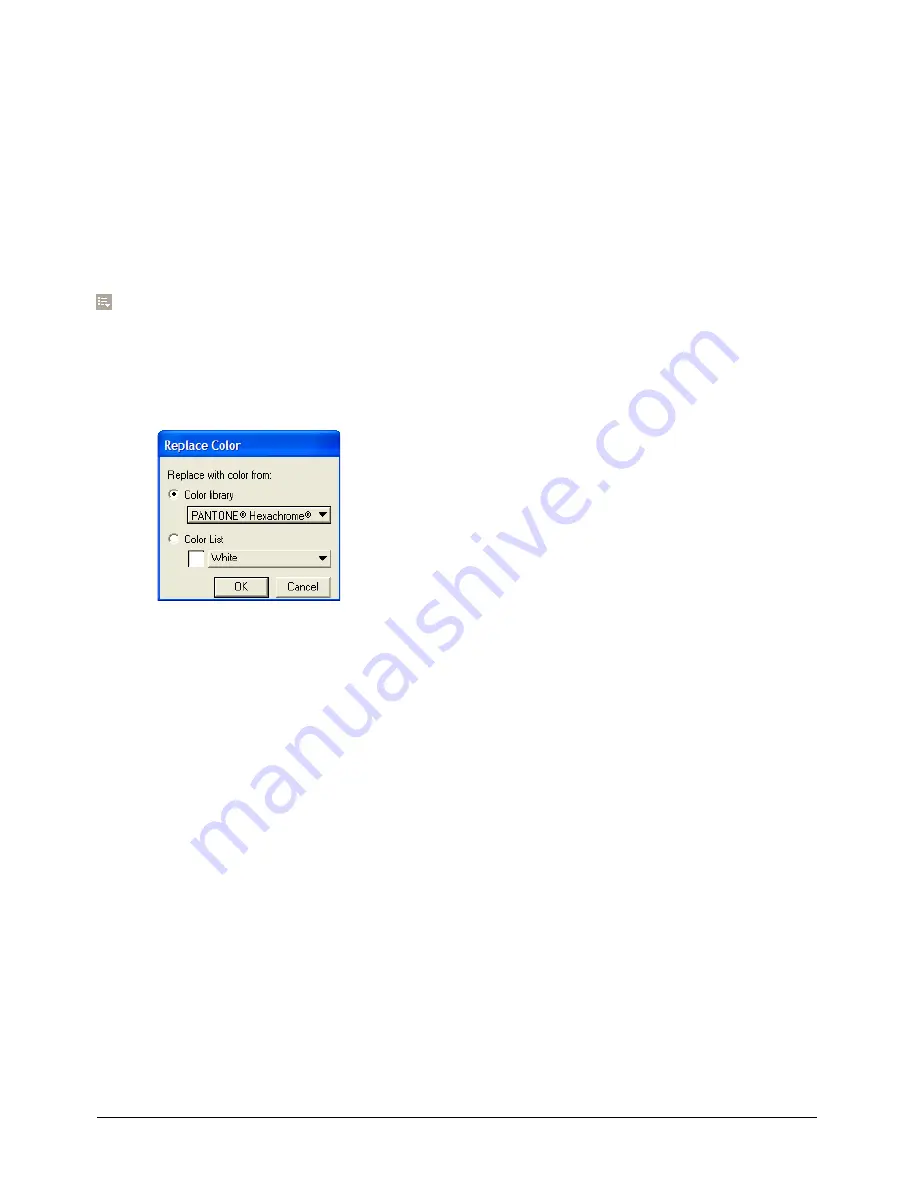
Working with Color
163
Making global color changes
You can replace all colors of the same name in your artwork by replacing the global process color
or spot color swatches in the Swatches panel. See “Finding and replacing graphics” on page 126.
You can also randomly change all of the colors in the color list, using the Randomize Named
Colors Xtra. Experiment with this Xtra to create new color combinations.
You cannot replace the default Black, White, None, or Registration colors.
To replace colors in the color list:
1
In the Swatches panel, select a color name.
2
Click the Swatches panel Options menu control and select Replace.
3
In the Replace Color dialog box, select the source of the replacement color—either a color
library or the color list in the Swatches panel.
4
Use the pop-up menus or color swatch to select a new color. All fills and strokes containing the
original color are redrawn using the new color.
To randomly change all named colors:
Select Xtras > Colors > Randomize Named Colors.
Summary of Contents for FREEHAND MX 11
Page 1: ...Using FreeHand MX Macromedia FreeHand MX...
Page 42: ...Chapter 1 42...
Page 192: ...Chapter 6 192...
Page 232: ...Chapter 7 232...
Page 288: ...Chapter 8 288...
Page 308: ...Chapter 9 308...
Page 340: ...Chapter 11 340...
Page 362: ...Chapter 12 362...
Page 374: ...Chapter 13 374...
Page 388: ...Chapter 14 388...






























