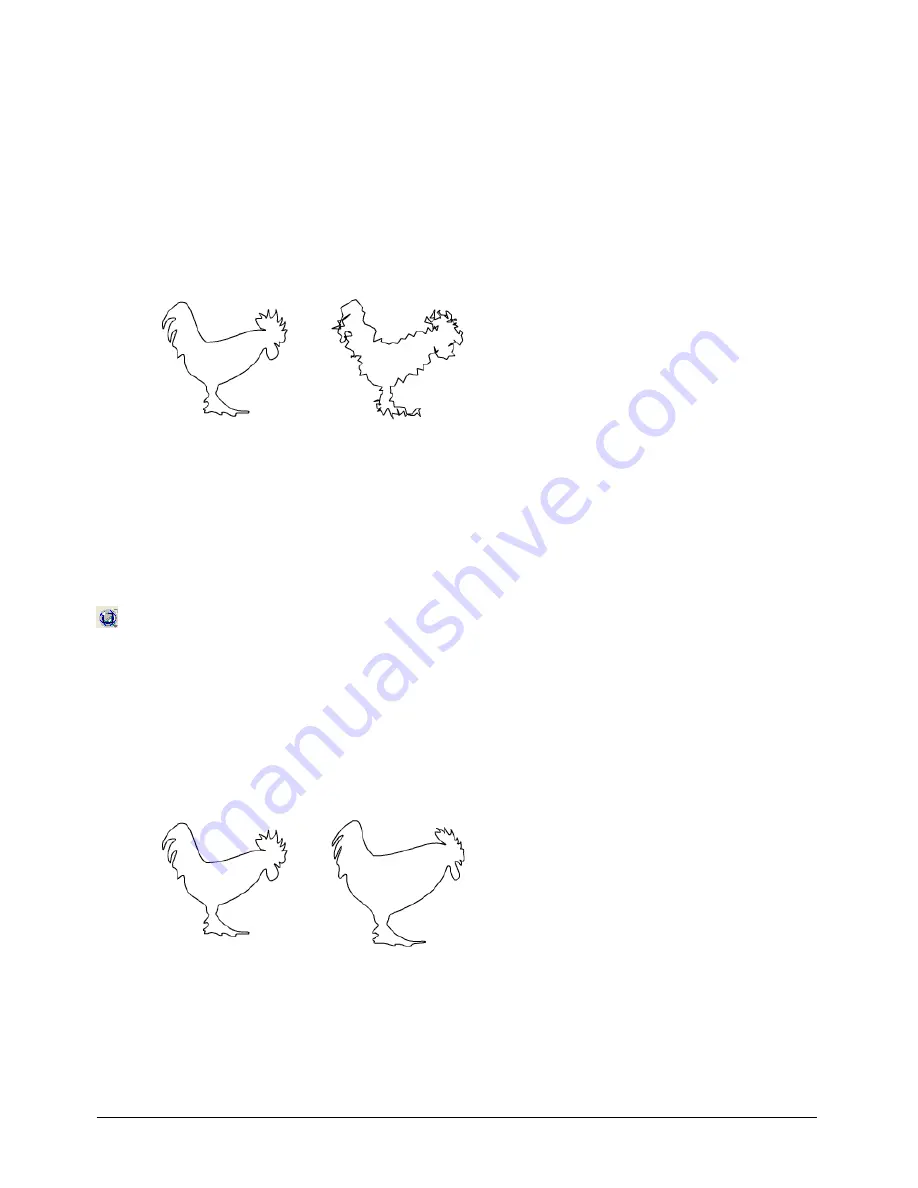
Special Effects
217
To roughen a selected path or object precisely:
1
In the Tools panel, if the Roughen tool is not showing, select it from its pop-up menu.
2
Double-click the Roughen tool.
3
For Amount, enter the number of points added per inch, from 0 to 100.
4
For Edge, select Rough to use corner points to create a jagged edge, or select Smooth to use
curve points to create a smooth, hand-drawn distorted edge.
5
Click OK.
6
Click anywhere on the path and drag. Dragging farther from the path makes the path rougher.
Note:
To apply this effect to text, first select the text and then select Text > Convert to Paths.
Applying a fisheye lens effect
You can alter a path or object by applying a fisheye lens effect. Concave and convex fisheye lens
effects are most easily seen on symmetrical shapes.
To apply a fisheye lens effect to an object manually:
1
In the Tools panel, select the Fisheye Lens tool from its pop-up menu.
2
Drag to apply the effect to the selection.
To apply a precise fisheye lens effect to a selected path or object:
1
In the Tools panel, if the Fisheye Lens tool is not showing, select it from its pop-up menu.
2
Double-click the Fisheye Lens tool.
3
For Perspective, enter an amount or drag the slider between Concave (–100) and Convex
(100). The preview shows the amount of distortion.
4
Click OK.
Summary of Contents for FREEHAND MX 11
Page 1: ...Using FreeHand MX Macromedia FreeHand MX...
Page 42: ...Chapter 1 42...
Page 192: ...Chapter 6 192...
Page 232: ...Chapter 7 232...
Page 288: ...Chapter 8 288...
Page 308: ...Chapter 9 308...
Page 340: ...Chapter 11 340...
Page 362: ...Chapter 12 362...
Page 374: ...Chapter 13 374...
Page 388: ...Chapter 14 388...






























