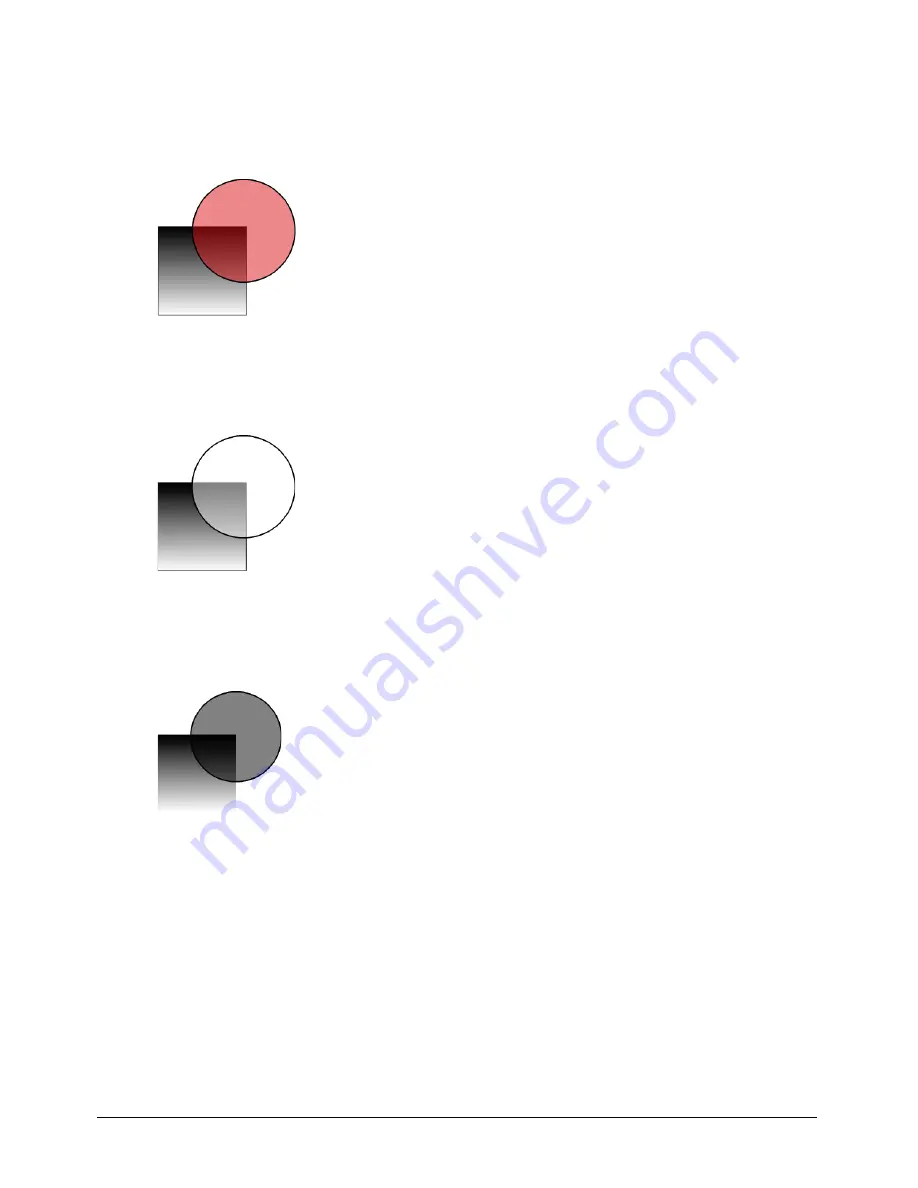
Chapter 6
186
5
For Transparency, Lighten, and Darken lenses, adjust the effect by entering a value or dragging
the slider, as follows:
•
For a Transparency fill, values range from 0 (completely transparent) to 100 (completely
opaque).
Transparency fill applied to a circle
•
For a Lighten fill, a 0 value has no effect and 100 fills the path of the lens completely white.
Lighten fill simulating a ray of light
•
For a Darken fill, a 0 value has no effect and 100 fills the path of the lens completely black.
Darken fill
6
Select Centerpoint to display a handle at the center of a selected lens.
To reposition the center point anywhere in a document, drag the center point using the Pointer
tool. Shift-click the center point to return it to the center of the lens. The center point
disappears when you deselect the object.
Summary of Contents for FREEHAND MX 11
Page 1: ...Using FreeHand MX Macromedia FreeHand MX...
Page 42: ...Chapter 1 42...
Page 192: ...Chapter 6 192...
Page 232: ...Chapter 7 232...
Page 288: ...Chapter 8 288...
Page 308: ...Chapter 9 308...
Page 340: ...Chapter 11 340...
Page 362: ...Chapter 12 362...
Page 374: ...Chapter 13 374...
Page 388: ...Chapter 14 388...






























