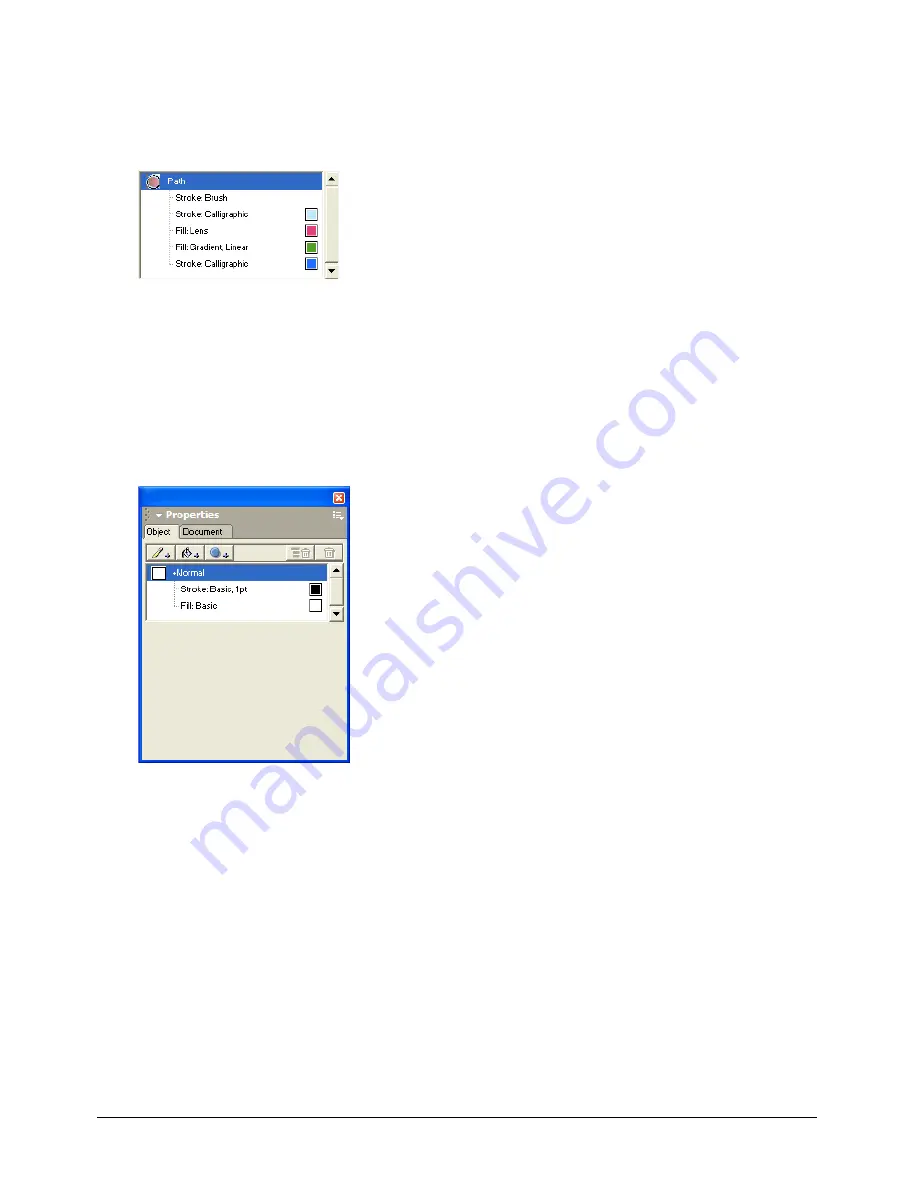
Chapter 4
108
Above the Properties list are buttons that allow you to add and delete properties such as fills,
strokes, and effects. You can add more than one fill, stroke, and effect to an object. By
dragging properties in the list, you can rearrange the order in which properties are applied to
a selected object.
Properties for an object with multiple strokes and fills
Most changes you make to an object’s attributes are immediately applied in the Document
window. For some attributes, however, changes are not applied until you click outside the
attribute-editing boxes, or press Enter (Windows) or Return (Macintosh).
When no items are selected in the Document window, the Object panel displays the default
attributes for new objects that you create.
Object panel displaying default attributes
The Object panel is used in almost all drawing tasks in FreeHand. For more information about
this panel, see the following documentation:
•
“Applying attributes to strokes” on page 166
•
“Applying attributes to fills” on page 177
•
“Displaying type attributes in the Object panel” on page 248
•
Chapter 7, “Special Effects,” on page 193
Summary of Contents for FREEHAND MX 11
Page 1: ...Using FreeHand MX Macromedia FreeHand MX...
Page 42: ...Chapter 1 42...
Page 192: ...Chapter 6 192...
Page 232: ...Chapter 7 232...
Page 288: ...Chapter 8 288...
Page 308: ...Chapter 9 308...
Page 340: ...Chapter 11 340...
Page 362: ...Chapter 12 362...
Page 374: ...Chapter 13 374...
Page 388: ...Chapter 14 388...






























