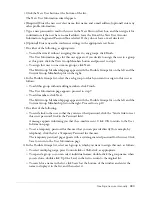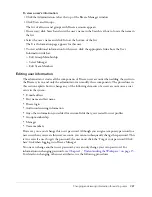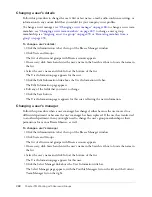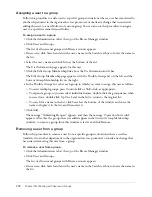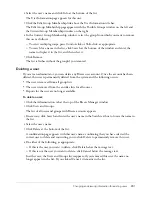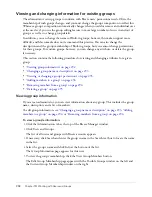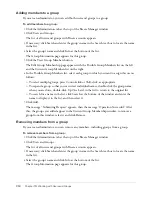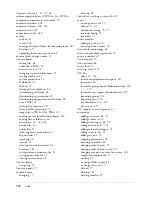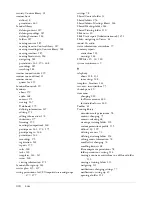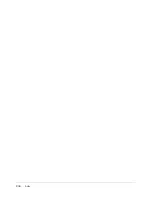292
Chapter 19: Working with Users and Groups
Viewing and changing information for existing groups
The administrator sets up groups to conform with Breeze users’ permissions needs. Often, the
membership of such groups changes, and you must change the group’s composition to reflect this.
Whereas a group’s composition automatically changes when you add or remove an individual user
at the user level, you use the group editing feature to move large numbers of users in and out of
groups, as well as to change group details.
In addition, you can change the names of Built-in groups; however, this makes support more
difficult, and Macromedia does not recommend this practice. You can also change the
descriptions and the group membership of Built-in groups, but you cannot change permissions
for these groups. For custom groups, however, you can change any attribute, or delete the group,
if necessary.
This section contains the following procedures for viewing and changing attributes for a given
group:
•
“Viewing group information” on page 292
•
“Changing a group name or description” on page 293
•
“Viewing or changing a group’s permissions” on page 293
•
“Adding members to a group” on page 294
•
“Removing members from a group” on page 294
•
“Deleting a group” on page 295
Viewing group information
If you are an administrator, you can view information about any group. This includes the group
name, description, and a list of members.
To edit group information, see
“Changing a group name or description” on page 293
,
“Adding
members to a group” on page 294
, or
“Removing members from a group” on page 294
.
To view a group’s information:
1.
Click the Administration tab at the top of the Breeze Manager window.
2.
Click Users and Groups.
The list of all users and groups with Breeze accounts appears.
3.
If necessary, click Search and enter the group’s name in the Search text box to locate the name
in the list.
4.
Select the group’s name and click Info at the bottom of the list.
The Group Information page appears for this user.
5.
To view the group’s membership, click the View Group Members button.
The Edit Group Membership page appears with the Possible Groups window on the left and
the Current Group Membership window on the right.
Summary of Contents for BREEZE 5-MANAGER
Page 1: ...Breeze Manager User Guide...
Page 14: ...14 Introduction Using Breeze Manager...
Page 126: ...126 Chapter 8 About Meetings...
Page 158: ...158 Chapter 10 Managing the Meetings Library...
Page 180: ...180 Chapter 12 Working with Seminars...
Page 220: ...220 Chapter 15 Working with Events...
Page 234: ...234 Chapter 16 Managing the Event Library...
Page 254: ...254 Chapter 18 Managing the Breeze Account...
Page 296: ...296 Chapter 19 Working with Users and Groups...
Page 306: ...306 Index...