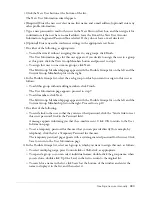Library activities and their permissions
271
Tips on working with permissions
By assigning groups or users certain permission types for a file or folder, you can control which
users or groups can access certain features for that folder. For example, you can set a folder’s
permissions so that only certain users or groups can publish content to the folder. You can also set
a folder to have the same permission as its parent folder. If the parent folder’s permissions change,
the underlying content that was assigned to use the parent folder’s permissions changes as well. To
create or assign permissions for a file or folder, you must first navigate to the library’s tab and open
the file or folder from there.
To avoid listing and managing large numbers of users on the permission profile for a file or folder,
you should use a group-based permission system. Create your system as follows:
Design a folder and group system
so that certain groups can be given permissions for parts of
the system as appropriate.
Create folders using descriptive names
that describe the folder’s contents—for example,
Human Resource Content, Product Support Content, and so on. For more information on
creating folders, see
“Creating a content folder” on page 45
,
“Creating a training folder”
on page 112
,
“Creating an event folder” on page 230
,
“Creating a seminar folder” on page 189
,
and
“Creating a meeting folder” on page 152
.
Create groups using descriptive names
that describe the group’s permissions—for example,
Human Resource Content Managers, Shared Content Viewers, and so on. For more information,
see
“Creating a custom group” on page 281
.
Assign permission types for your groups to specific folders or files
For example, assign the
Human Resource Content Managers group permission to manage the Human Resources folder in
the Shared Content folder. For more information, see
“Setting custom permissions for the Breeze
libraries” on page 285
.
Create users after you have created groups
For more information, see
“Creating a new user
manually” on page 282
.
Add users to groups
Add users to whichever groups are necessary for them to obtain
appropriate permissions. For more information, see
“Assigning a user to a group” on page 290
.
If you must set up exceptions such as denying access to certain folders for a specific user, you can
assign a user-based permission setting that takes precedence over the group permission, ensuring
that access is prevented. User-assigned permissions always take precedence over group-assigned
permissions (except for members of the administrators group); see
“Multiple permissions
precedence” on page 269
.
For information on setting permissions for files and folders in the different Breeze libraries, see
“Setting custom permissions for the Breeze libraries” on page 285
.
Summary of Contents for BREEZE 5-MANAGER
Page 1: ...Breeze Manager User Guide...
Page 14: ...14 Introduction Using Breeze Manager...
Page 126: ...126 Chapter 8 About Meetings...
Page 158: ...158 Chapter 10 Managing the Meetings Library...
Page 180: ...180 Chapter 12 Working with Seminars...
Page 220: ...220 Chapter 15 Working with Events...
Page 234: ...234 Chapter 16 Managing the Event Library...
Page 254: ...254 Chapter 18 Managing the Breeze Account...
Page 296: ...296 Chapter 19 Working with Users and Groups...
Page 306: ...306 Index...