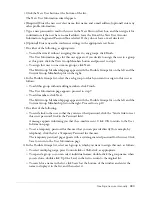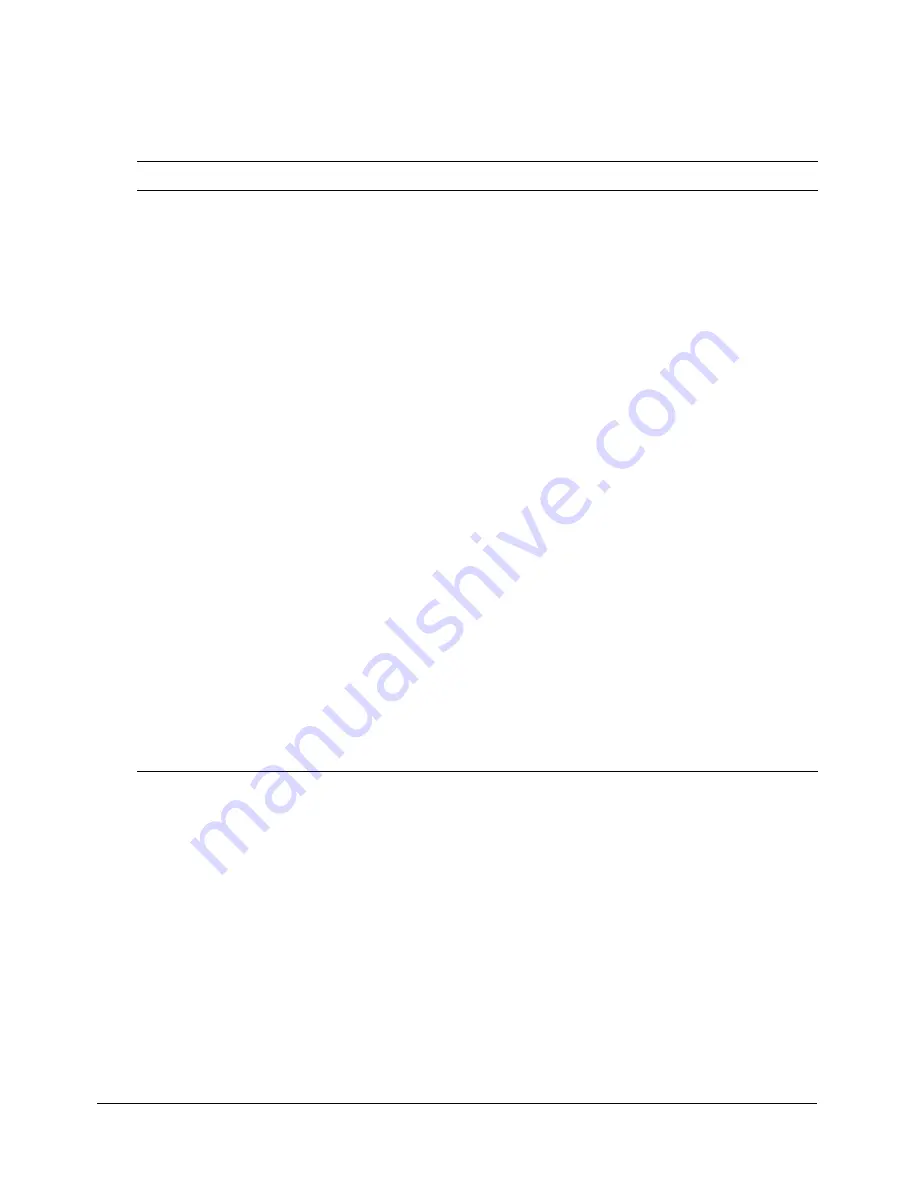
268
Chapter 19: Working with Users and Groups
Seminar library
A summary of Seminar library functionalities allowed for each permission type are shown in the
following table.
Feature
Denied
Manage
Navigate seminar folders
none
enabled
View seminar summaries
none
enabled
View and edit seminar participants lists
none
enabled
View and manage seminar uploaded content lists
none
enabled
View and manage seminar recordings lists
none
enabled
Create new seminars
none
enabled
Move seminars
none
enabled
Delete seminars
none
enabled
Edit seminar information
none
enabled
Change seminar participants
none
enabled
Send seminar invitations
none
enabled
Move uploaded content to the Content library
none
enabled
Delete uploaded content
none
enabled
Move seminar recordings to the Content library
none
enabled
Delete seminar recordings
none
enabled
Create seminar folders
none
enabled
Move seminar folders
none
enabled
Delete seminar folders
none
enabled
Set seminar folder permissions
none
enabled
View seminar reports
none
enabled
Summary of Contents for BREEZE 5-MANAGER
Page 1: ...Breeze Manager User Guide...
Page 14: ...14 Introduction Using Breeze Manager...
Page 126: ...126 Chapter 8 About Meetings...
Page 158: ...158 Chapter 10 Managing the Meetings Library...
Page 180: ...180 Chapter 12 Working with Seminars...
Page 220: ...220 Chapter 15 Working with Events...
Page 234: ...234 Chapter 16 Managing the Event Library...
Page 254: ...254 Chapter 18 Managing the Breeze Account...
Page 296: ...296 Chapter 19 Working with Users and Groups...
Page 306: ...306 Index...