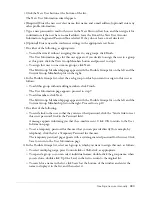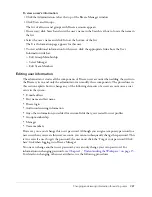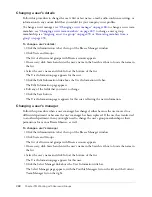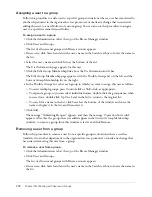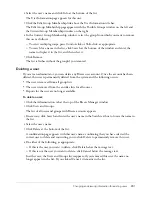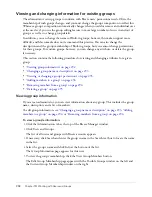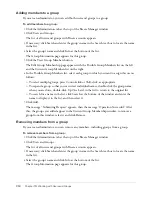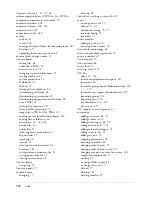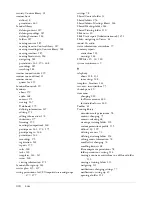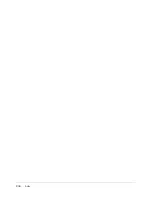Changing and viewing information for existing users
291
4.
Select the user’s name and click Info at the bottom of the list.
The User Information page appears for this user.
5.
Click the Edit Group Membership link above the User Information title bar.
The Edit Group Membership page appears with the Possible Groups window on the left and
the Current Group Membership window on the right.
6.
In the Current Group Membership window, select the group from which you want to remove
this user as follows:
■
To select multiple groups, press Control-click or Shift-click, as appropriate.
■
To search for a name in the list, click Search at the bottom of the window and enter the
name to display it in the list, and then select it.
7.
Click Remove.
The list refreshes without the group(s) you removed.
Deleting a user
If you are an administrator, you can delete any Breeze user account. Once the account has been
deleted, this user is permanently deleted from the system and the following occurs:
•
The user is removed from all group lists.
•
The user is removed from the enrollee lists for all courses.
•
Reports for the user are no longer available.
To delete a user:
1.
Click the Administration tab at the top of the Breeze Manager window.
2.
Click Users and Groups.
The list of all users and groups with Breeze accounts appears.
3.
If necessary, click Search and enter the user’s name in the Search text box to locate the name in
the list.
4.
Select the user’s name.
5.
Click Delete at the bottom of the list.
A confirmation page appears with this user’s name, confirming that you have selected the
correct user to delete and instructing you to click Delete to permanently remove this user.
6.
Do either of the following, as appropriate:
■
If this is the user you want to delete, click Delete below the message text.
■
If this is not the user you want to delete, click Cancel below the message text.
In either case, the Users and Groups list reappears; if you removed this user, the name no
longer appears in the list. If you clicked Cancel, it remains in the list.
Summary of Contents for BREEZE 5-MANAGER
Page 1: ...Breeze Manager User Guide...
Page 14: ...14 Introduction Using Breeze Manager...
Page 126: ...126 Chapter 8 About Meetings...
Page 158: ...158 Chapter 10 Managing the Meetings Library...
Page 180: ...180 Chapter 12 Working with Seminars...
Page 220: ...220 Chapter 15 Working with Events...
Page 234: ...234 Chapter 16 Managing the Event Library...
Page 254: ...254 Chapter 18 Managing the Breeze Account...
Page 296: ...296 Chapter 19 Working with Users and Groups...
Page 306: ...306 Index...