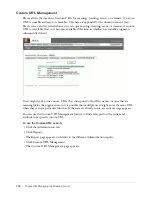264
Chapter 19: Working with Users and Groups
Custom groups
Custom groups are groups that you create yourself. You can define specific folder and file
permissions for the group within the different Breeze libraries. In addition, because a group can
contain both users and other groups, you can assign permissions to a custom group by assigning it
to the appropriate Built-in groups.
As an example of how you can set up custom groups, you can create a group called Global that
contains a group for each country in which your company has an office (for instance,
United
States
,
Germany
, and so on). Each country group can contain a group for each office in that
country (for example,
San Francisco
,
Boston
, and so on). Within each of these offices, you can
define more groups by job function, and then assign each of these groups the appropriate Built-in
group designations.
In this example, you created a hierarchical set of groups called nested groups, because each group
is contained within the one above it in the hierarchy. By default, the nested groups have the
permissions of the parent group, but you can expand or restrict these by setting custom
permissions for these groups in the relevant libraries. For information on expanding and
restricting permissions, see
“Multiple permissions precedence” on page 269
; for information on
assigning permissions to custom groups, see
“Setting custom permissions for the Breeze libraries”
on page 285
.
Library activities and their permissions
Every library has its own set of permissions, as well as its own set of tasks. This section describes
both the permissions and the tasks associated with them.
Breeze library permission types
There are four types of permissions. Each library has a combination of two or more of these types
that form a permission set applicable to that library. The types are as follows:
Manage
Users or groups with a Manage permission setting for a folder or file can view, delete,
move, and edit the file or folder, view reports for files in that folder, set permissions for the file or
folder, and create new subfolders within that folder. However, they
cannot
create new files within
a folder unless they are also members of the Built-in group associated with that folder’s library; see
“Built-in groups” on page 259
. Creating a new file is the same as creating a new instance of the
function associated with a library; for example, you can only create a new file in a meetings folder
when you create a new meeting.’
Publish
Users or groups with a Publish permission setting for a folder or presentation can
publish, update, and view content, as well as view reports. Users with Publish permissions for a
folder
cannot
create new subfolders within it or set permissions for it unless they also have Manage
permissions for it.
Summary of Contents for BREEZE 5-MANAGER
Page 1: ...Breeze Manager User Guide...
Page 14: ...14 Introduction Using Breeze Manager...
Page 126: ...126 Chapter 8 About Meetings...
Page 158: ...158 Chapter 10 Managing the Meetings Library...
Page 180: ...180 Chapter 12 Working with Seminars...
Page 220: ...220 Chapter 15 Working with Events...
Page 234: ...234 Chapter 16 Managing the Event Library...
Page 254: ...254 Chapter 18 Managing the Breeze Account...
Page 296: ...296 Chapter 19 Working with Users and Groups...
Page 306: ...306 Index...