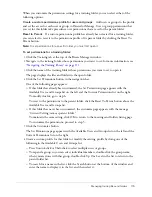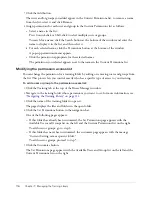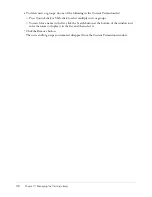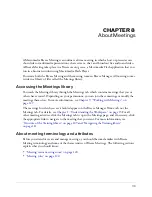112
Chapter 7: Managing the Training Library
Moving up one folder level
You can move up to the parent folder, which is one level above the current folder, by clicking the
Up One Level button in the navigation bar above the folder list.
To move up one folder:
•
Click the Up One Level button in the navigation bar above the course list.
The folders and files in the parent folder appear.
Returning to any folder
Above the navigation bar is a trail of navigation links called the navigation trail, which indicates
your current location in the directory structure. You can move to any folder, not just the one
immediately above the current folder, by clicking the name of the folder in the navigation trail.
To move to any parent folder:
•
Click the name of the parent folder in the navigation trail above the navigation bar.
The folders and files within the selected folder appear.
Managing training files and folders
Administrators and users with permission to manage a specific Training library folder can
organize the Training library by performing the following tasks:
•
Creating a training folder
•
Moving a course or curriculum
•
Moving a training folder
•
Deleting a training folder
•
Setting training folder permissions
•
Modifying the permission access list
Creating a training folder
Follow this procedure to organize files and folders related to a specific topic. For example, training
managers can use this procedure to create a new course folder in their individual My Training
folder. Alternatively, an administrator might create a new folder in the Shared Training folder that
is available for special use to a particular department in the organization.
To create a training folder:
1.
Click the Training tab at the top of the Breeze Manager window.
2.
Navigate to the location where you want to add the new folder; for information, see
“Navigating
the Training library” on page 111
.
3.
Click the New Folder button, located in the menu bar above the file and folder list.
The New Folder page appears.
Summary of Contents for BREEZE 5-MANAGER
Page 1: ...Breeze Manager User Guide...
Page 14: ...14 Introduction Using Breeze Manager...
Page 126: ...126 Chapter 8 About Meetings...
Page 158: ...158 Chapter 10 Managing the Meetings Library...
Page 180: ...180 Chapter 12 Working with Seminars...
Page 220: ...220 Chapter 15 Working with Events...
Page 234: ...234 Chapter 16 Managing the Event Library...
Page 254: ...254 Chapter 18 Managing the Breeze Account...
Page 296: ...296 Chapter 19 Working with Users and Groups...
Page 306: ...306 Index...