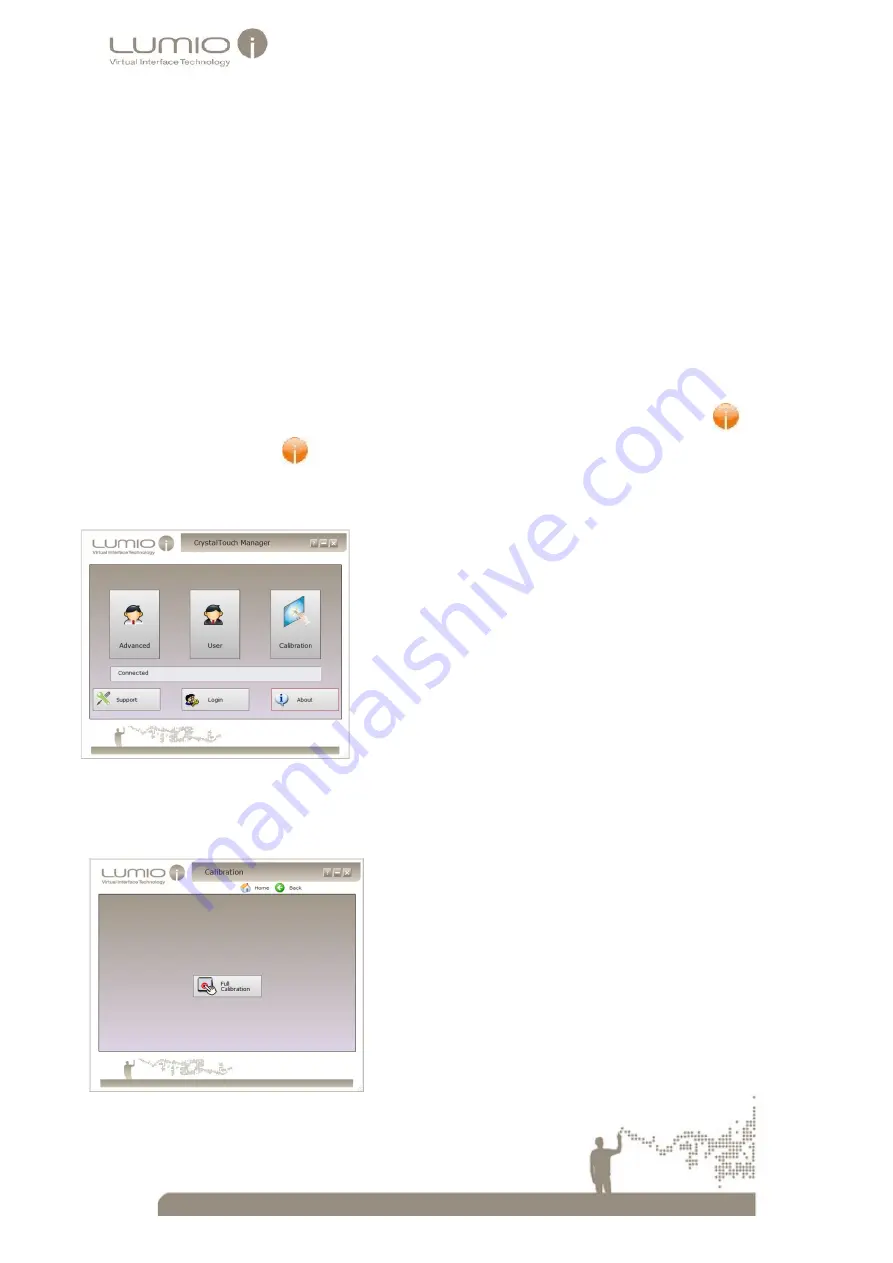
35
Appendix A: Touch Screen Calibration
11
The Touch Screen is plug-and-play, including fully calibrated factory settings, but slight offsets and or
misalignments when assembling or mounting the Touch Screen on the monitor can cause
Touch Screen
performance deterioration. This can easily be resolved by performing Touch Screen calibration.
11.1
Touch Screen Calibration
To calibrate the Touch Screen:
1.
Connect the Touch Screen to the PC with a USB cable.
2.
Connect the monitor to the PC with a Display Cable (such as hdmi, vga and so on).
3.
Install the Crystal Touch Manager application on the PC with the supplied CD (To install Crystal Touch
Manager, see the
Crystal Touch Manager User
guide).
4.
Run
Crystal Touch Manager
: Navigate to:
Start > All Programs > Crystal Touch Manager
>
Crystal Touch
Manager
or select the
icon on the
Desktop/ Launch Bar
.
The
Crystal Touch Manager Main
window opens.
Figure 37: Crystal Touch Manager Main Window
5.
Select
Calibration
.
The
Full Calibration
window opens.
Figure 38: Full Calibration Field























