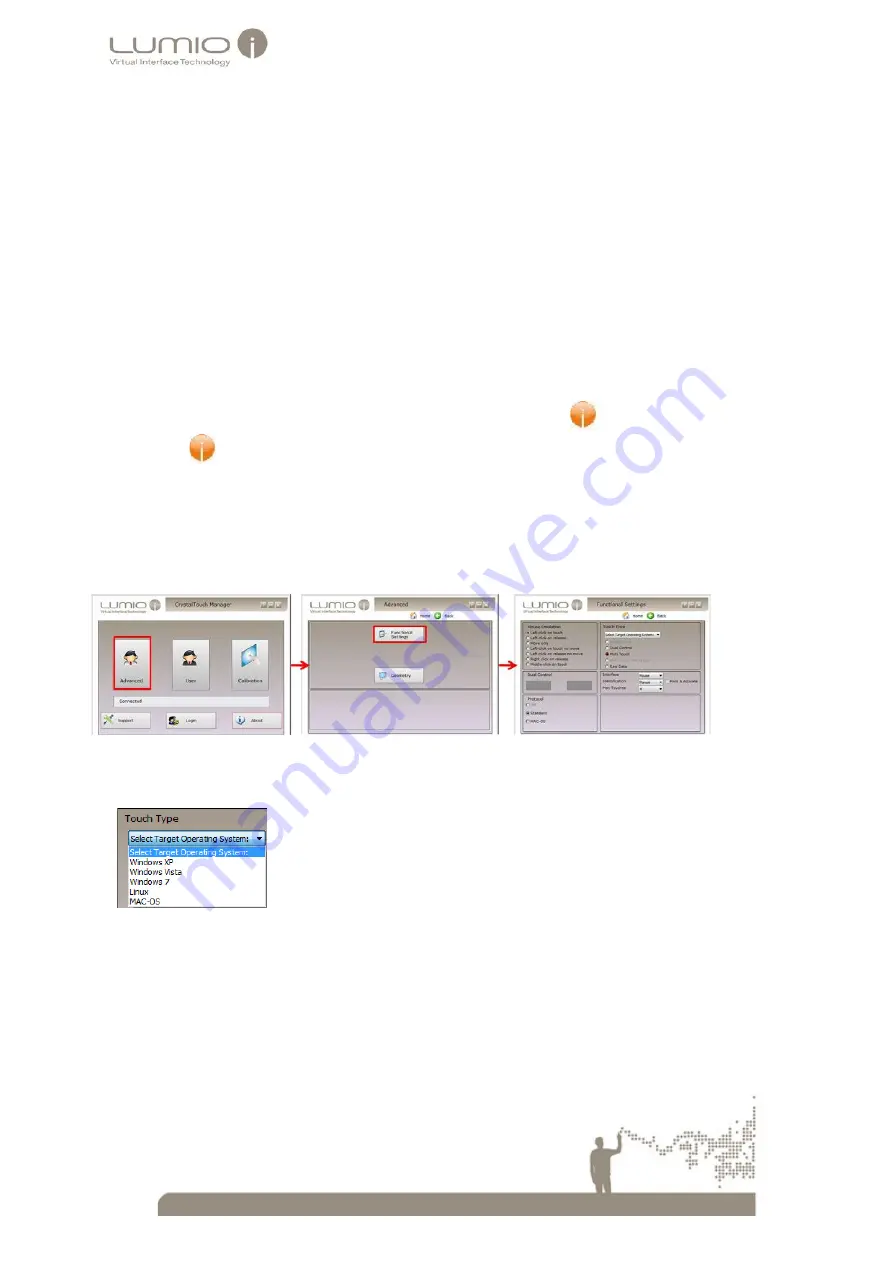
30
Selecting an Operating System
9
Different operating systems (OS) possess different touch type capabilities. After mounting the Touch Screen
onto the monitor, select the required Operating System that is compatible with the PC, from the options
provided in the Crystal Touch Manager application. The touch type capabilities for the selected OS are
automatically loaded.
To select an operating system:
1.
Connect the Touch Screen to the PC with a USB cable.
2.
Connect the monitor to the PC with a Display Cable (such as hdmi, vga and so on).
3.
Install the Crystal Touch Manager application on the PC with the supplied CD (for Crystal Touch Manager
installation, see the
Crystal Touch Manager User
guide).
4.
Run
Crystal Touch Manager
:
a
Navigate to:
Start > All Programs > Crystal Touch Manager >
Crystal Touch Manager
or select
on the
Desktop/ Launch Bar
.
The
Crystal Touch Manager Main
window opens.
5.
Set the Operating System for CTM to correspond with the Operating System on your PC:
a.
Open CTM (Double click on the CTM icon).
b.
Navigate to Functional Settings Window: Home > Advanced > Functional Settings.
Figure 29Navigating to the Functional Settings Window
c.
Select “Manual” from the Identification field drop-down menu.
d.
Select the required operating system from the “Touch Type” field drop-down menu.
e.
For MAC OS: Check the MAC OS radio button in the Protocol field.
6.
Select the
Back
icon to close the
Crystal Touch Manager
application.
The
Warning
window opens, prompting to save changes.
7.
Select
Yes
.
The operating system is selected, and the
Crystal Touch Manager
application closes.
































