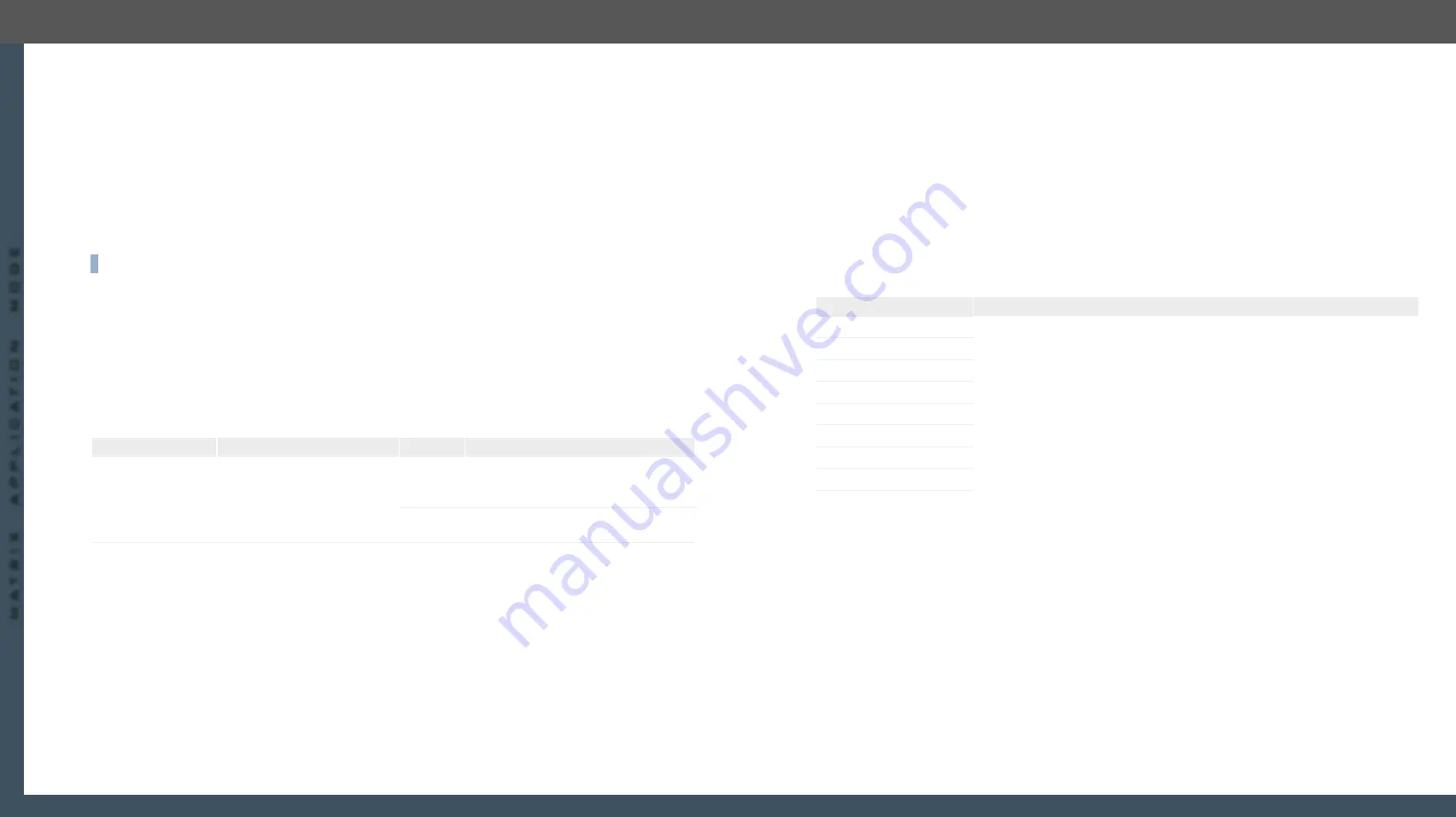
9. Programmer's Reference
UBEX series – Matrix Application Mode – User's Manual
125
9. Programmer's Reference
UBEX series – Matrix Application Mode – User's Manual
125
MA
TRIX APPLIC
A
TION MODE
Applied F-series endpoint firmware package: v1.4.1 | Applied R-series endpoint firmware package: v1.4.1 | Applied MMU firmware package: v1.2.1 | LDC software: v1.34.0b2
9.10.15. Resolution Setting
The resolution which is set here will be enforced only if the
ResolutionMode
is set to
Forced
.
Command and Response
ç
SET•/MEDIA/VIDEOWALLS/
<video_wall_ID>
/SETTINGS.ResolutionSetting=
<resolution>
æ
pw•/MEDIA/VIDEOWALLS/
<video_wall_ID>
/SETTINGS.ResolutionSetting=
<resolution>
Example
ç
SET /MEDIA/VIDEOWALLS/VIDEOWALL1/SETTINGS.ResolutionSetting=1920x1080p60
æ
pw /MEDIA/VIDEOWALLS/VIDEOWALL1/SETTINGS.ResolutionSetting=1920x1080p60
INFO:
The entire list of available resolutions can be find in the
Resolutions of the Scaler / FRC
section.
9.10.16. No Sync Screen Setting
Enables or disables the
BackgroundColor
with the set color of the video wall or the active zone when the wall
is in edit state. See the setting of the color in the
Setting the Background Color of the Video Wall
Command and Response
#testpattern #nosyncscreen
ç
SET•/MEDIA/VIDEOWALLS/
<video_wall_ID>
/SETTINGS.ForceNoSyncScreen=
<logical_value>
æ
pw•/MEDIA/VIDEOWALLS/
<video_wall_ID>
/SETTINGS.ForceNoSyncScreen=
<logical_value>
Parameters
Identifier
Parameter description
Value
Explanation
<logical_value>
Enables or disables the
BackgroundColor with the set
color of the video wall or the
active zone when the wall is in
edit state.
true
No sync screen is enabled, the displays
shows the color which are set in the
BackgroundColor
property.
false
No sync screen is disabled, the displays
shows the active video stream.
Example
ç
SET /MEDIA/VIDEOWALLS/VIDEOWALL1/SETTINGS.ForceNoSyncScreen=true
æ
pw /MEDIA/VIDEOWALLS/VIDEOWALL1/SETTINGS.ForceNoSyncScreen=true
9.10.17. Query the Display Parameters
The query returns with the set parameters of all display devices in the video wall. These parameters are set
originally when the video wall is created - see the details in the
section.
Command and Response
ç
GET•/MEDIA/VIDEOWALLS/
<video_wall_ID>
/DISPLAYS.All
æ
pr•/MEDIA/VIDEOWALLS/
<video_wall_ID>
/DISPLAYS.All=
<display_parameters>
Parameters
The
<display_parameters>
includes the following order of settings:
<horizontal_size>
;
<vertical_size>
;
<top_bezel_size>
;
<bottom_bezel_size>
;
<left_bezel_size>
;
<right_bezel_
size>
;
<horizontal_gap_size>
;
<vertical_gap_size>
Parameter
Description
<horizontal_size>
The width of the screen (display area) in mm.
<vertical_size>
The height of the screen (display area) in mm.
<top_bezel_size>
Top bezel of the sink device in mm.
<bottom_bezel_size>
Bottom bezel of the sink device in mm.
<left_bezel_size>
Left bezel of the sink device in mm.
<right_bezel_size>
Right bezel of the sink device in mm.
<horizontal_gap_size>
Horizontal gap between the sink devices in mm.
<vertical_gap_size>
Vertical gap between the sink devices in mm.
Example
ç
GET /MEDIA/VIDEOWALLS/VIDEOWALL1/DISPLAYS.All
æ
pr /MEDIA/VIDEOWALLS/VIDEOWALL1/DISPLAYS.All=500;300;10;10;10;10;0;0
9.10.18. Change the Width of the Display
Command and Response
ç
SET•/MEDIA/VIDEOWALLS/
<video_wall_ID>
/DISPLAYS/ALL.Width=
<horizontal_size>
æ
pw•/MEDIA/VIDEOWALLS/
<video_wall_ID>
/DISPLAYS/ALL.Width=
<horizontal_size>
Example
ç
SET /MEDIA/VIDEOWALLS/VIDEOWALL1/DISPLAYS/ALL.Width=657
æ
pw /MEDIA/VIDEOWALLS/VIDEOWALL1/DISPLAYS/ALL.Width=657
















































