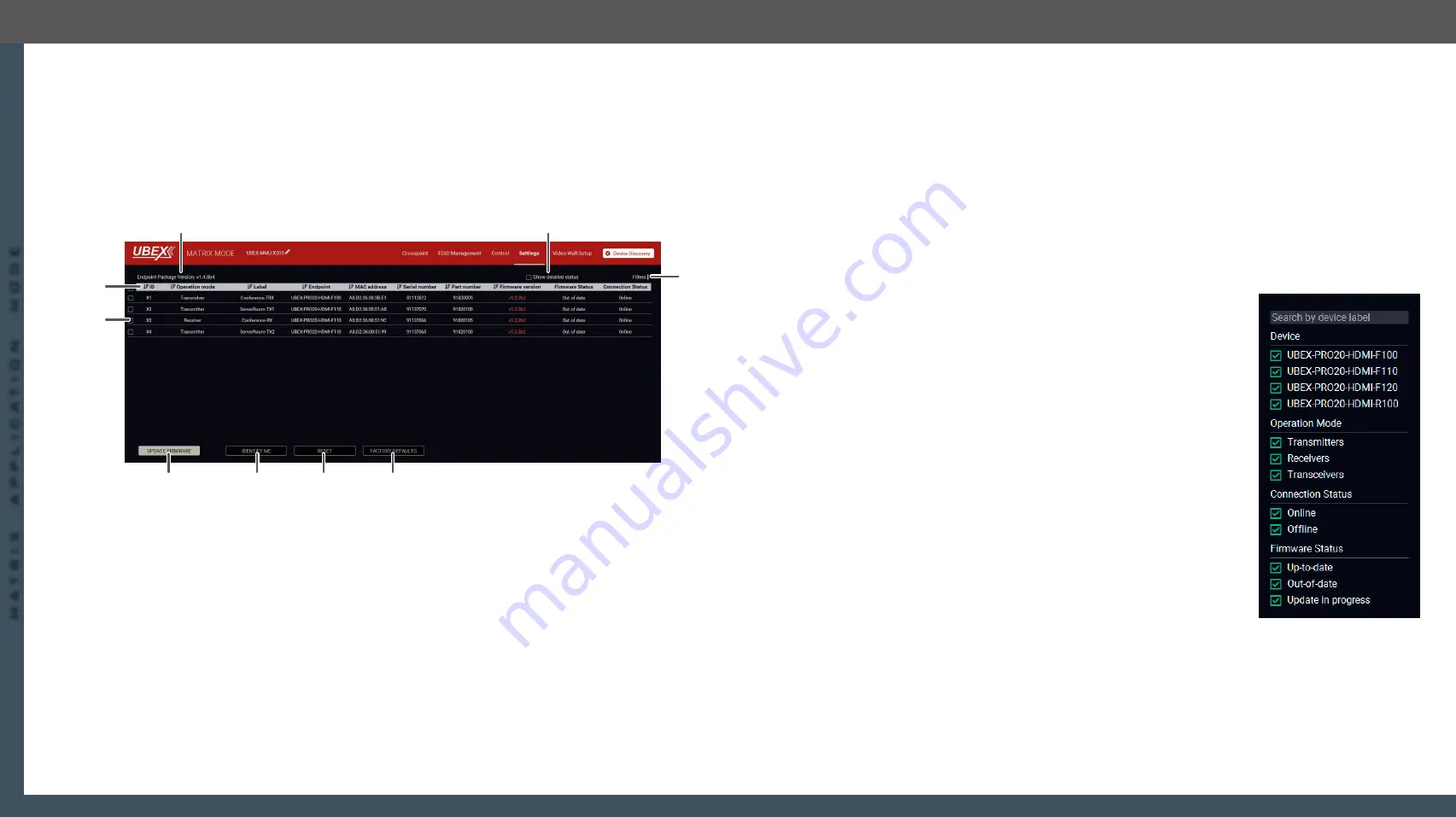
10. Firmware Upgrade
UBEX series – Matrix Application Mode – User's Manual
164
10. Firmware Upgrade
UBEX series – Matrix Application Mode – User's Manual
164
MA
TRIX APPLIC
A
TION MODE
Applied F-series endpoint firmware package: v1.4.1 | Applied R-series endpoint firmware package: v1.4.1 | Applied MMU firmware package: v1.2.1 | LDC software: v1.34.0b2
10.5.3. Centralized Firmware Upgrade - Detailed Instructions
Preparing the Upgrade
Step 1.
Open the
Lightware Device Controller (LDC)
software.
Step 2.
Establish connection with the MMU.
Step 3.
Navigate to the
Settings
/
Upgrade Firmware
menu.
The Layout of the Upgrade Firmware Menu
1
Endpoint firmware
package version
The firmware package version of the endpoint is displayed here which is built
in the MMU. This version will be applied on the endpoint devices after the
centralized firmware upgrade is completed.
2
Show detailed
status switcher
The explanation of the two available options is the following:
▪
Enabled
: the last text message of the firmware upgrade status is
displayed in the Firmware Status column.
▪
Disabled
: the recent status of the firmware upgrade is displayed in
percent.
3
Filters
The list of the endpoint devices can be filtered, see the details in the
section (on the right side).
4
Factory defaults
button
Clicking on the button results applying factory default settings on the selected
endpoint devices. See the details about the applied settings in the
section.
5
Reset button
Clicking on the button results restarting the selected endpoint devices.
1
2
3
9
8
7
6
5
4
6
Identify me button
Clicking on the button causes the four front panel LEDs blink in green for 10
seconds. The feature helps to identify the device itself in the rack shelf.
7
Update firmware
button
Clicking on the button results starting the firmware upgrade procedure on the
selected endpoint devices with the package version displayed in the Endpoint
Package Version.
8
Endpoint device
selectors
Clicking on the squares the endpoint devices will be selected for firmware
update, identify me function, reseting or factory defaults setting. Clicking on
square next to the header results selecting all devices in the list.
9
Header
The header of the endpoint list. Clicking on the
icon sorts the list based on
the category of the column (e.g. ID, operation mode, label, etc).
Filters
Applying filters help to find the required endpoint devices for upgrading
in case of a larger UBEX matrix. The function contains the following filter
categories:
▪
Device
:
–
UBEX-PRO20-HDMI-F100
–
UBEX-PRO20-HDMI-F110
–
UBEX-PRO20-HDMI-F120
–
UBEX-PRO20-HDMI-R100
▪
Operation Mode
:
–
Transmitters
–
Receivers
–
Transceivers
▪
Connection Status
:
–
Online
–
Offline
▪
Firmware Status
:
–
Up-to-date
–
Out of date
–
Update in progress






























