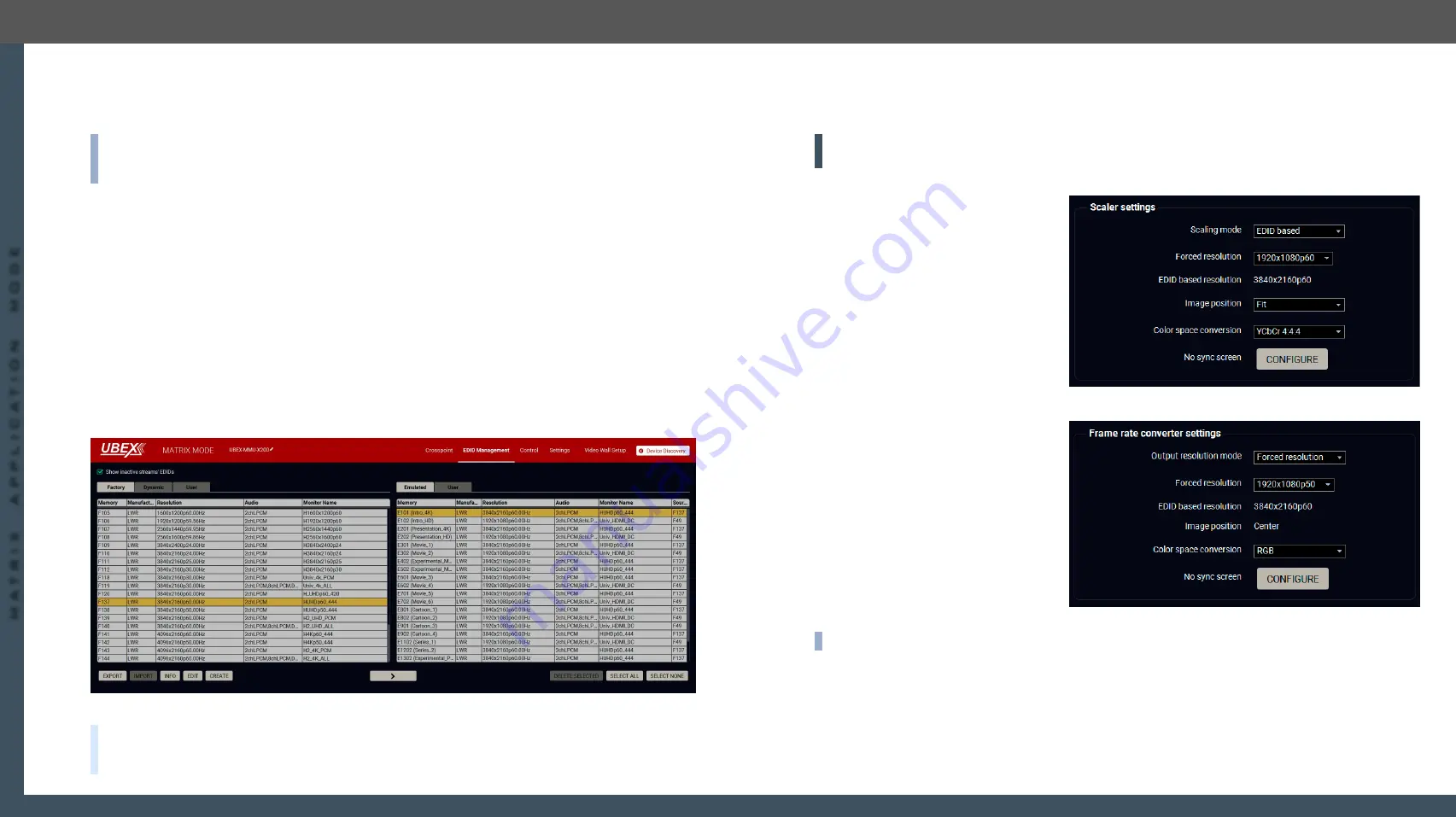
3. Installation
UBEX series – Matrix Application Mode – User's Manual
40
3. Installation
UBEX series – Matrix Application Mode – User's Manual
40
MA
TRIX APPLIC
A
TION MODE
Applied F-series endpoint firmware package: v1.4.1 | Applied R-series endpoint firmware package: v1.4.1 | Applied MMU firmware package: v1.2.1 | LDC software: v1.34.0b2
3.9.12. Emulate the Correct EDID
Emulate the right EDID to the HDMI input ports of the transmitter. The EDID must be set according to the
desired resolution / refresh rate of the stream.
INFO:
You can find detailed information about the EDID Management menu of the LDC software in the
section; about the technology in general please read the
section.
Navigate to the
EDID Management
in the LDC software. Set the right side of the panel to the
Emulated
EDIDs,
and set the left panel to the
Factory
EDIDs. See the entire list of the pre-installed factory EDIDs in the
Example
For HDMI in 1 (1/01)
In our example the incoming signal on the HDMI in 1 port is 4K UHD 60 Hz (3840x2160p@60Hz 4:4:4).
Select the F137 memory address on the left side and also select the E101 EDID memory slot on the Emulated
side. Click on the
Transfer
button (the arrow in the middle) to emulate the selected EDID.
For HDMI in 2 (1/02)
In our example the HDMI in 2 port receives 1080p60 Hz signal (1920x1080p@60Hz).
Select the F49 memory track on the left side and also select the E102 EDID memory slot on the Emulated
side. Click on the
Transfer
button (the arrow in the middle) to emulate the selected EDID.
EDID Management menu in the LDC
TIPS AND TRICKS:
If there is no pre-installed factory EDID in the list which can fit with your system, a new
EDID can be created via the EDID Creator wizard. See more details about it in the
section.
3.9.13. Set the Scaler and the Frame Rate Converter
Set up the scaler and the frame rate converter (FRC) for the best user experience. The forced resolution and
refresh rate are recommended to fit the supported resolution / refresh rate of the sink device.
ATTENTION!
Both output ports have FRC and CSC functions but the scaler is available for the HDMI out 1
port only.
Scaler - Example
In our example the sink device is a 4K-ready
monitor and we have to display a 4K60 Hz
video on it. The signal is transmitted on
the HDMI out 1 port of the UBEX receiver.
Click on the desired destination port and
select the
Port tab
. Set the Scaling Mode
setting to
EDID based
which means the
receiver read out the EDID of the sink
device and scaling the image to that. In
our example it is
3840x2160p60
. Set the
Image position to
Fit
, the Color space
conversion to
YCbCr 4:4:4
.
Frame Rate Converter - Example
In our example the other sink device is a
full HD monitor with 50 Hz refresh rate
and we have to display a 1080p60 Hz
video on that. The signal is transmitted on
the HDMI out 2 port of the UBEX receiver.
Click on the desired destination port
and select the
Port tab
. Set the Output
resolution mode to
Forced resolution
, the
Forced resolution to
1920x1080p50
, the
Color space conversion
to
RGB
.
INFO:
For the
video wall installation
you can find a detailed tutorial in the
section.






























