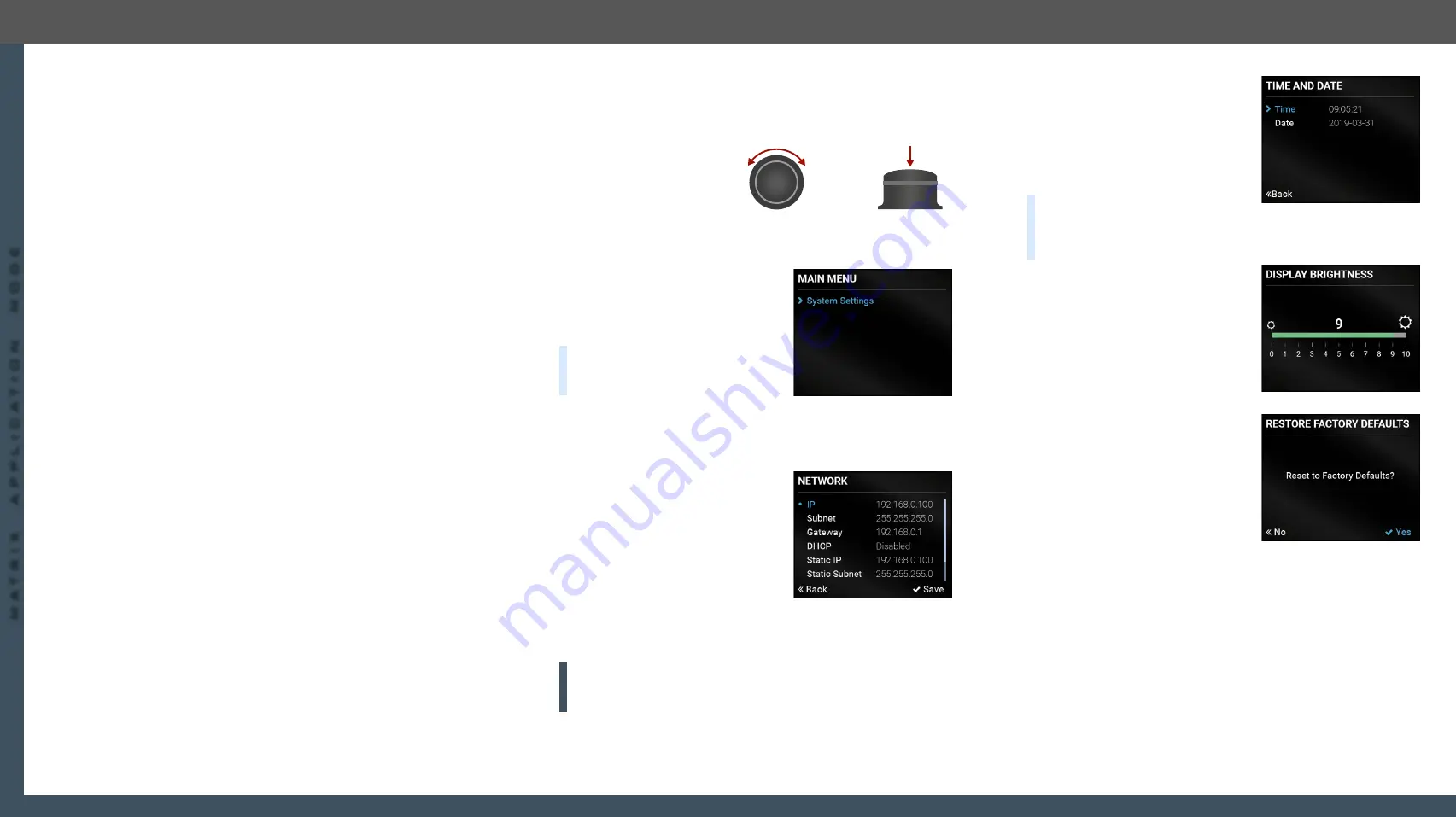
5. Front Panel LCD Menu Operation - MMU
UBEX series – Matrix Application Mode – User's Manual
60
5. Front Panel LCD Menu Operation - MMU
UBEX series – Matrix Application Mode – User's Manual
60
MA
TRIX APPLIC
A
TION MODE
Applied F-series endpoint firmware package: v1.4.1 | Applied R-series endpoint firmware package: v1.4.1 | Applied MMU firmware package: v1.2.1 | LDC software: v1.34.0b2
Front Panel LCD Menu Operation - MMU
This chapter is about the operating of the Matrix Management Unit describing
the functions which are available by the front panel controls:
5.1. Introduction
5.1.1. Menu Navigation
The front panel has a
color LCD that shows
the most important
settings and parameters
structured in a menu. The
jog dial control knob can
be used to navigate between the menu items or change the value of
a parameter. The knob can be pressed to enter a menu or edit/set a
parameter.
5.1.2. Parameter Selection
The
blue
colored line means the
selected menu/parameter, the
green
one means the current setting.
TIPS AND TRICKS:
The faster you
rotate the jog dial, the faster the
parameter list is scrolled.
5.2. System Settings Menu
System related settings are available in the menu - network and time/
date settings.
5.2.1. Network
The parameters of the network
connection can be set in this submenu.
The first three lines (IP, Subnet, and
Gateway parameters) show the current
settings. If the DHCP option is disabled,
three more parameters are listed which
can be set for a static IP address:
▪
Static IP,
▪
Static Subnet,
▪
Static Gateway.
ATTENTION!
If you change the network settings, always press the
Save
option under Network menu (not only in the submenu of the
parameter) to apply the new settings.
#network #dhcp #ipaddress
Menu navigation
& change parameter
Menu selection
& set parameter
Press
Turn
5.2.2. Time and Date
The internal clock and date that is used
for logging events can be set in this
submenu.
#time #date
Time format: HH:MM:SS
Date format: YYYY-MM-DD
TIPS AND TRICKS:
The time and
date can be set easily in the built-in web or in the Lightware Device
Controller software manually or by synchronizing with the local
computer. See the details in the
section.
5.2.3. Display Brightness
The brightness of the LCD can be set
from 1 to 10 on a scale. Use the jog dial
control knob to set the brightness lower
or higher.
5.2.4. Restore Factory Defaults
Selecting this submenu results
the factory default settings being
reloaded after a reboot. See the
entire list of restored settings for
the Matrix Management Unit in the
#factory
ç
ç






























