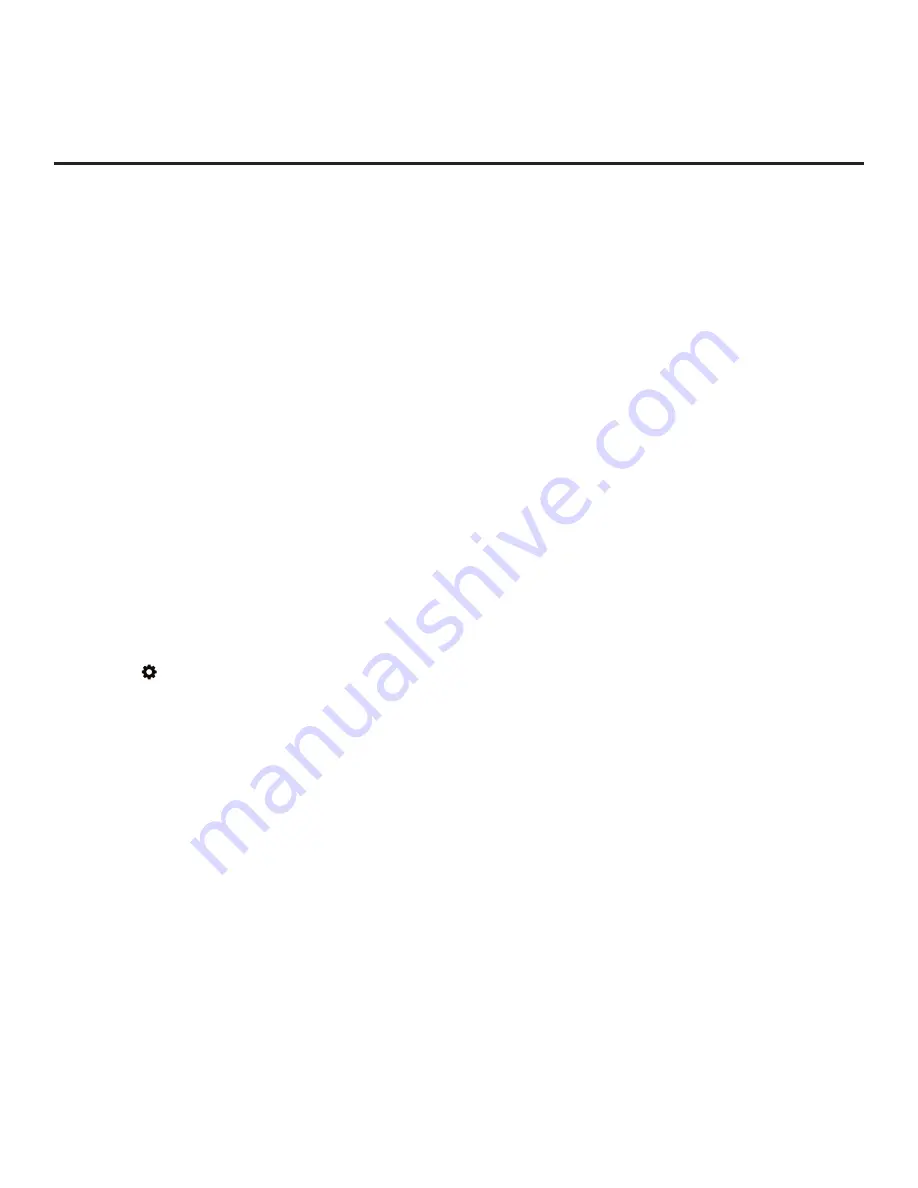
89
206-4334
Reference: Using the TV’s Zoning Features (Cont.)
Using the Wi-Fi Zoning Feature with Cloning Configuration
A location-specific Wi-Fi configuration / Clone (.tlx) file may be saved (exported) from a Master TV and
then be used to configure Target TVs. First, the wireless network (i.e., the access point login data) must
be configured in the Master TV’s IP Environment Menu (see “Configuring a Wi-Fi Network Connection”
). Then, a Wi-Fi Zone # must be set in the Master TV (see “Set the TV Zone # and/or Wi-Fi
Zone # in the TV” below). If desired, a TV Zone # may also be set in the Master TV.
For example, if the Wi-Fi Zone # is set to 4 and the TV Zone # is set to 5 before the Clone file export is
initiated
, the Master TV’s Installer Menu profile will be saved with the Zone 5 assignment, and within that
Installer Menu profile, the access point login data for wireless networking
(i.e., SSID, security type, and
security key)
will be saved with a Wi-Fi Zone 4 assignment. In order to configure the Target TVs with the
proper Installer Menu profile and access point login data, you must set both the TV Zone # and the Wi-Fi
Zone # in the Target TVs accordingly before importing the Clone file. See “Set the TV Zone # and/or Wi-Fi
Zone # in the TV” below. Also, see “
Cloning Procedures” on pages 52 to 58 for additional information
on the cloning processes.
If the Wi-Fi Zone # in the TV is set to 0 (default), the TV will not obtain access
point login data from the Installer Menu profile with which it is configured unless the profile contains the
global Wi-Fi Zone 100. Any TV that does not find its matching Wi-Fi Zone # in the TLX file, but does find
the global Wi-Fi Zone 100, will be configured with the global access point login data.
Set the TV Zone # and/or Wi-Fi Zone # in the TV
You can set the TV Zone # and/or the Wi-Fi Zone # in the EZ-Manager Wizard (see “EZ-Manager Wizard”
on pages 23 to 33) or, if the TV is in Pass-through Mode, via the TV’s setup menus as described below.
Note that the following procedure can only be performed while the TV is in Pass-through Mode. You will also
be able to specify a Label (North, South, East, West) and Room Number for this TV, if desired.
1. Turn ON the TV.
2. Press the button on the Installer Remote, and use the arrow navigation keys to select/highlight the
General
menu option. Then, press the Wheel (
OK
) button.
3. In the General Menu, use the Up/Down arrow keys to select
Room Info
, and then press the Wheel
(
OK
) button.
4. In the Room Info screen, complete the appropriate fields as described below. Use the
Up/Down arrow
keys on the Installer Remote to navigate between each of the fields.
•
Wi-Fi Zone: Enables you to set a Wi-Fi Zone # so that the TV can be configured with a particular
access point’s login data for wireless networking. Login data (i.e., SSID, security type, and security
key) may be provided in a
Clone/Configuration (.tlx) file.
To assign a Wi-Fi Zone, select/highlight the
Wi-Fi Zone
field and press the Wheel (
OK
) button.
Then, use the Left/Right arrow keys to specify the desired
Wi-Fi Zone # (1–99). Press the Wheel
(
OK
) button when you are finished.
•
TV Zone: Enables you to set a TV Zone # so that the TV can be configured with Installer Menu
and/or Setup Menu settings intended only for the assigned Zone. The Installer Menu and/or Setup
Menu settings may be provided in a Clone/Configuration (.tlx) file. If the TV is being configured for
FTG Mode, the TV Zone # setting also allows the TV to omit channels that have been restricted in
the FTG Channel Map (see “FTG Channel Map Zone Restrictions” on page 87).
(Continued on next page)






























