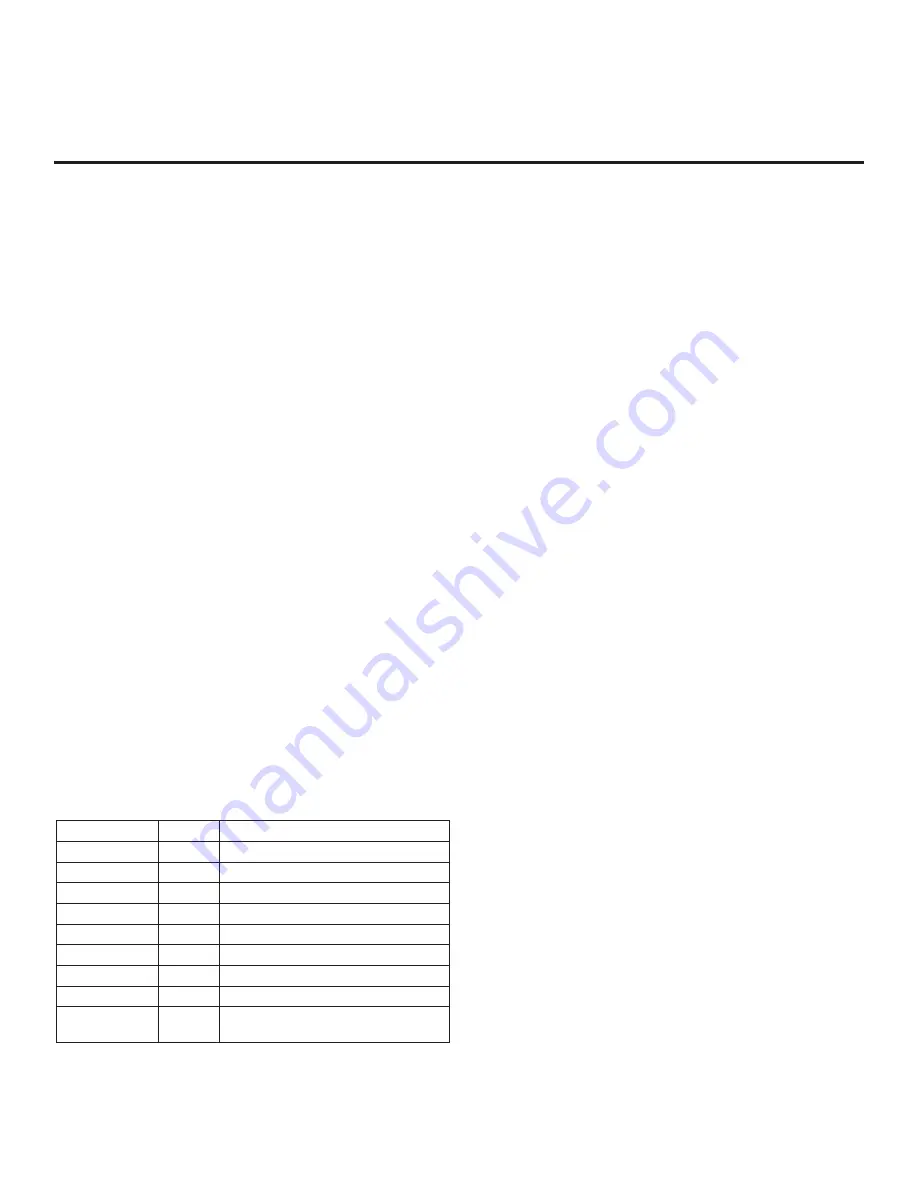
46
206-4334
Installer Menu (Cont.)
090 - KEY LOCK
If set to 1, Key Lock is enabled, which means that all display
panel joystick button functions will be locked, i.e., non-functional.
Set to 0 to disable Key Lock. Note that all IR features remain
functional regardless of this setting.
091 - HDMI2 ENABLE
Set to 1 to enable HDMI 2 input in DTV Mode. Set to 2 to enable
HDMI 2 input in PC Mode. Set to 0 to disable display panel HDMI
2 input.
092 - HDMI3 ENABLE
Set to 1 to enable HDMI 3 input in DTV Mode. Set to 2 to enable
HDMI 3 input in PC Mode. Set to 0 to disable display panel HDMI
3 input.
094 - SAP MENU EN (2nd Audio Program)
Set to 1 to enable the SAP feature in the Function Menu (i.e.,
the TV is not in Pass-through Mode). Set to 0 to disable the SAP
feature in the Function Menu.
096 - DEF. ASP. RATIO (Default Aspect Ratio)
Selects the aspect ratio to be set as default each time the TV is
turned ON:
0 = Set By Program
1 = 4:3
2 = 16:9 (default)
3 = Just Scan
4 = Zoom
Note:
See also item 106 ASP RATIO LOCK. This item (i.e., item
096) is not available in the Installer Menu when item 106 is set to 1.
097 - AUDIO OUTPUT
Determines availability and signal type/level (fixed speaker,
variable speaker, or fixed line level [amplifier]) of the audio output
to
be used by external audio equipment connected to the SPEAKER
OUT / LINE OUT jack on the TV. Set to 0 to disable audio output.
Otherwise, see the table below and set as required in accordance
with audio equipment. See also Reference section, “External
Stereo Speaker Specifications.”
Value
Status
Speaker Output
1
Fixed 0.01 Watts
2
Fixed 0.03 Watts
3
Fixed 0.05 Watts
4
Fixed 0.10 Watts
5
Fixed 0.20 Watts
6
Fixed 0.50 Watts
7
Fixed 1.00 Watt (default)
8
Control with volume
Line Output
9
Fixed line level (typically 400 mVrms ±
100 mVrms @10KΩ)
output
098 - PRO:CENTRIC
Selects the Pro:Centric Application Mode. Set to 0 (default) to
disable the Pro:Centric application. Set to 1 for Flash Mode. Set
to 2 for GEM (Java Application) Mode. Set to 3 for HTML Mode.
For Flash or GEM Mode, the TV must be turned OFF/ON two times
to initiate the Pro:Centric application download. Once you exit the
Installer Menu, turn OFF the TV for at least one minute. When you
turn the TV back ON, the TV will start the appropriate library based
on the setting of this item. Wait until TV programming appears
on the display, and then turn the TV back OFF, this time for a few
minutes, to initiate the application download. When you turn the
TV back ON, press PORTAL on the Installer Remote, and verify
that the Pro:Centric application appears on the display.
For HTML Mode, once you exit the Installer Menu, turn OFF the
TV for at least one minute to initiate the Pro:Centric application
download. When you turn the TV back ON, wait several minutes
to allow the TV to load the Pro:Centric application after the initial
download. Then, press the PORTAL key on the Installer Remote,
and verify that the Pro:Centric application appears on the display.
Note:
This item is not available in the Installer Menu when item
119 DATA CHANNEL is set to 0.
Note:
The Installer Remote shipped with the EU960H TV models
supports MMR operation. However, if configuring the TV for GEM
(Java Application) Mode, please note that the MMR operation is
incompatible with LG’s Java application. Either set Installer Menu
item 101 IR FEEDBACK to 2 in order to disable the TV’s MMR
feature, or use a standard IR remote with the TV.
099 - BACK LIGHTING
Sets the TV screen brightness. Default setting is 255.
•
1 (dimmest picture) – 100 (brightest picture) Static Back Lighting
•
101
(dimmest picture) –
200 (brightest picture) Dynamic Back
Lighting: The TV automatically controls back lighting depending
upon the picture level of the current program.
•
201 Automatic Static Back Lighting: The TV automatically
controls back lighting by using Intelligent Sensor to detect the
level of ambient lighting.
•
202 Automatic Dynamic Back Lighting: The TV automatically
controls back lighting by using Intelligent Sensor to detect the
level of ambient lighting and depending upon the picture level
of the current program.
If set to 201 or 202, back lighting can be controlled via the Picture
settings in the TV setup menus. However, each time the TV is
turned ON, Picture Mode (set in Picture Menu) is defaulted to
Intelligent Sensor. If Picture Mode is manually set to a static option
(Vivid, Standard, etc.) during a viewing session, Intelligent Sensor
is temporarily disabled.
If set to 255, back lighting is controlled via the Picture settings in
the TV’s setup menus.
















































