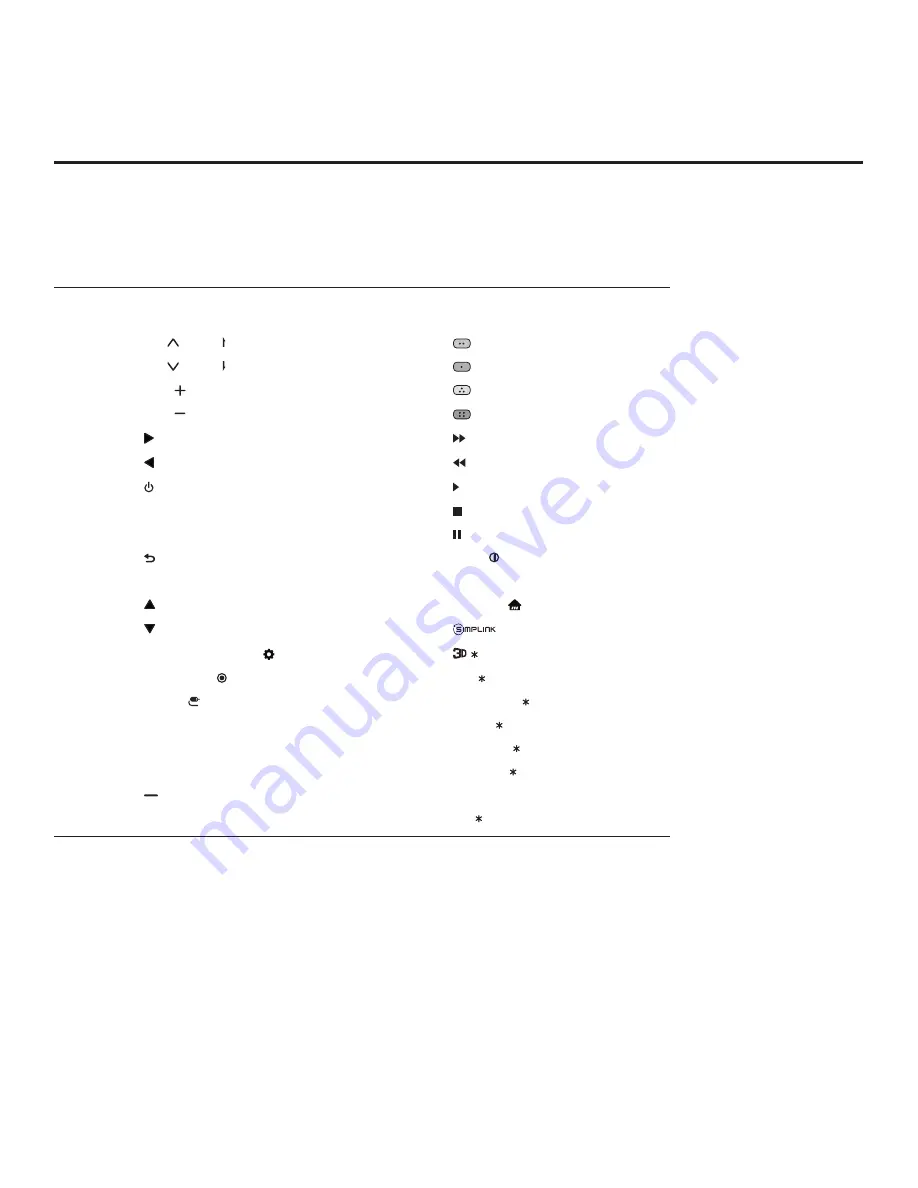
104
206-4334
Reference: TLT Communication Parameters (Cont.)
Key Codes
The following table provides key codes for a typical LG Installer Remote.
Note:
Some keys are not applicable to all models.
Code
(Hexa)
Function
Code
(Hexa)
Function
00
CH PAGE
C0
(Green)
01
CH PAGE
C1
(Red)
02
VOL
C2
(Yellow)
03
VOL
C3
(Blue)
06
8E
07
8F
08
(POWER)
B0
09
MUTE/DELETE
B1
10 – 19
Numbers
(0 - 9)
BA
28
(BACK/EXIT)
AA
INFO
39
CC CHAR/NUM (CAPTION)
AB
GUIDE
40
7C
SMART ( )
41
7E
43
MENU SETTINGS ( )
DC
/
44
OK/ENTER (Wheel button)
60
PIP/
0B
INPUT
61
PIP INPUT/
0C
PORTAL
63
SWAP/
0E
TIMER
71
PIP CH +/
1A
FLASHBK
72
PIP CH -/
4C
(LIST)
79
RATIO
5B
EXIT
91
VD/






































