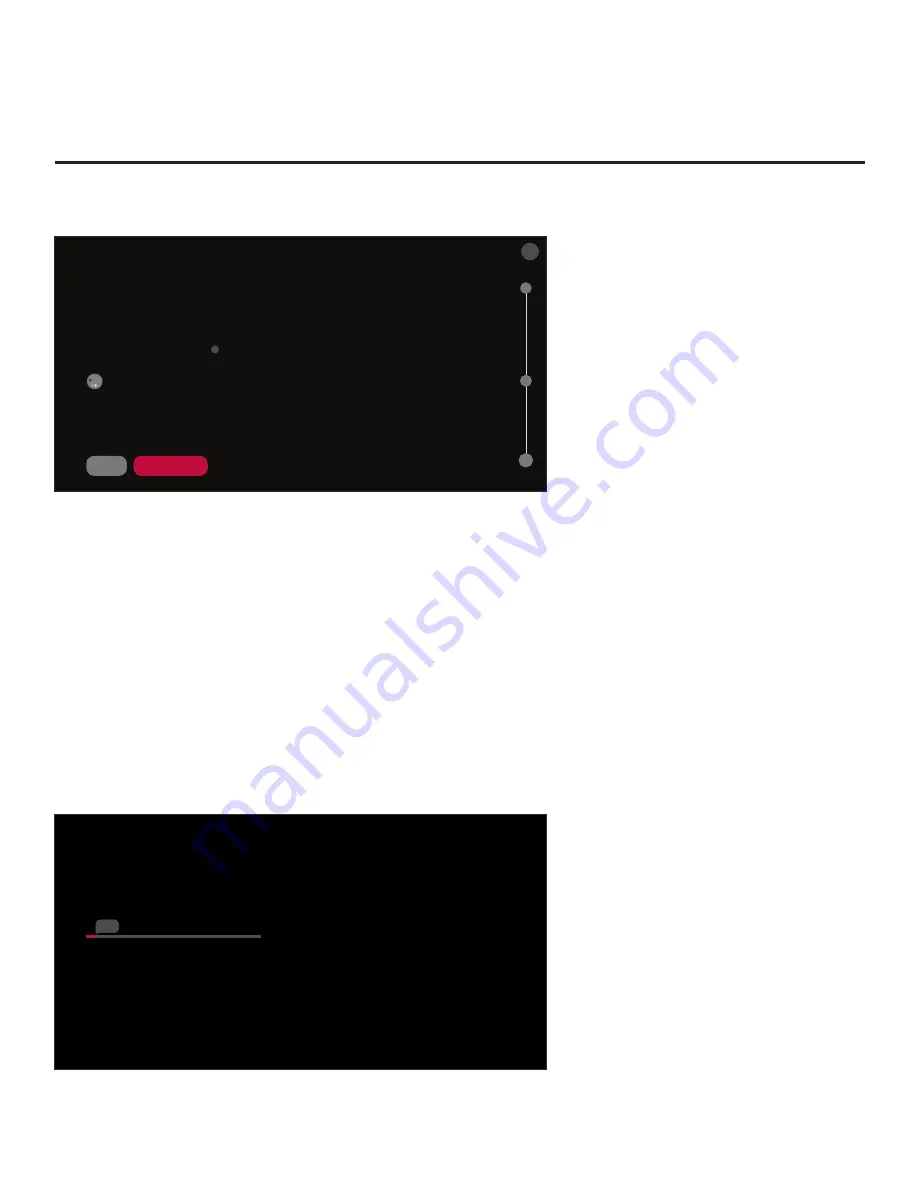
28
206-4334
EZ-Manager Wizard (Cont.)
(Continued from previous page)
SEARCHING FOR PRO:CENTRIC SERVER
This step automatically searches for the Pro:Centric Server.
If there is no Pro:Centric Server installed, you do not need to continue with this procedure.
In this case, you can either select
X
in the top right corner of the screen to exit or select MANUAL
PRO:CENTRIC below to enter the Pro:Centric Server settings manually.
Status: Tuning channel 30
TV is now searching the pre-defined channels for the data channel...
X
BACK
MANUAL PRO:CENTRIC
03
Automated Pro:Centric Configuration
Note:
If the server is not yet configured on the system, use the manual configuration option to
configure the Pro:Centric operation. See also note below.
Note:
If Pro:Centric data delivery will be over IP and there is a DNS server at the site, you
can create a DNS entry “procentric.local” for the Pro:Centric server that will enable automated
Pro:Centric IP configuration via the EZ-Manager. If there is no DNS entry for procentric.local, you
must use the manual configuration option to configure the Pro:Centric IP operation.
Once the Pro:Centric data channel is found (a Pro:Centric Server Was Found screen will be
displayed) and the Pro:Centric Application Mode is determined, the wizard will advance to the
Processing the Pro:Centric Configuration screen, which shows the progress of the data
downloads (see example on following page). Note that some steps may require a few minutes.
If the process is successful, no further user interaction is required, though, in some instances,
where the option (for example, “NEXT”) is available, you may manually move forward to subsequent
steps within the wizard to speed up the process.
PROCESSING THE PRO:CENTRIC CONFIGUR...
Downloading the Pro:Centric application files takes a few minutes.
Please wait...
Retrieving files from data channel 70
Application files
In progress...
Maintenance files
Synchronizing...
Warning - Do not remove AC power or the signal cables during these steps.
2%
(Continued on next page)






























