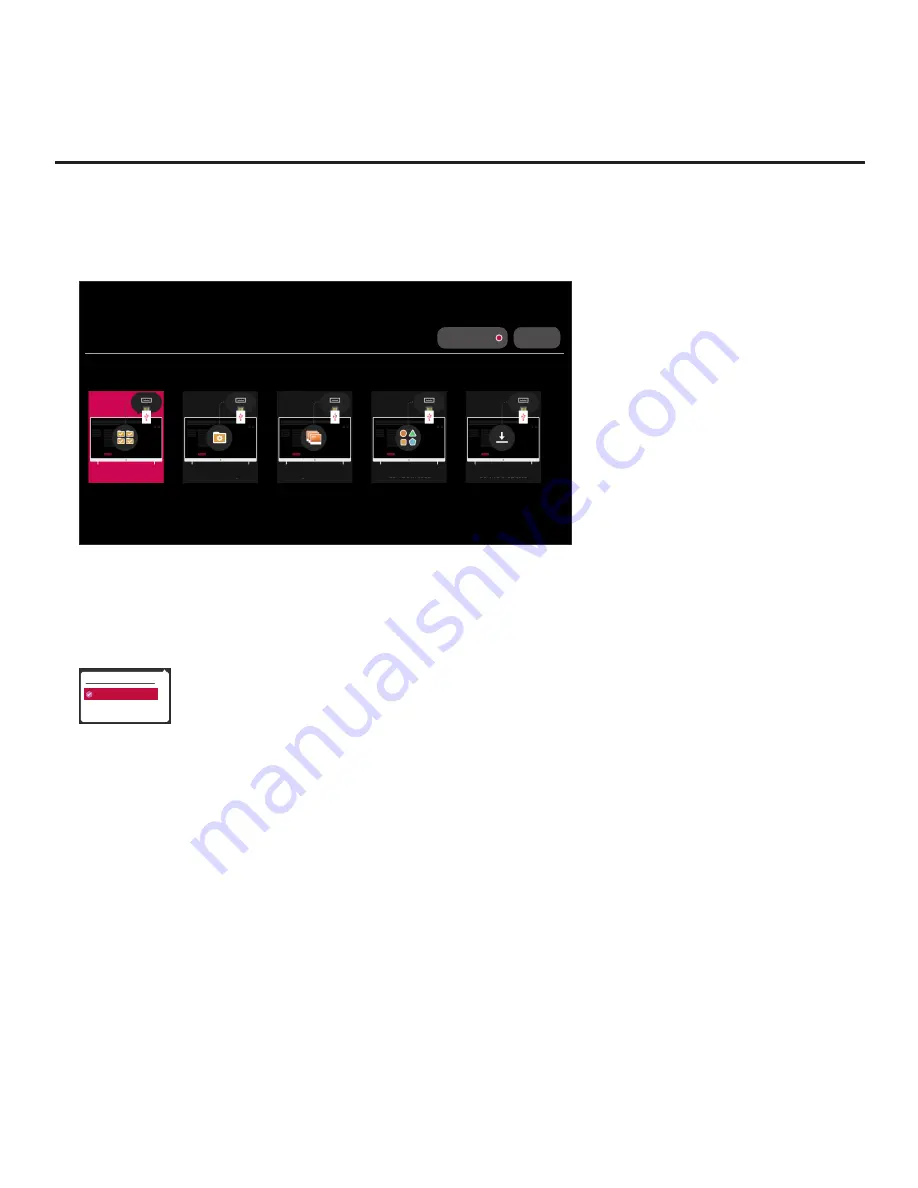
53
206-4334
Cloning Procedures (Cont.)
(Continued from previous page)
Note:
Ez Download is always selected by default when you initially access the TV Manager.
Also, note that Diagnostics is for service use only.
X
USB DEVICE
TV MANAGER
USB 1:
Device Name
Select the desired option below.
DIAGNOSTICS: ON
Ez Download
Data Cloning
Image Download
Icon Download
Software Update
6. If more than one USB memory device is currently connected to the TV, be sure to select the
USB device on which you wish to save the Clone file. If necessary, use the arrow keys on
the Installer Remote to select/highlight the
USB DEVICE
button in the top right corner of the
screen and press the Wheel (
OK
) button. Then, use the Up/Down arrow keys to select the
appropriate USB device from the pop-up list of USB devices.
USB DEVICE
USB 1: Device 1
USB 2: Device 2
7. Use the arrow keys to select
Data Cloning
, and then press the Wheel (
OK
) button.
8. With the Data Cloning screen on display, key in the following number sequence on the Installer
Remote:
9
-
8
-
7
-
6
. This will provide access to the “Export Clone File” option in the TV Manager
(see example on following page).
9. Use the Up/Down arrow keys to select
Export Clone File
, and then press the Wheel (
OK
)
button.
Clone filename parameters will be displayed on the screen.
10. Modify the filename, as required. While the TV model element of the filename may not be
changed, you can differentiate this Clone file from other EU960H Clone files by changing
the numeric assignment appended to the end of the filename. Select/highlight the filename,
and then use the Up/Down arrow keys on the Installer Remote to scroll through numeric
assignments until the desired number is shown.
(Continued on next page)






























