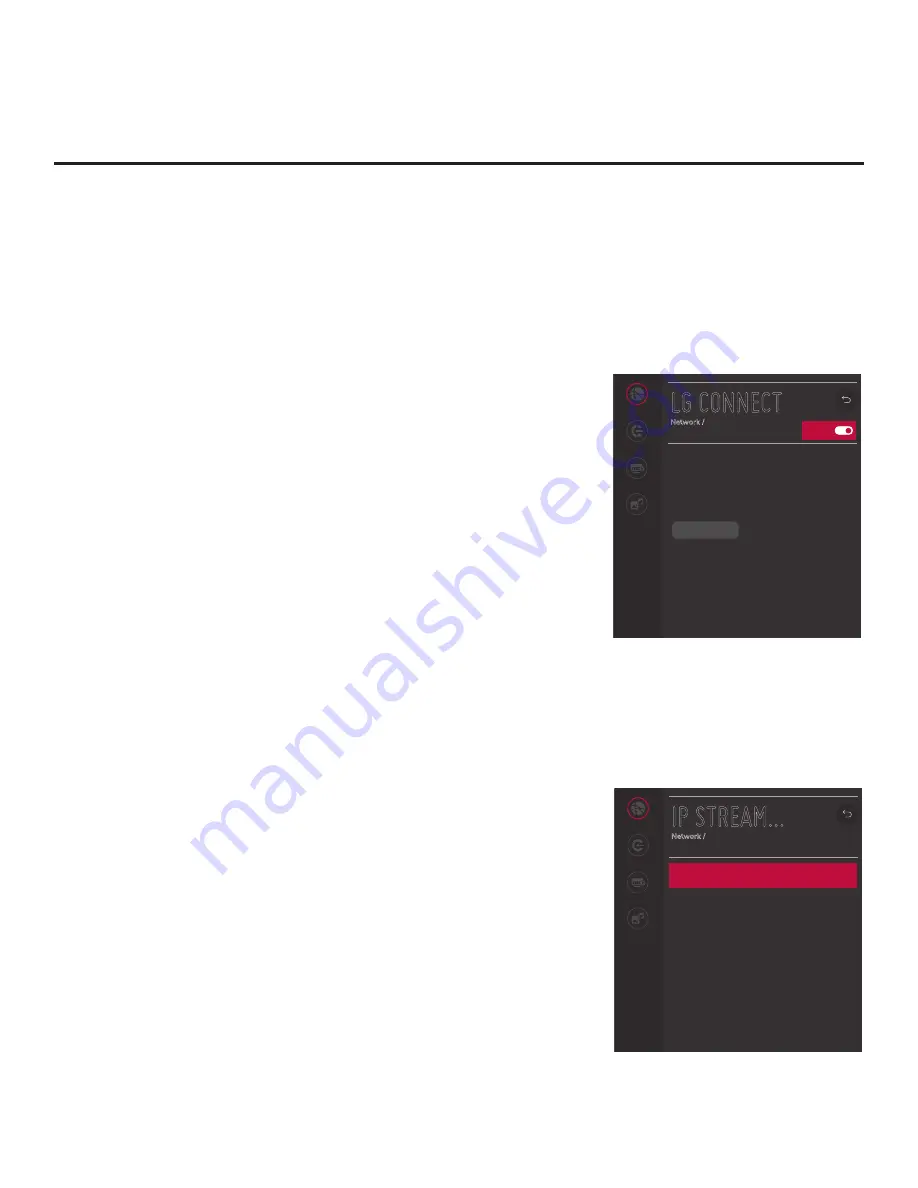
68
206-4334
IP Environment Setup (Cont.)
LG Connect
LG Connect allows guests to use LG webOS Connect apps to pair
the TV with a mobile device, which can then be used to access and
control TV features (i.e., the device may be used as a mobile remote).
LG Connect requires that both the TV and the mobile device be on the
same Wi-Fi network.
This menu enables you to turn LG Connect either on (default) or off. It
also allows you to delete all existing stored device pairings.
1. With the Network Menu on display, use the arrow keys on the Installer
Remote to select
LG Connect
. Then, press the Wheel (
OK
) button.
2. When you initially access the LG Connect screen, the On/Off toggle
button at the top right of the screen is selected/highlighted by default.
Press the Wheel (
OK
) button on the Installer Remote to turn on LG
Connect.
3. If you wish to delete all stored device pairings, turn on LG Connect
as described in the previous step (if it is not on already), select/
highlight the
REVOKE PAIRING
button, and press the Wheel (
OK
)
button
on the Installer Remote. At the prompt for confirmation, either
select
YES
and press the Wheel (
OK
) button
to delete the list of
paired devices, or select
NO
and press the Wheel (
OK
) button
to
return to the LG Connect Menu without deleting stored pairings.
Note:
See “Configuring a Wi-Fi Network Connection” on the previous
page for information configuring the wireless network connection.
Note:
The REVOKE PAIRING button is only available/displayed when
LG Connect is turned on.
IP Stream Control
If necessary, due to an audio and/or video stream delay, IP Stream
Control options enable you to compensate for synchronization
irregularities by allowing audio PTS and video PTS offset modifications.
This menu also enables you to specify the IGMP version (2 or 3). Note
that any modifications to these settings should be performed by qualified
personnel only.
1. With the Network Menu on display, use the arrow keys on the Installer
Remote to select
IP Stream Control
. Then, press the Wheel (
OK
)
button.
2. In the IP Stream Control screen, use the Up/Down arrow keys on
the Installer Remote to select/highlight the appropriate field—Audio
PTS Offset, Video PTS Offset, or IGMP Version—and then press the
Wheel (
OK
) button.
3. If you are modifying an offset value, use the Left/Right arrow keys
to select the appropriate value for the selected field.
Offset values
represent offset time in milliseconds (ms) and can be adjusted from
-500 ms to +500 ms in 10 ms increments. When you are done,
press the Wheel (
OK
) button on the Installer Remote.
Network
Pro:Centric
Portal Settings
Media Share
IP STREAM...
Network /
Audio PTS Offset
0
Video PTS Offset
0
IGMP
2
^
^
^
(Continued on next page)
On/Off
Network
Pro:Centric
Portal Settings
Media Share
LG CONNECT
Network /
LG Connect provides apps, like photo sharing
or mobile-device remotes, with the ability to
access and control certain features of your LG
TV. If you turn on LG Connect, you will still be
able to accept or deny requests from individual
apps trying to connect.
REVOKE PAIRING






























