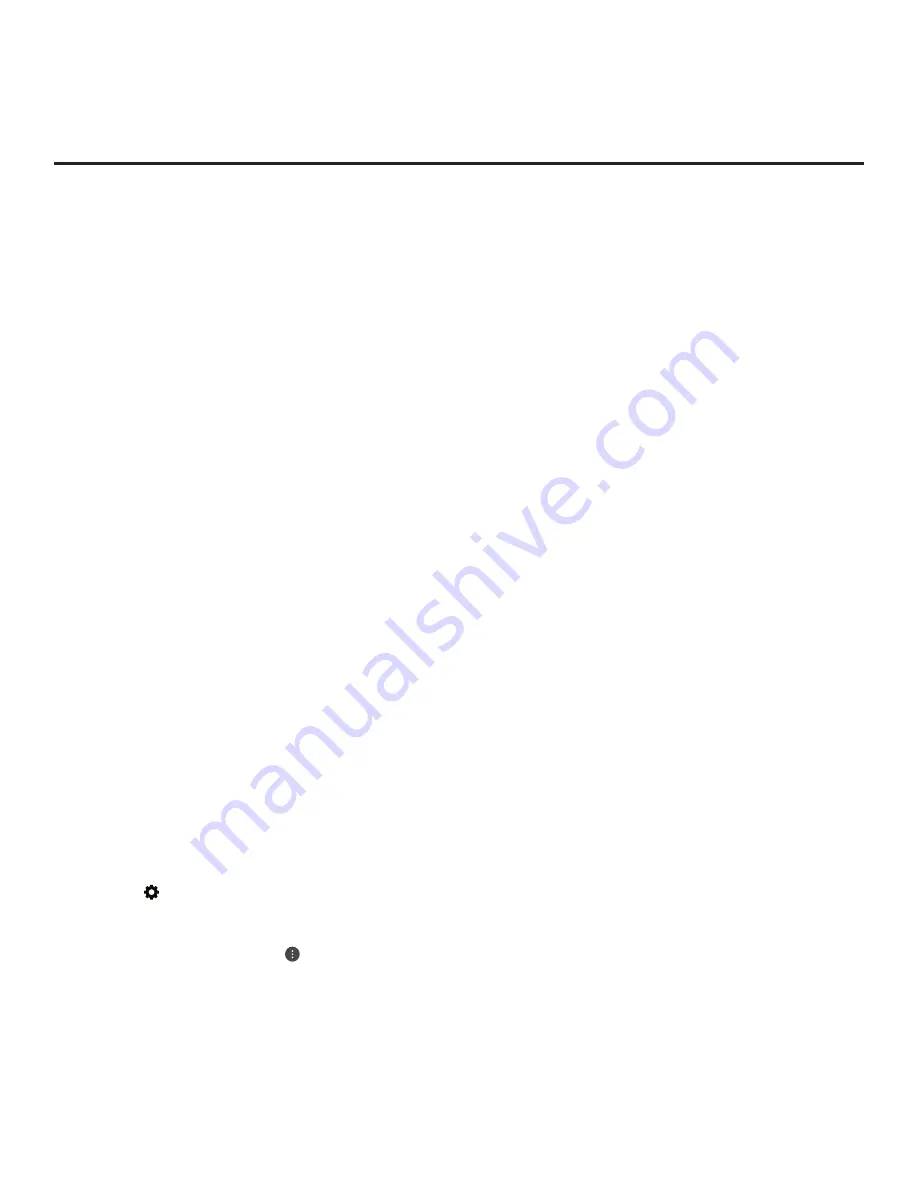
79
206-4334
Reference: Downloading Images or Icons using a USB Memory Device
This section describes how to download the image types listed below using the TV Manager
“Image Download” or “Icon Download” options, though you may also use the Ez Download utility
to download the image(s), if desired. See “Ez Download Utility” on pages 34 to 37 for further
information.
• Hotel Directory images are intended for use with a local customized portal. Up to 12 images
may be selected for up to six hotel directories.
• The Hotel Icon on Portal icon image is used for local customized portal branding. One icon
image may be selected.
•
Website Shortcuts are icon images. One icon image may be selected for up to five website
directories.
Hotel Directory Image File Guidelines
• File formats supported: Baseline or progressive JPEG or PNG.
•
Up to 12 image files or 10 MB may be selected for hotel directories.
• The maximum resolution allowed for Hotel Directory images is 3840 x 2160 pixels.
•
Avoid using special characters, such as ?, &, @, etc., in Hotel Directory image filenames.
Icon Image File Guidelines
• File formats supported: Baseline or progressive JPEG or PNG.
• An icon image should be no larger than 10 MB.
• The maximum resolution allowed for Hotel Icon on Portal and Website Shortcut images is
3840 x 2160 pixels.
•
Avoid using special characters, such as ?, &, @, etc., in Hotel Icon on Portal and Website
Shortcut image filenames.
Before You Begin
•
The image file(s) must be stored in a folder named “LG_DTV” in the root directory of the USB
memory device.
• Ensure the USB device has been formatted with FAT format.
Download the Image(s)
1. Turn ON the TV, and then insert the USB memory device into either of the USB ports on the TV.
2. Press the button on the Installer Remote to display the TV setup menus (TV is in Pass-
through Mode) or the Function Menu (TV is not in Pass-through Mode).
3. (TV in Pass-through Mode only) From the Quick Settings Menu displayed at the right of the
screen, select the
All Settings
menu icon and press the Wheel (
OK
) button
to access the
advanced TV setup menus.
(Continued on next page)






























