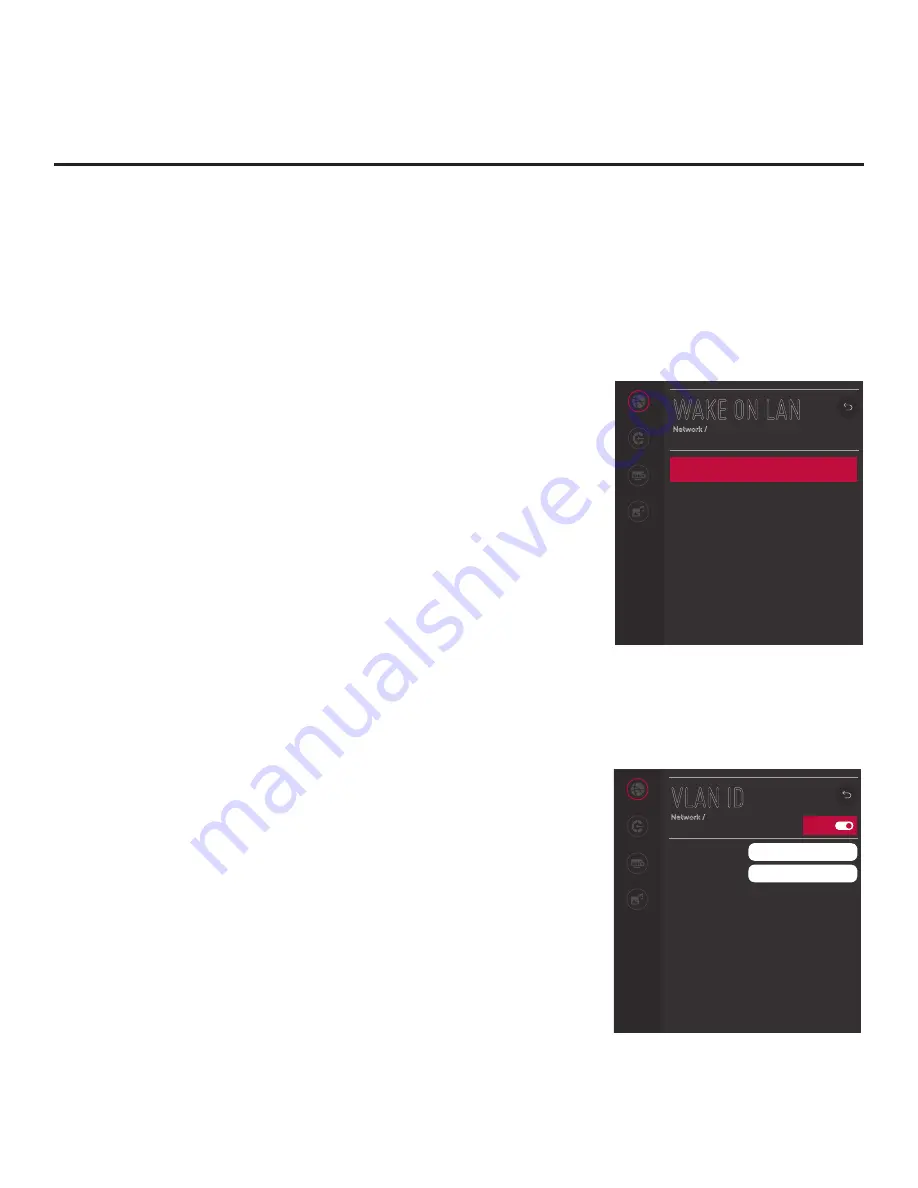
69
206-4334
IP Environment Setup (Cont.)
Wake On LAN Setup
The Wake On LAN feature enables the TV to receive software updates
and/or be powered ON upon receipt of Magic Packet data via the wired
LAN. To facilitate use of this feature, note that the appropriate wired
connection must be made. This menu option enables you to specify
Wake On LAN parameters.
1. With the Network Menu on display, use the arrow keys on the Installer
Remote to select
Wake On LAN
. Then, press the Wheel (
OK
) button.
2. In the Wake On LAN screen, use the Up/Down arrow keys on the
Installer Remote to select/highlight the WOL (Magic Packet) field
(if it is not already selected) and press the Wheel (
OK
) button. Then,
use the arrow keys to select the desired setting—Disabled, Update,
or Power On—from the drop-down list of options.
3. Once you have made your selection, use the arrow keys on the
Installer Remote to return to the IP Environment Menu, as necessary,
or press
BACK/EXIT
to return to the Network Menu and/or exit the
IP Environment Menu.
VLAN ID Setup
The VLAN ID option enables you to specify a VLAN ID for the LAN
and Aux LAN ports.
1. With the Network Menu on display, use the arrow keys on the Installer
Remote to select
VLAN ID
. Then, press the Wheel (
OK
) button.
2. When you initially access the VLAN ID screen, the On/Off toggle
button at the top right of the screen is selected/highlighted by default.
Press the Wheel (
OK
) button to turn on VLAN ID.
3. Use the Up/Down arrow keys on the Installer Remote to select/
highlight the LAN ID field and press
the Wheel (
OK
) button. You can
then use the number keys on the Installer Remote to direct enter the
LAN ID, or you can use the arrow keys to select the appropriate
number(s) from the pop-up virtual keyboard displayed at the bottom
of the screen. When you are done, select
Enter
from the virtual key-
board, and then press the Wheel (
OK
) button on the Installer Remote.
Repeat this step for the Aux LAN ID field.
4.
Once the fields are completed as required, use the arrow keys on the
Installer Remote to return to the IP Environment Menu, as necessary,
or press
BACK/EXIT
to return to the Network Menu and/or exit the
IP Environment Menu.
(Continued from previous page)
If you are modifying the IGMP version, use the Up/Down arrow keys to select the appropriate
version number from the drop-down list of options, and then, press the Wheel (
OK
) button.
4. Once all modifications are completed as required, use the arrow keys on the Installer
Remote to return to the IP Environment Menu, as necessary, or press
BACK/EXIT
to return
to the Network Menu and/or exit the IP Environment Menu.
Network
Pro:Centric
Portal Settings
Media Share
WAKE ON LAN
Network /
WOL (Magic Packet)
Disabled
^
On/Off
Network
Pro:Centric
Portal Settings
Media Share
VLAN ID
Network /
LAN ID
Aux LAN ID
0
0






























